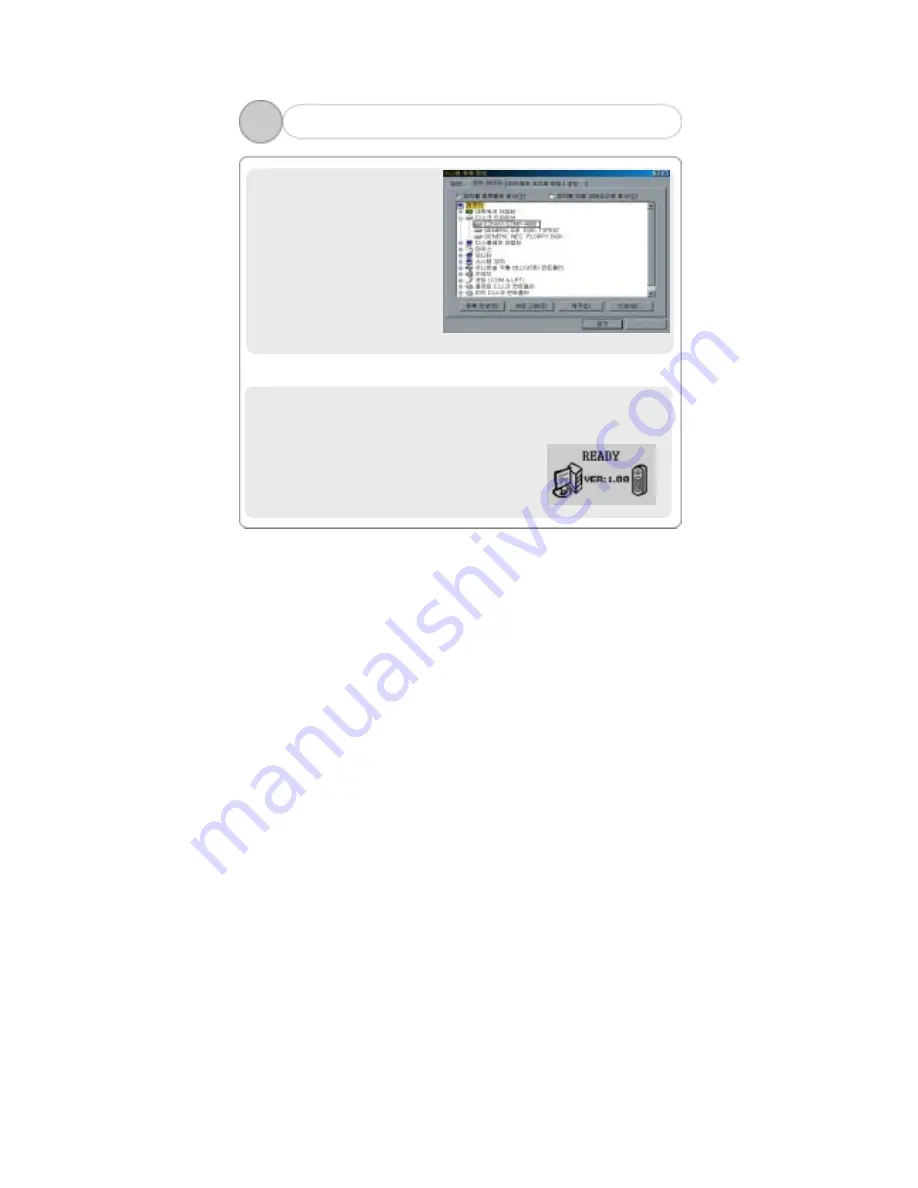
18
Click [Start] – [Setting] –
[Control Panel] to open
“System” icon, and then click
“Hardware” – “Device
Manager” tab to check if USB
driver is properly installed.
!Note: The example of installing a driver above applies to a computer
which adopts a removable disc for the first time. The specific installing
process varies among users’ PC environments. In the event of the two
devices in Device Administrator or the message
“READY” being shown as above, the driver has
bee successfully installed. It takes some
20 ~ 30 seconds to install the driver among
various PC’s.
3
2. Installing USB Driver (8)
– windows 98
Содержание EZMP-4000
Страница 8: ...7 2 1 Front Rear View of the Product ...
Страница 9: ...8 2 2 Side View of the Product ...
Страница 10: ...9 2 3 Functional Icon of Display ...






























