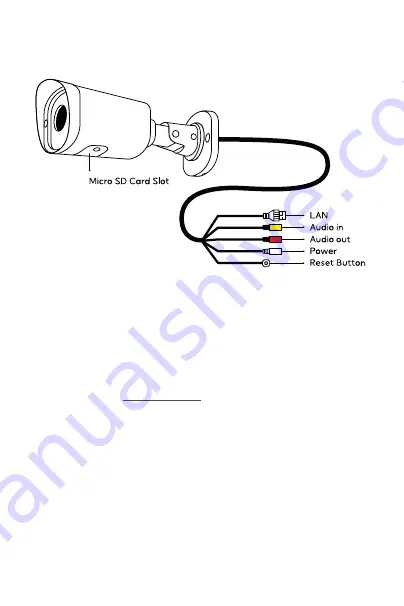
3
Camera Connections
1. Before You Get Started...
• Wi-Fi and a broadband internet connection.
• An Ezlo Plus or Ezlo Secure Smart Hub.
• An iOS or Android phone or tablet with the Vera Mobile app
installed (visit ezlo.com/app to download).
• A power outlet near the desired camera location.
• A drill and Phillips screwdriver bit.




























