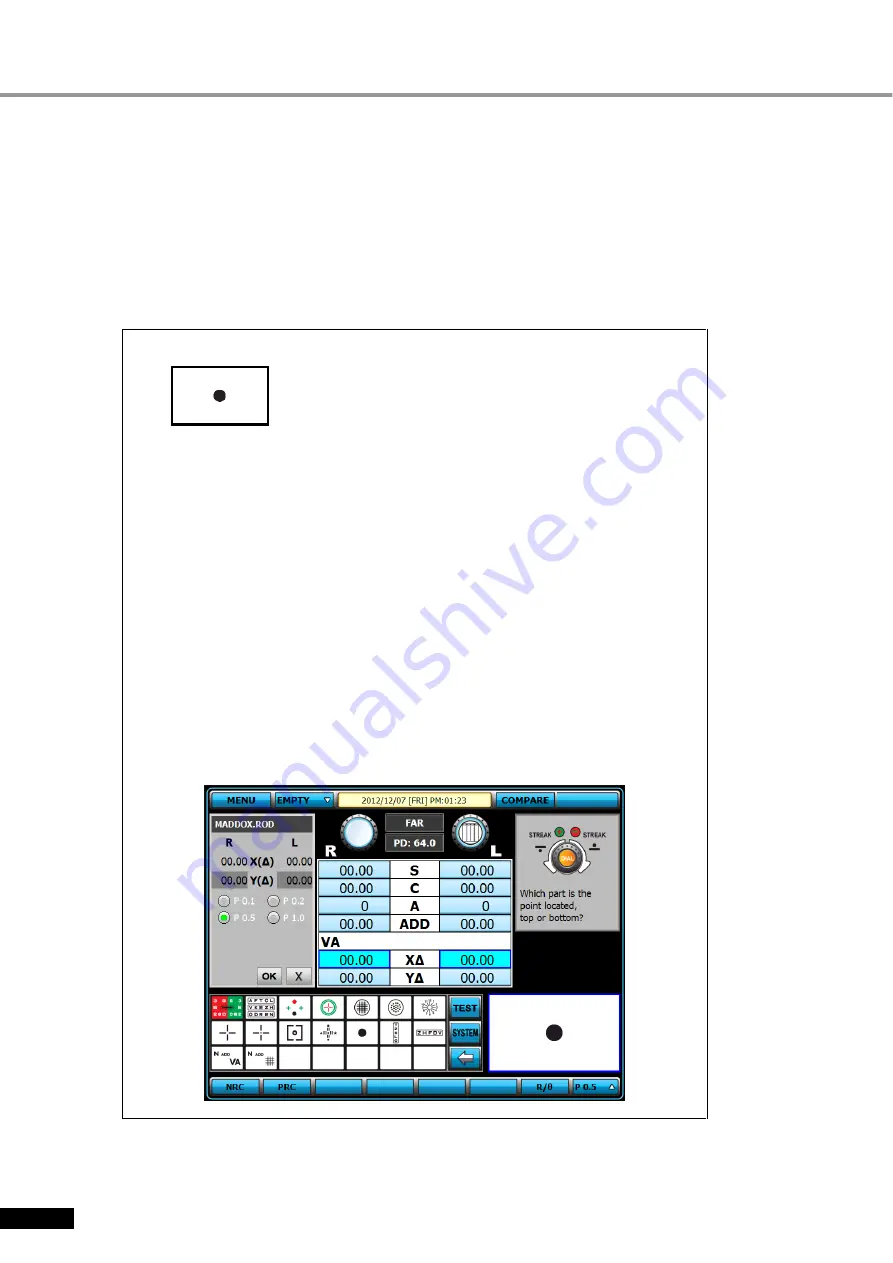
88
O
O
p
p
e
e
r
r
a
a
t
t
i
i
o
o
n
n
M
M
a
a
n
n
u
u
a
a
l
l
10.16
10.16
10.16
10.16
Vertical Maddox Rod Test
Purpose: In subjective test, do the Vertical Heterophoria in the way of Maddox Rod.
Chart: Maddox Chart
Auxiliary Lens: Rotating Prism for right eye, Vertical Maddox for left eye.
Target: The horizontal bar seen with the left eye and the Maddox Chart seen with the right eye
must be united.
Way of Test
1. On Special Chart clause of touch screen, press Maddox Chart to choose the
Horizontal Maddox Rod Test Mode At this time, a guide and prism change window
appear on the upper left and upper right part of the screen, respectively.
2. At this time, on upper left of touch screen, press Vertical Prism button, to change it
into Vertical Maddox Rod Test Mode.
3. Turn the dial until the line and the dot are united as one.
▶
If the line locates over the dot, turn the dial clockwise (- direction.)
(Hypophoria)
▶
If the line locates under the dot, turn the dial counterclockwise (+ direction.)
(Hyperphoria)
▶
If the line and the dot are seen as united, that is an orthophoria.
[Figure 10-16] Vertical Maddox Rod Test
Содержание EDR 7800
Страница 1: ......
Страница 2: ......
Страница 64: ...62 O Op pe er ra at ti io on n M Ma an nu ua al l Figure 9 2 Adjustment of 1 st step S C A Value ...
Страница 118: ...116 O Op pe er ra at ti io on n M Ma an nu ua al l ...






























