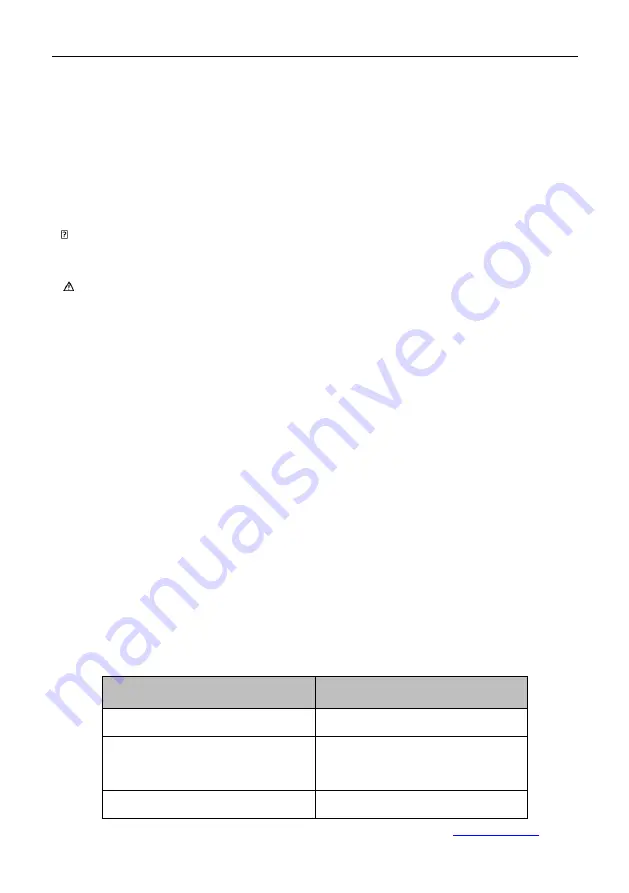
Ezdirect srl a socio unico via Garbuio snc Montignoso (Ms) 0585821163
⚫
Secondary Video Output: connect an external display device to HDMI OUT2 by using a HDMI
cable.
⚫
Network Connection: use a network cable to connect network port for Internet access.
⚫
Power Supply Connection: connect a power adapter to the DC+12V connector and a power
socket.
Power On
Please connect all devices to the terminal before switching on power supply.
Attention:
⚫
Do not let the power supply cable detach from the terminal in order to avoid power shortage when
it is powered on.
⚫
Please turn off the terminal before cutting off external power supply (e.g. socket power). Please
check if power cables and power adapters are correctly connected to related devices.
⚫
Please make sure the AC voltage range is within 100V-240V and frequency is 50Hz or 60Hz.
⚫
The sequence of live line, null line and PE should be in right order and related voltage tolerance
should be within international standard. PE should be properly linked to the ground.
Arrange cable layouts in accordance with the above picture and connect adapter to power supply by
using HDMI OUT1 as output interface, a. Press POWER button (green indicator always lit), the
terminal is turned on and main menu will show up.
After the terminal is turned on, its indicators are shown as below:
Status
Description
Green power indicator always lit
Work in progress
Orange power indicator always lit
System turned off but power supply
still on
Power indicator off
Power supply cut off













