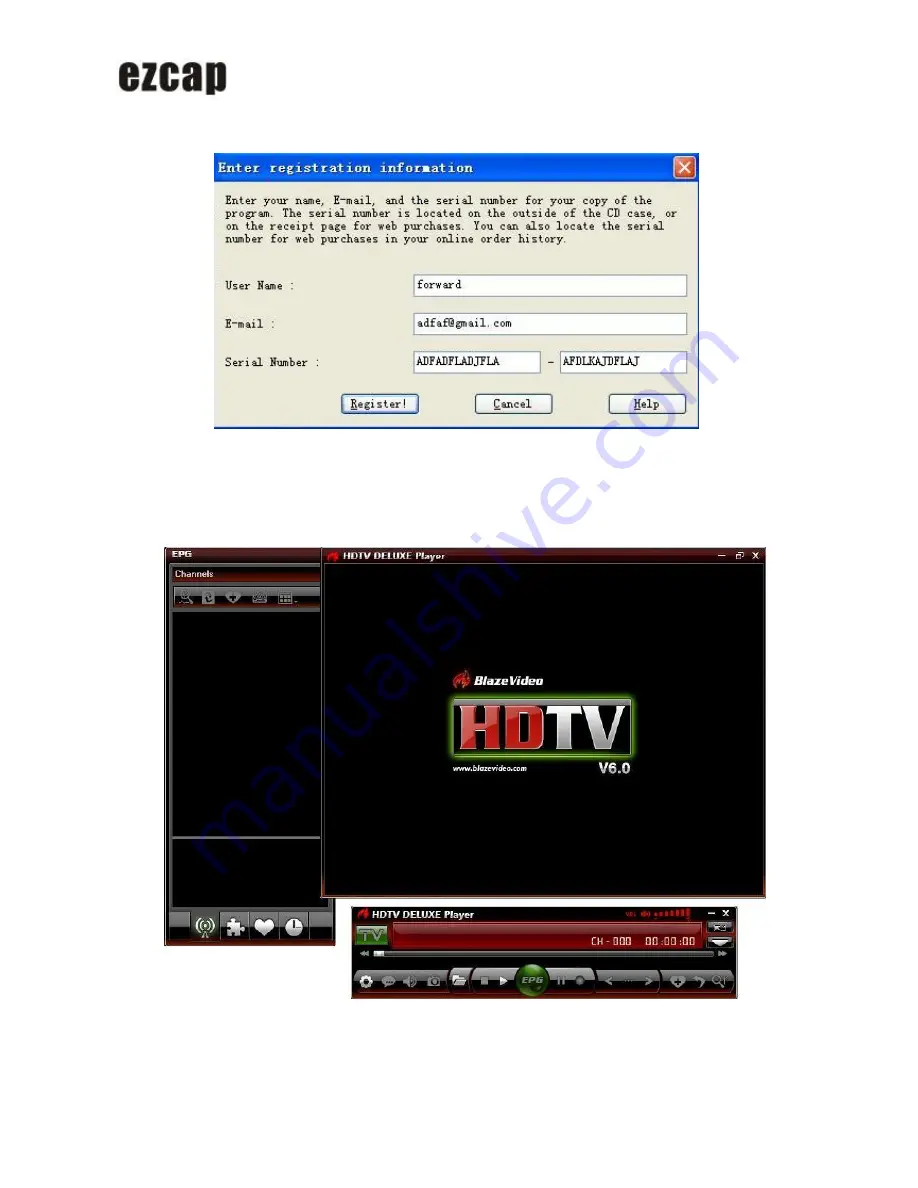
USB 2.0 ISDB-T Stick
Double click "BlazeDTV 6.0" icon to start HDTV Player, and a message will appear a skin.
Please enter your name, E-mail and software Serial Number(You can find it on the CD bag), then click "Register'
button to start software setting.
Now we can receive the ISDB-T digital TV programs with the
ezcap USB 2.0 ISDB-T Stick
and software.
A box will pop up to enquire you whether to scan channels.
Click
“
Yes
”
, the "Scan" box ejects for you to set scan options.












