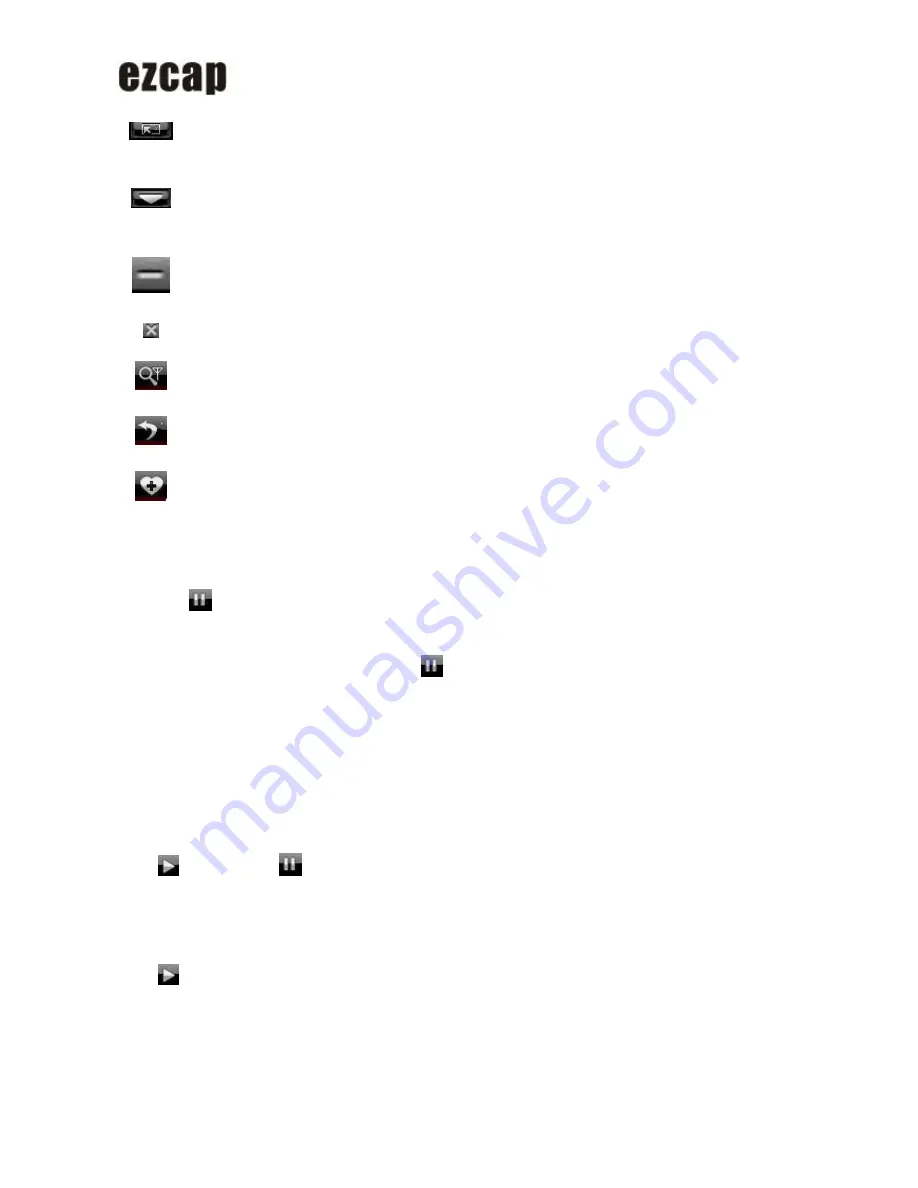
USB 2.0 ISDB-T Stick
Open Floating
Panel
Show Floating Panel
Show
Advanced
Panel
Show/Hide Advanced Panel
Minimize
It is a standard windows icon. Click it, the control panel and the
view window will be minimized and displayed as icons on
system toolbar.
Exit
Exit BlazeVideo HDTV Player.
Scan
Scan channels.
Recall
Return to last channel.
Favorite
Add current channel in favorite list.
TimeShift
1. Lunch TimeShift
Just press
Pause button during HDTV program playback status, you will pause watching and launch
TimeShift function, then you will do any other thing if you want.
In TimeShift status, playback status displays as
, the time stops at the TimeShift stat time, and a green bar
will display and keep changing at the center of Main Control Panel.
Depending the TimeShift buffer size you preset in DTV Options, the whole TimeShift duration time will be
different, which can be estimated by contrasting the TimeShift start time and the current System time.
Note: Due to the certain size of TimeShift buffer file, upon green bar reaching at the end, if you do not cancel
TimeSift, the previous TimeShift program will be removed, what you reserved will be the latest program. You can
also enlarge the Buffer Size in DTV Optons.
2. Play TimeShift Program
Press
Play or press
Pause button again, you will play timeshift program, continue to watch HDTV
program from the paused position, thus you will never miss any of the wonderful instance of the HDTV programs.
In TimeShift playback status, there is still a green bar displaying.
3. Exit TimeShift, Resume Live Playback
Press
Play button two times, you will skip some content (such as boring Ad.), resume live playback and
keep along with the actual playback status offered by HDTV service provider. This function is useful for you to
skip the boring Advertisement and enjoy a short time break.
In Live Playback status, the green bar disappears and the Main Control Panel returns to normal status.
Notes:












