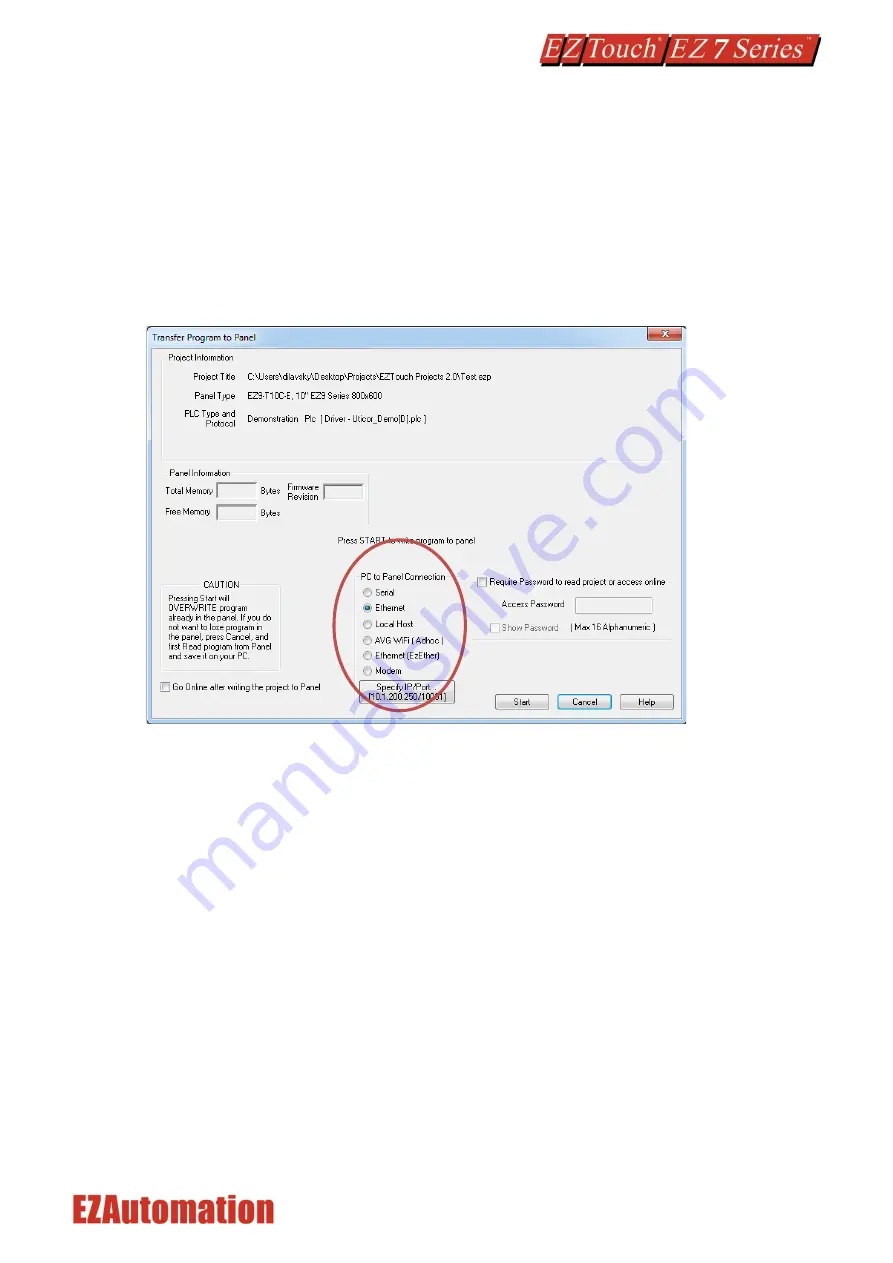
21 / 31
6.3
T
RANSFER
P
ROJECT
After a project is complete, the next step is to transfer the project to the HMI. When editing projects
online, programming information is automatically sent to the EZ7 Series HMI unit once the project is
saved. When editing in an off-line mode, the project information will need to be transferred.
More details about the transfer process is available in our
EZ Panel Enhanced Software Manual
and
The basic instructions are as follows:
From the Project drop down menu, select
File > Transfer to Panel
. A dialog box similar to the one
below will appear.
PC to Panel Connection group box lists several options. You can use Serial or Ethernet, or AVG Wifi
(Adhoc) (this requires a special AVG Wifi module that plugs in 9 pin Serial port on panel)
Serial:
Use this option to use Serial port or USB type B on the panel. (When you connect USB cable, the panel
would appear as a virtual com port). Here we describe serial port connection to the panel.
1.
Verify the RS-232C cable (
P/N: EZ-PGMCBL
) is connected between the unit and the PC. In the
absence of an RS-232 port on the PC, a USB to RS-232 converter may be used to connect the
programming cable to the PC.
2.
Select in the drop down (that appears next to Serial radio button after the option is chosen)
COM port on the PC that is connected to the panel. And then click
Start
. If the panel is
connected to the right com port, project would be downloaded to the panel.
Содержание EZ Touch EZ7 Series
Страница 1: ...Doc Ver 1 0 08 2019 EZAutomation net 1 877 774 EASY 3279 EZ Series HMI Quick Start Guide...
Страница 11: ...10 31 4 2 DIMENSIONAL DRAWINGS 4 2 1 Overall Dimensions...
Страница 12: ...11 31 4 2 2 T7C 7 Display Mounting dimensions 4 2 3 T8C 8 Display Mounting dimensions...
Страница 13: ...12 31 4 2 4 T10C 10 Display Mounting dimensions 4 2 5 T12C 12 Display Mounting dimensions...

























