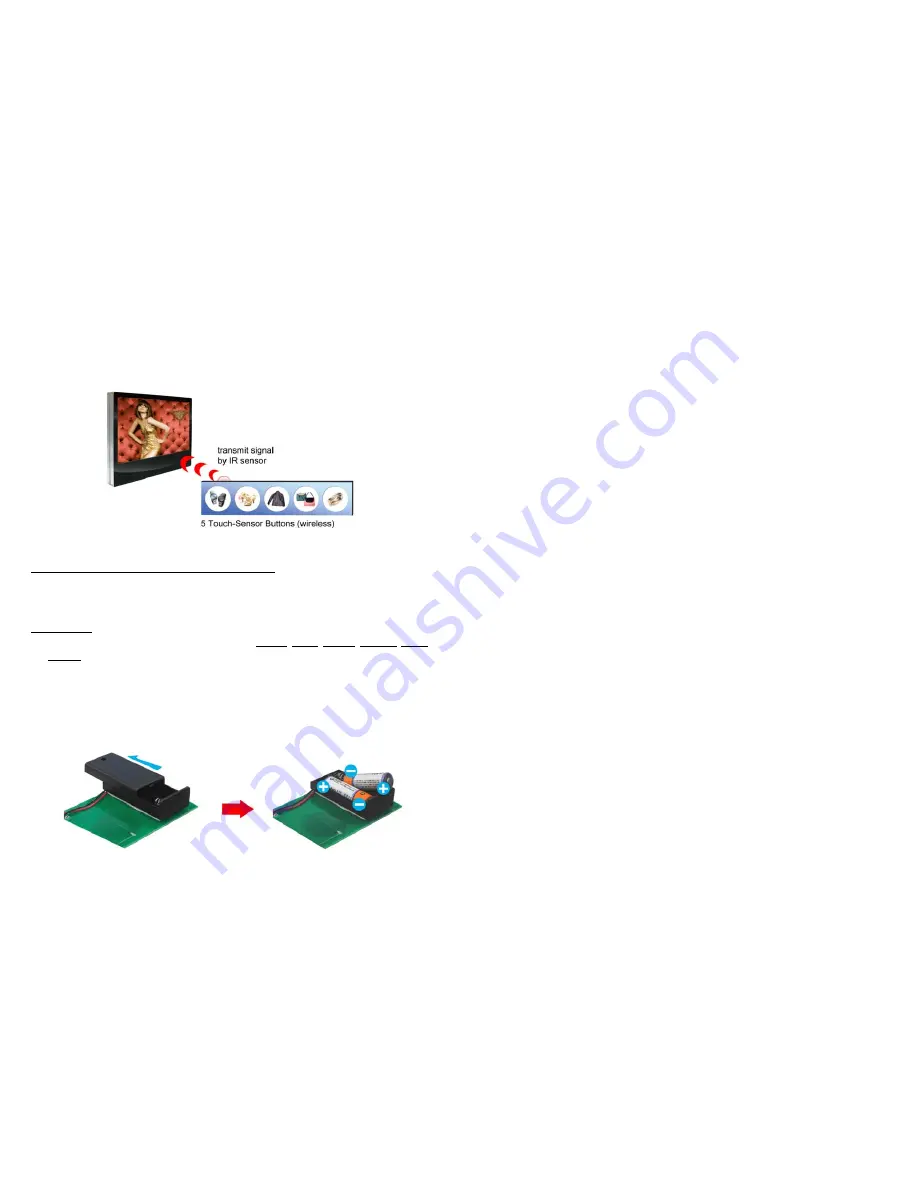
31
10.2 TOUCH-SENSOR BUTTONS
10.2.1 Features of the Touch-Sensor Buttons
The number of touch-sensor buttons can be customized to 12, 24 or 36 for OEM project.
Used with various operating environment (glass, plastics and acrylic material, except metal
material), the thickness supports 3mm -5mm, and it can be customized to 5cm for OEM project.
10.2.2 Demo Files
Ex. Using the wireless 5 Touch-Sensor Buttons
Put 6 demo files on CF card. (1 default file and 5 demo files)
NOTE:
The files are sorted by filename in ascending order alphanumerically (numbers < upper case
letters < lowercase letter). Each button is mapped to a file by this order.
For Example
:
There are 6 demo files on the CF card. The file names are
a01.xxx
,
33.xxx
,
b55.xxx
,
1abc.xxx
,
07.xxx
and
A01.xxx
. ( xxx is extension of the file )
Default File
:
07.xxx
Demo File 1
:
1abc.xxx
Demo File 2
:
33.xxx
Demo File 3
:
A01.xxx
Demo File 4
:
a01.xxx
Demo File 5
:
b55.xxx
10.2.3 Connect to the Touch-Sensor Buttons
Open the battery cover and set the batteries (AA size) as shown below. Please note that the
polarity of the battery.
32
10.2.4 Play the Demo Files
Step 1:
Insert the CF card to the PA15/ 17/ 19/ 22B1080P, and the PA15/ 17/ 19/ 22B1080P will play the
default file automatically while powered on.
Step 2:
Press one of the touch-sensor buttons 1-5 to play the corresponding demo file.
Step 3:
The PA15/ 17/ 19/ 22B1080P supports two options (Repeat Default / Repeat All) when the
demo file finishes playing. The functions can be set in the setup menu. (Other Setup
→
Play Button)
- Repeat Default:
The PA15/ 17/ 19/ 22B1080P will automatically play the default file when the demo
file finishes playing.
- Repeat All:
The PA15/ 17/ 19/ 22B1080P will automatically play all the demo files when the demo
file finishes playing.
















