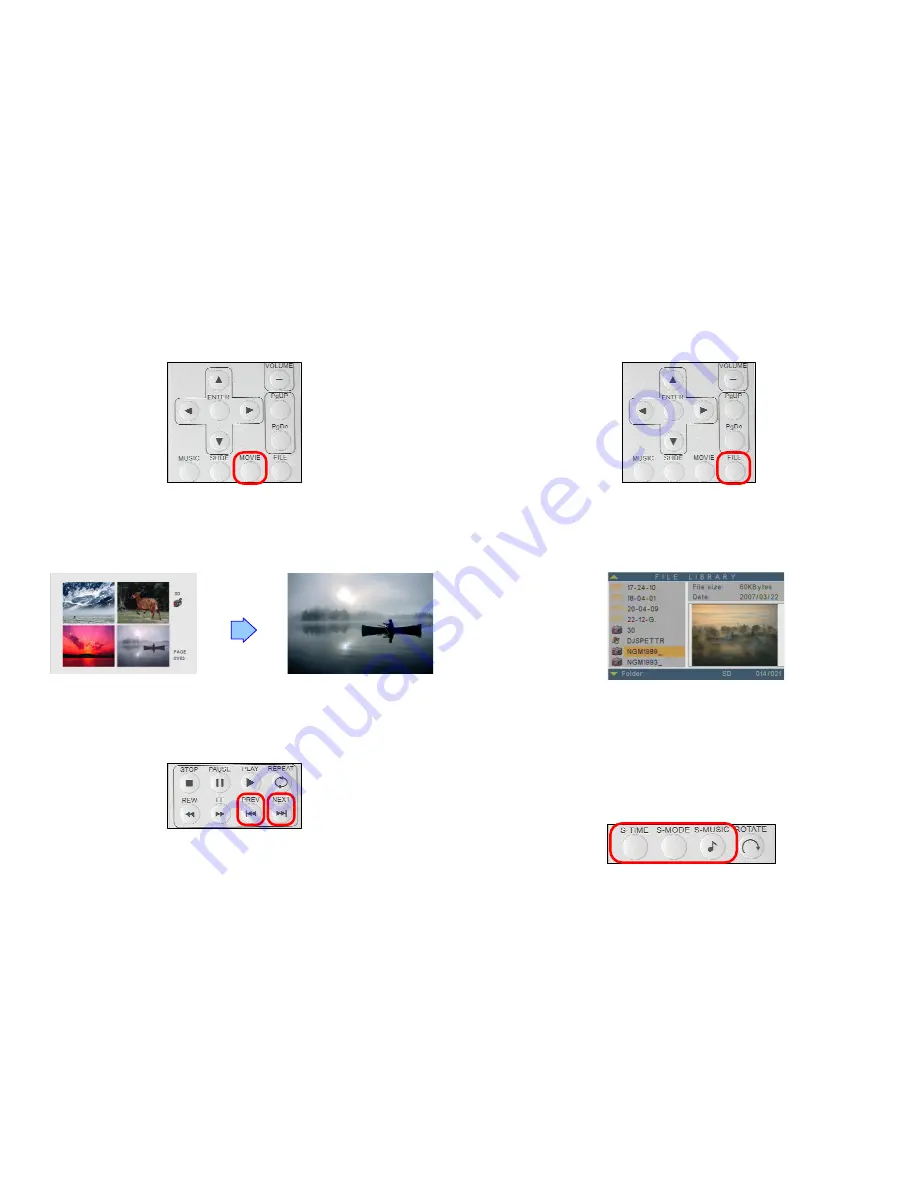
8
7.3 PLAY MOVIE FILE
Step 1: Press the “MOVIE” button on the remote control from any menu.
Step 2: The preview mode will show all the video files on the memory card.
Use the “
▲
、
▼
、
▲
、
▼
” buttons to select the movie file, and press the “ENTER”
button to play the movie file.
Step 3
:
:
:
:
Press the “NEXT” button to play the next movie file, the “PREV” button to play the
previous file.
9
7.4 FILE LIBRARY
Step 1
:
:
:
:
Press the “FILE” button on the remote control from any menu.
Step 2
:
:
:
:
You can see all the files (including picture, music and movie) on the left panel of the “FILE
LIBRARY”. Press the “
▲
、
▼
” buttons to select a file, and the information of the file will
be shown on the right panel.
7.5 HOT KEY
You can use the “S-TIME”, “S-MODE” or “S-MUSIC” hot key on the remote control without
selecting from the “Setup Menu”. (These functions are only used for playing picture files.)
S-TIME
:
:
:
:
Interval time with 1, 3, 5, 10, 30, 60 seconds.
S-MODE
:
:
:
:
With sequential, random auto slide shows etc 14 kind of selections
S-MUSIC
:
:
:
:
Play the picture and music files at the same time.










