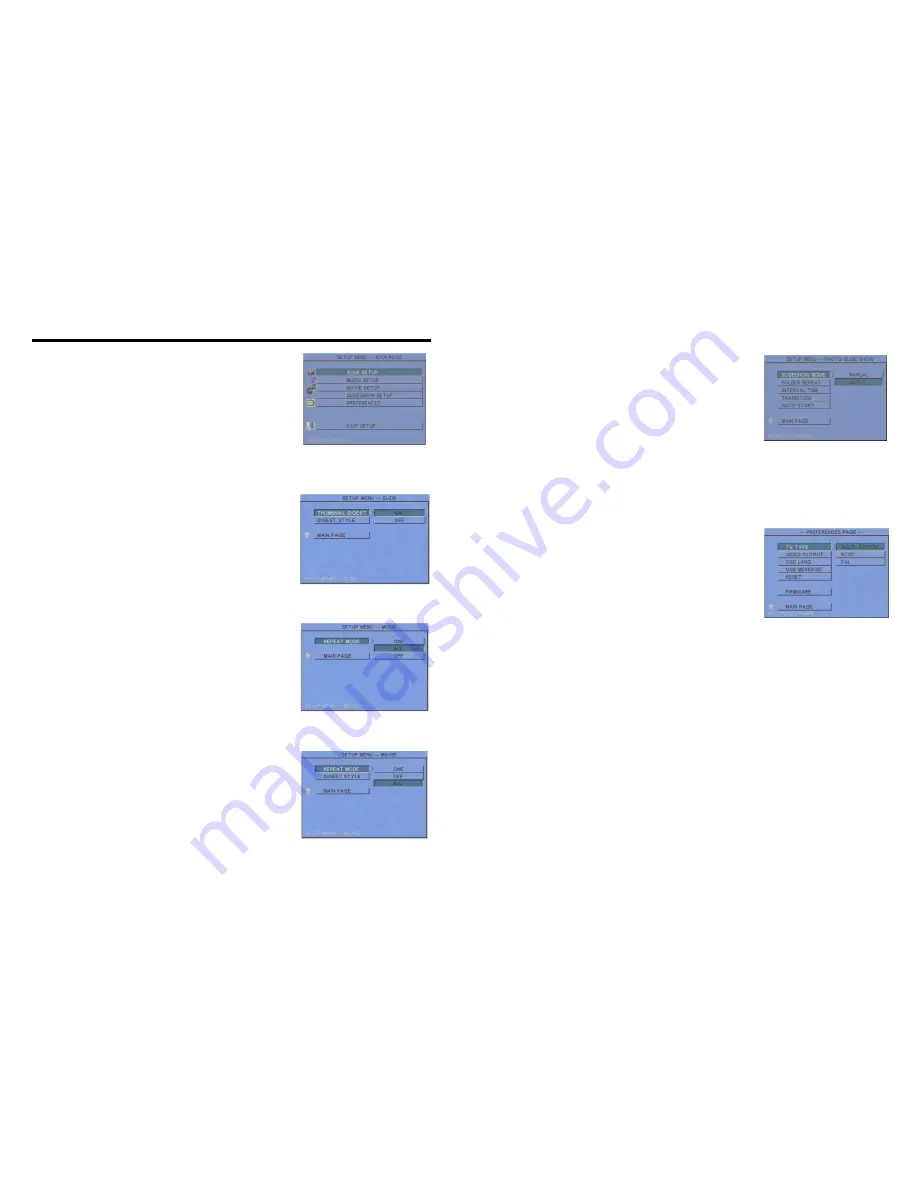
4
Press the “SETUP” button on the remote control to open the
“SETUP MENU – MAIN PAGE” shown in the following
figure. There are five groups of sub-menu in the setup menu.
Use the “
▲
、
▼
、
▲
、
▼
” buttons to select an item or to
adjust values, and use the “ENTER” button to go into the
function or to confirm the command.
6.1 SLIDE SETUP
THUMBNAIL DIGEST
:
:
:
:
Thumbnails load faster and
allow you to browse photos easily.
DIGEST STYLE
:
:
:
:
Choose the slide preview mode. (2x2 /
3x3)
6.2 MUSIC SETUP
REPEAT MODE
• ONE
:
:
:
:
Repeat the selected song.
• ALL
:
:
:
:
Repeat all the songs on the memory card.
• OFF
:
:
:
:
Turn off the repeat function.
6.3 MOVIE SETUP
REPEAT MODE
• ONE
:
:
:
:
Repeat the selected movie.
• OFF
:
:
:
:
Turn off the repeat function.
• ALL
:
:
:
:
Plays all the movies on the memory card.
DIGEST STYLE
:
:
:
:
Choose the movie preview mode. (2x2 / 3x3)
6. SETTING UP
5
6.4 SLIDESHOW SETUP
SLIDESHOW MODE
:
:
:
:
Set the slideshow to start automatically.
FOLDER REPEAT
:
:
:
:
Set all files (picture, music or movie) in
the folder to show only once or continuously (loop).
INTERVAL TIME
:
:
:
:
Set the time each photo is shown to 1, 3,
5, 10, 30 or 60 seconds.
TRANSITION (EFFECT)
:
:
:
:
Set the transition effect and auto
slide with sequential or random playback.
AUTO START
:
:
:
:
Enable/ disable auto playing media files on the memory card when the device
is turned on.
6.5 PREFERENCE
TV TYPE: Choose the TV TYPE.
• MULTI . SYSTEM
:
:
:
:
Set the TV type automatically
.
• NTSC: Set the TV type to NTSC.
• PAL: Set the TV type to PAL.
VIDEO OUTPUT
:
:
:
:
Select the video output mode.
OSD LANG: Select the OSD language (ENGLISH,
FRENCH, GERMAN, ITALIAN, JAPANESE, PORTUGUESE, SPANISH and
NEDERLANDS).
OSD MESSAGE: Turn the OSD message function on/ off.
RESET: Reset all settings to the original (factory) settings.
FIRMWARE : New F/W can upgraded from the memory card.
• EDITION : Show the F/W versions.
• UPDATE : Used to update the F/W.










