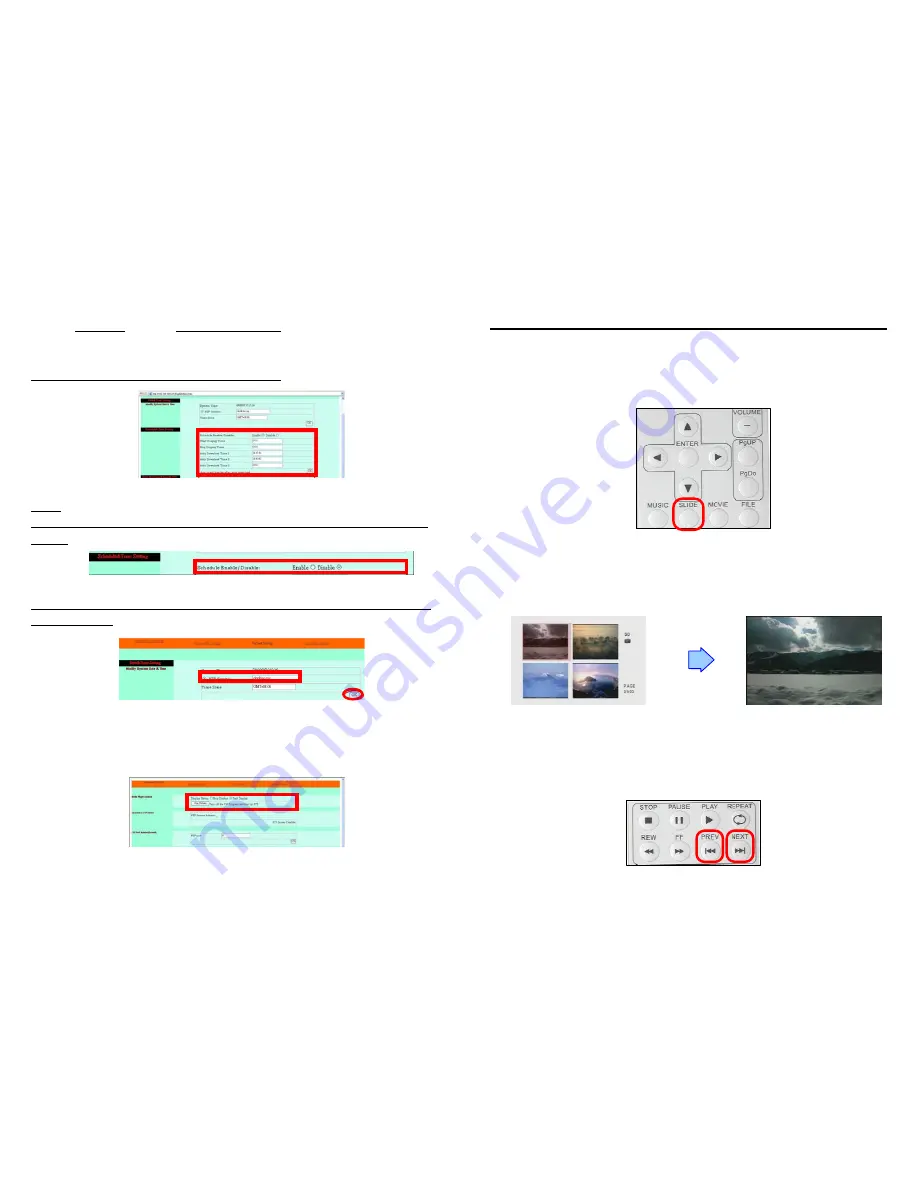
15
7.7.2 Auto-Download
Select the “
Timer Setup
” first. In the “
Schedule & Timer Setting
” item, type in the auto download time.
The P070-9 will auto download the latest files to memory card at the designated time from the
designated server.
PS.
The P070-9 can define up to 3 auto download times per day.
NOTE:
1. The Auto-Download function must be disabled before setting up the Manual Download
function.
2. If the NTP server time synchronization error, please change the NTP server (clock.isc.org)
to 204.152.184.72.
7.8 REMOTE CONTROL TO DISPLAY MEDIA FILES
Select “Stop Display” / “Start Display”, then click “Stop Display” / “Start Display” to stop or start display
media files.
16
8. USING THE P070-9
Copy files (music, picture and movie) to the memory card first.
8.1 PLAY PICTURE FILE
Step 1:
Press the “SLIDE” button on the remote control from any menu.
Step 2:
The preview mode will show all the picture files on the memory card.
Use the “
▲
、
▼
、
▲
、
▼
” buttons to select the picture file, and press the “ENTER” button to play the
picture file.
Step 3:
If the “SLIDESHOW MODE” is disabled, press the “NEXT” button to play the next picture file,
the “PREV” button to play the previous file.











