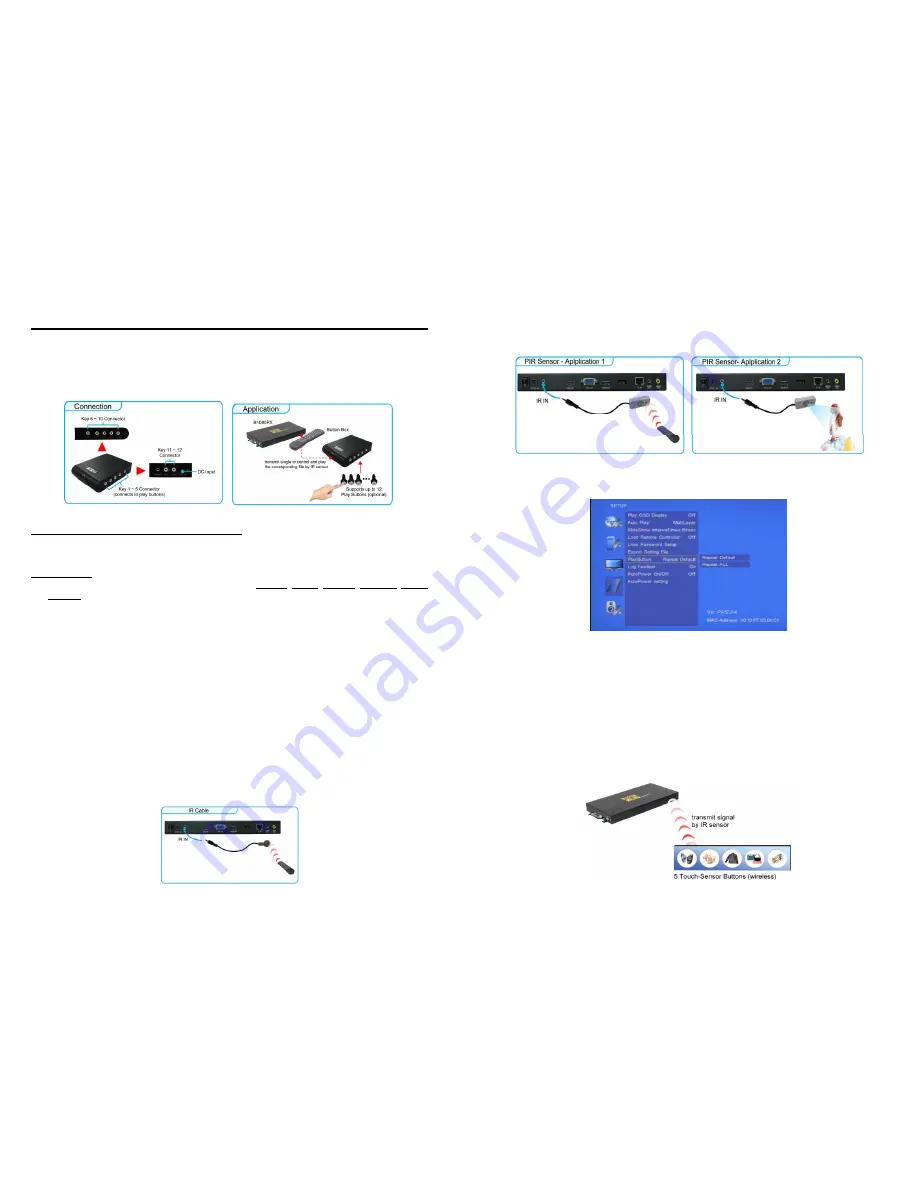
43
11. OPTIONAL AUXILIARY EQUIPMENT
11.1 PLAY-BUTTON BOX (Eyezone BB)
The Play Button Box (Eyezone BB) supports up to 12 play-button inputs.
Press one of the play buttons to play the corresponding file.
Hardware Connection
Play the Media File By the Play-Button
ex. 5 Play-Buttons (supports up to 12 play buttons)
Step 1:
Put 6 demo files on CF card. (1 default file and 5 demo files)
NOTE:
The files are sorted by filename in ascending order alphanumerically (numbers < upper case
letters < lowercase letter). Each button is mapped to a file by this order.
For Example
:
There are 6 demo files on the CF card. The file names are
a01.xxx
,
33.xxx
,
b55.xxx
,
1abc.xxx
,
07.xxx
and
A01.xxx
. (xxx is extension of the file)
Default File
:
07.xxx
Demo File 1
:
1abc.xxx
Demo File 2
:
33.xxx
Demo File 3
:
A01.xxx
Demo File 4
:
a01.xxx
Demo File 5
:
b55.xxx
Step 2:
Insert the CF card to the Eyezone B1080PX-4, and the Eyezone B1080PX-4 will play the
default file automatically while powered on.
Step 3:
Press one of the buttons 1-5 to play the corresponding demo file.
Step 4:
The Eyezone B1080PX-4 supports two options (Repeat Default / Repeat All) when the demo
file finishes playing. The functions can be set in the setup menu. (Other Setup
→
Play Button)
- Repeat Default:
Eyezone B1080PX-4 will automatically play the default file when the demo file
finishes playing.
- Repeat All:
Eyezone B1080PX-4 will automatically play all the demo files when the demo file
finishes playing.
NOTE:
If you are in
Video In Display
mode, the B1080PX-4 will automatically play the live video from
video source when the demo file finishes playing.
11.2 IR Cable
The IR cable is an external remote control receiver. Connect the IR Cable to the IR input.
44
11.3 PIR SENSOR
(Eyezone PIR)
Application 1:
The Eyezone PIR is an external remote control receiver.
Application 2:
The Eyezone PIR is a motion detector.
11.3.1 Using the PIR Sensor
Step 1:
Set the repeat mode to the “
Repeat Default
”.
Step 2:
Insert the CF card to the B1080PX-4, and the B1080PX-4 will play the default file automatically
while powered on.
Step 3:
After sensing approaching subjects, the B1080PX-4 will play all the demo files once.
11.4 TOUCH-SENSOR BUTTONS
11.4.1 Features of the Touch-Sensor Buttons
The number of touch-sensor buttons can be customized to 12, 24 or 36 for OEM project.
Used with various operating environment (glass, plastics and acrylic material, except metal
material), the thickness supports 3mm -5mm, and it can be customized to 5cm for OEM project.
















