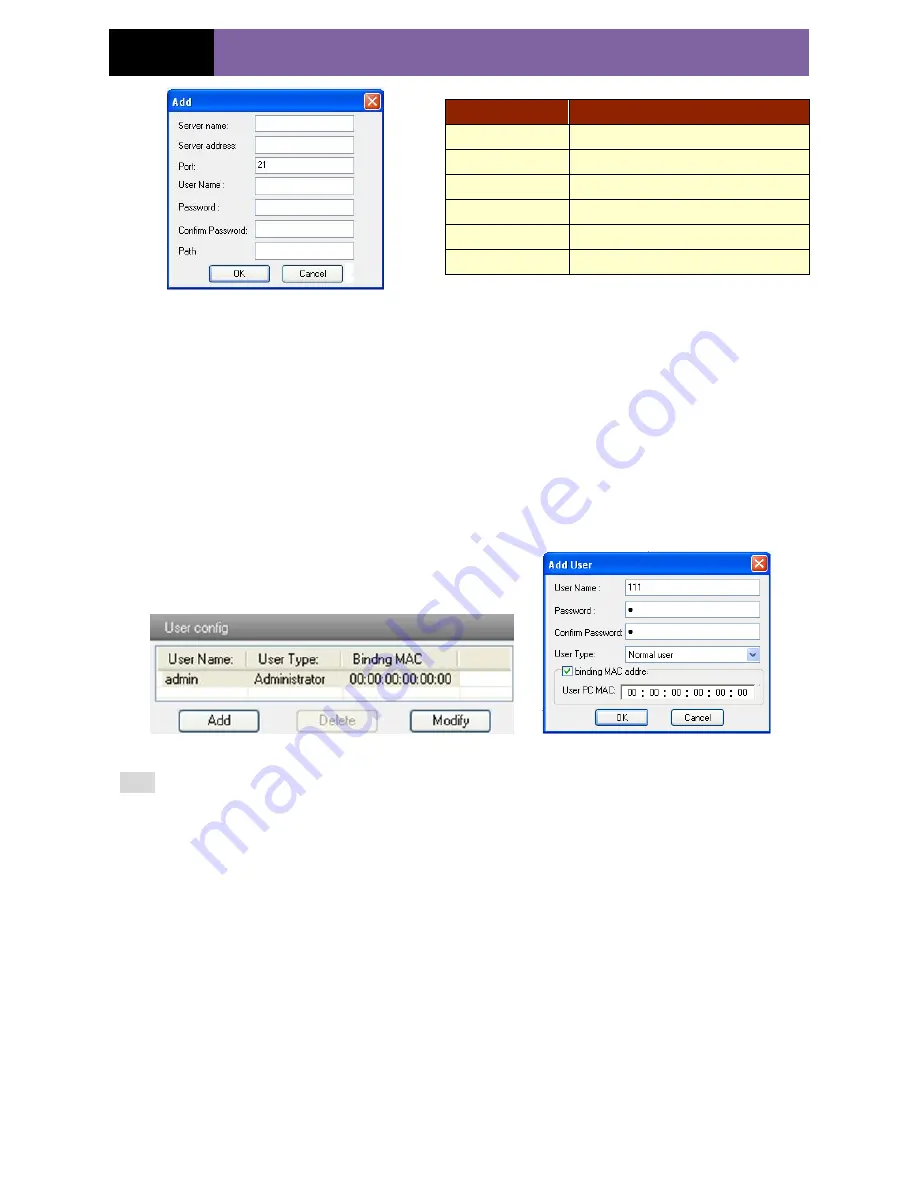
Page 24
IP CAMERA USER MANUAL
5.5
Advanced Configuration
Advanced configuration includes four submenus: User Configuration, Security Configuration,
Configure Backup & Restore, Reboot and Upgrade.
5.5.1
User Configuration
Go to "User Configuration" interface.
Add user:
1. Clicking "Add" button pops up "Add user" dialog box.
User Configuration Add User
Note:
After binding physical address to the IP-CAM, you can access the device on this PC in
network only. If the MAC address was ““00:00:00:00:00:00” which means it can be
connected to any computers.
2. Input user name in "User Name" textbox (only letters).
3. Input characters in "Password" and "Confirm Password" textbox (letters or numbers).
4. Input the MAC address of the PC in "Binding MAC address" textbox.
5. Click “OK” button and then the new added user will display in the user list.
Modify user:
1. Select the user which needs to modify password and physical address in the user
configuration list box.
2. Clicking “Modify” button will pop up “Modify user” dialog box as shown below.
Parameter
Meaning
Server name
The name of the FTP server
Server address
The address of the FTP server
Port
The port number of the FTP server
User name
The user name of the FTP server
Password
The password of the FTP server
Path
The save path for FTP files





















