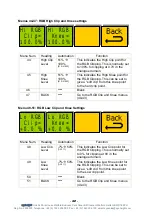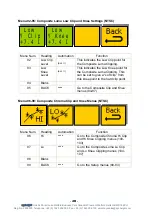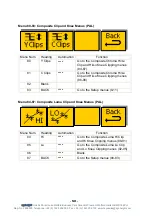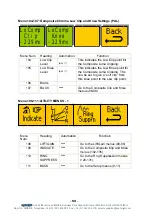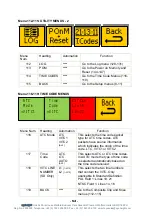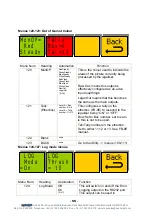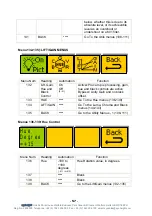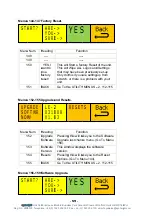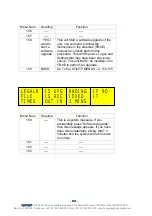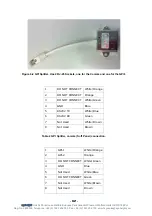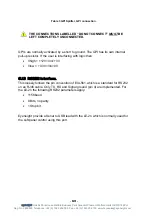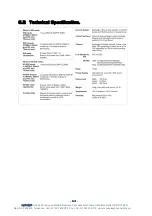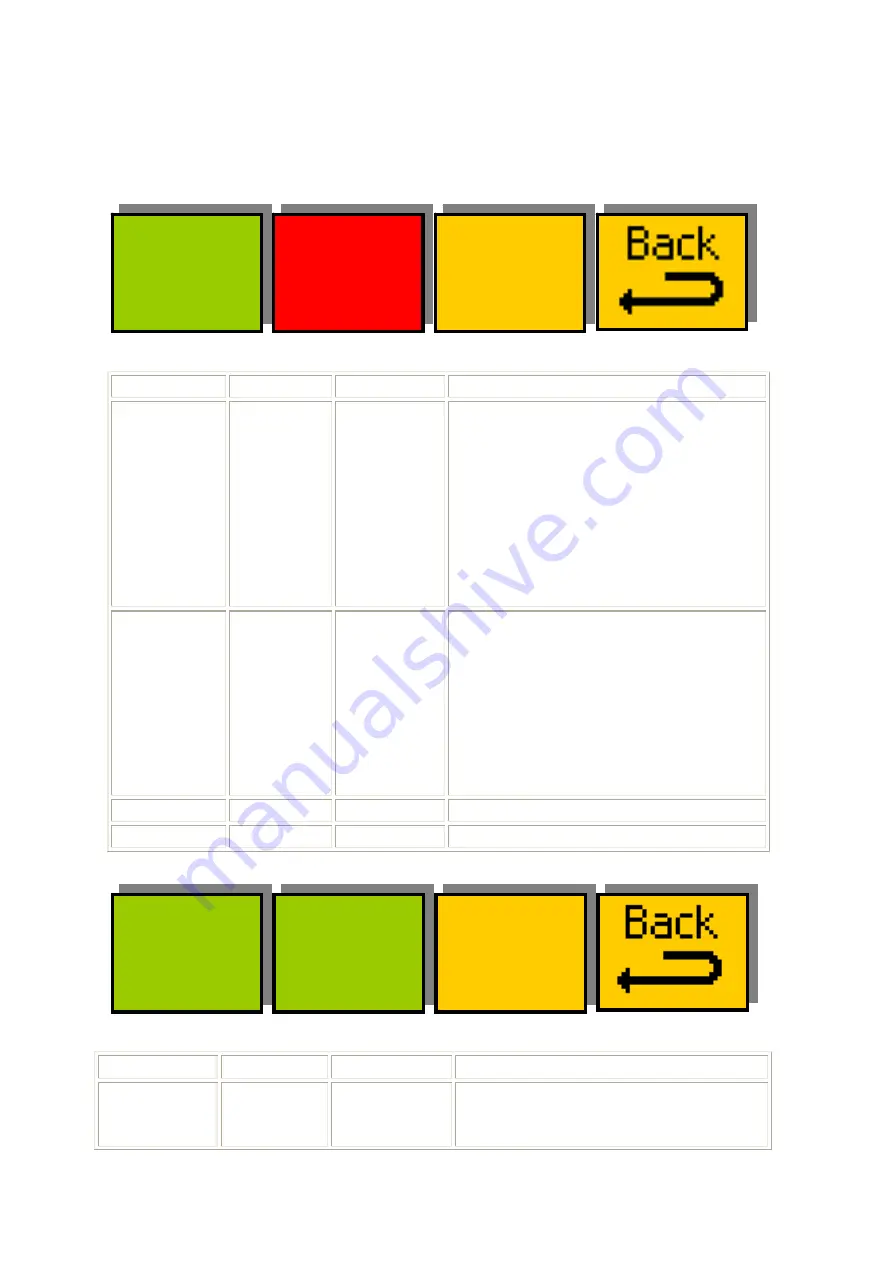
- 55 -
eyeheight
Unit 34 Park House Watford Business Park Greenhill Crescent Watford Herts GB WD18 8PH
Reg. No. 2855535 Telephone: +44 (0) 1923 256 000 Fax: +44 (0) 1923 256 100 email: [email protected]
Menus 120-123: Out of Gamut Colour
MonOP=
Red
Steady
Tally:
Box=1
Tal=12
Menu Num.
Heading
Automation
Function
120 MonOP
RedSteady
GreenSteady
BlueSteady
WhiteSteady
RedFlash
GreenFlash
BlueFlash
WhiteFlash
RawOut
LegalOut
[0
Æ
9]
This is the colour used to indicate the
areas of the picture currently being
processed by the legaliser.
Raw Out, means this output is
effectively configured as an acive
input loopthrogh
Legal Out means that this becomes
the same as the main outputs.
121
Tally
(Etherbox)
Level A = Box
number. 0
Æ
16
Level B = Tally
number. 11
Æ
13.
This configures a tally on the
etherbox (FB-9E) to respond to the
legaliser being “ON” or “OFF”
Box=Set to Box number, set to zero
is this is not to be used.
Tal=Tally number on the etherbox.
Set to either 11,12 or 13. See FB-9E
manual.
122
Blank
none
123
BACK
none
Go to the Utility - 1 menus (108-111)
Menus 124-127: Log mode menus
LOG
Thresh
= 10
LOG
Mode
=On
Menu Num.
Heading
Automation
Function
124 Log
Mode
Off
On
[0
Æ
1]
This will switch on and off the Error
Logging output on the RS232 port.
This output can be used in