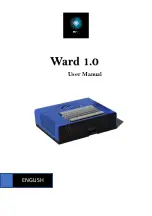Содержание Ward 1.0
Страница 1: ...Ward 1 0 User Manual ENGLISH ...
Страница 6: ...Product Views 6 Bottom View Top View ...
Страница 7: ...7 Front View Back View ...
Страница 10: ...10 4 Select the Ward you want to mount to your IPC 5 Click add button to mount an IPC ...
Страница 18: ...Specifications 18 Hardware Jetson Nano 4GB Bottom Case Material PLA Top Case Material PLA ...