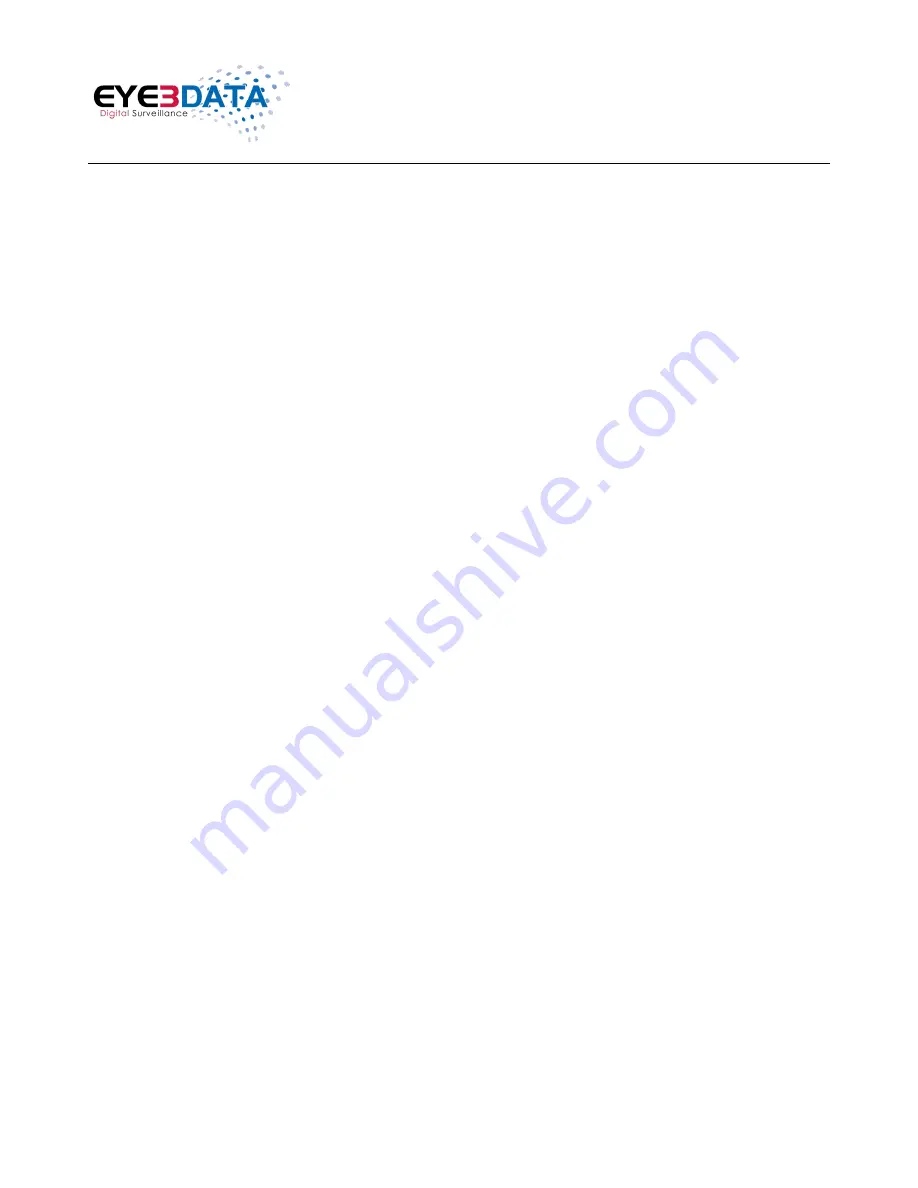
Eye3WitnessView BodyCam User Manual
This document contains proprietary and copyrighted information subject to change without notice. The information in this document
shall not be duplicated, used, or disclosed in whole or in part outside of Eye3Data © 2012. Any distribution of this material without
the written consent of Eye3Data is strictly prohibited.
8
4. Recording
1) Video Recording:
a. To record a video
, press the “Record” button on the left side of the device
(second
button with a video recorder symbol on it)
the unit will give two short vibrations.
The video camera record symbol on the LCD monitor display will turn red and
begin to blink, indicating the camera is currently recording.
b.
Press the “Record” button again to stop recording. The unit will vibrate twice and
the video camera recorder symbol will stop blinking and turn white. The unit will
stop recording and save the video.
c. When the
unit is powered off, if the user presses and holds the “Record” button for
about 3 seconds, the device will turn on and automatically start video recording.
d.
If recording during the night or in the dark, press the “IR” button
(second to the last
button on the left hand side of the device)
. The IR lights will turn on and the DVR
will enter into Night Mode. The video recorded in the dark will be in black and
white.
2) Photograph Feature:
a.
To take photos, press the “Camera” button
(located under the Record button on
the left side of the device with a symbol of camera on it)
. The unit will start taking
pictures similar to a digital camera.
b.
To take photos while video recording, press the “Camera” button and the unit will
capture a photo of the picture recorded at that time without interrupting the video
recording.
c. To take photos at
night or in the dark, press the “IR” button to go into Night Mode
and turn on the IR lights. Photos taken in Night Mode will be black and white.



















