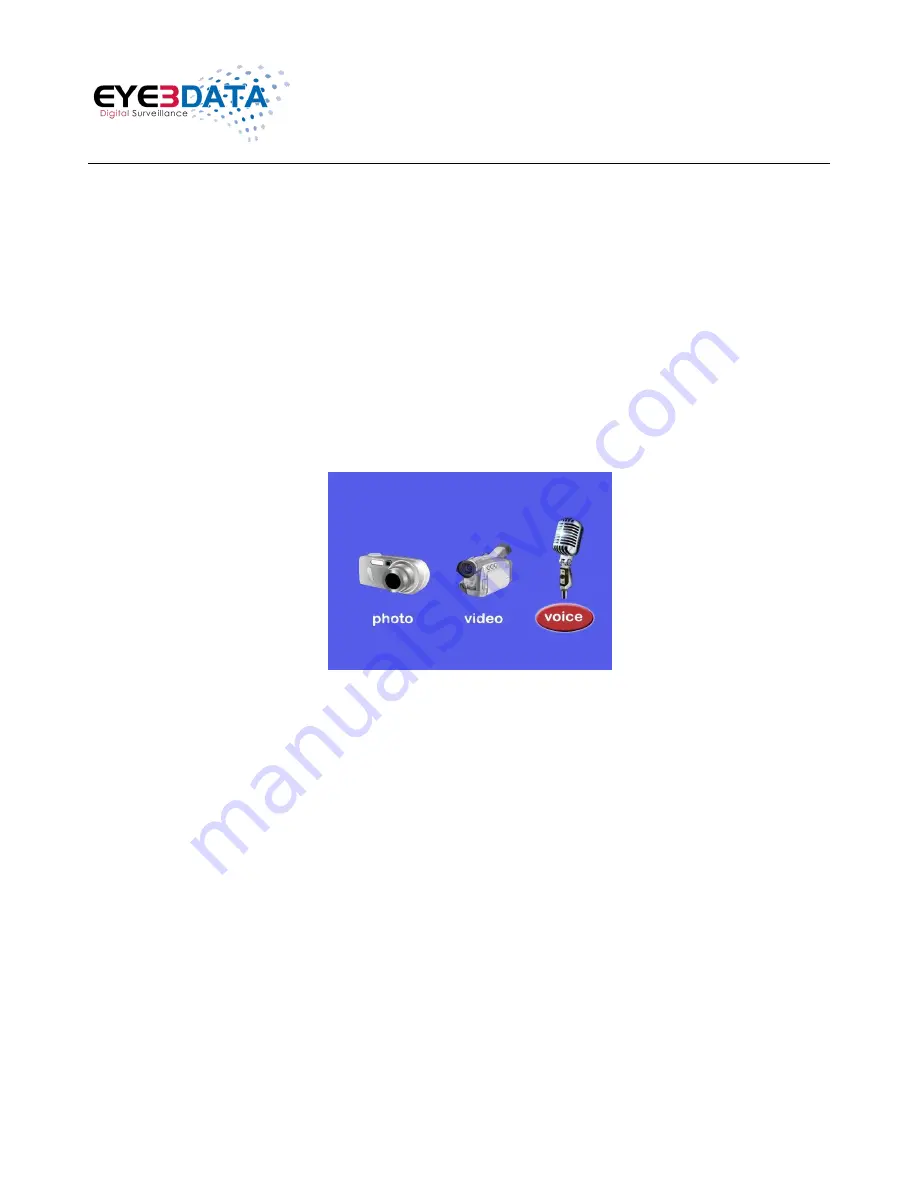
Eye3WitnessView BodyCam User Manual
This document contains proprietary and copyrighted information subject to change without notice. The information in this document
shall not be duplicated, used, or disclosed in whole or in part outside of Eye3Data © 2012. Any distribution of this material without
the written consent of Eye3Data is strictly prohibited.
11
c.
Select the video file to view by using the “Up/Down” buttons. After selecting the
video file, press the “Confirm/Playback” button to see the recorded video in full
screen.
d.
To return to the Playback Menu, press the “Return/Instant Playback” button.
e. To
return to the Video Preview screen display, continue to press the “Return/Instant
Playback” button.
3)
Audio Playback:
Users are able to listen to recorded audio files by following these steps:
a.
Press the “Confirm/Playback” button to go to the Playback Menu.
b.
Use the “IR/Up/Zoom In” or the Laser/Down/Zoom Out” button to select the
Microphone/Audio Icon, and then press the “Confirm/Playback” button to display all
saved recorded audio files.
c.
Select the audio file by using the “Up/Down” buttons. After selecting the audio file,
press the “Confirm/Playback” button to listen to the recorded audio file.
d.
To return to the Playback Menu, press the “Return/Instant Playback” button.
e. To return to the Video Preview screen display, continue to press the
“Return/Instant
Playback” button.



















