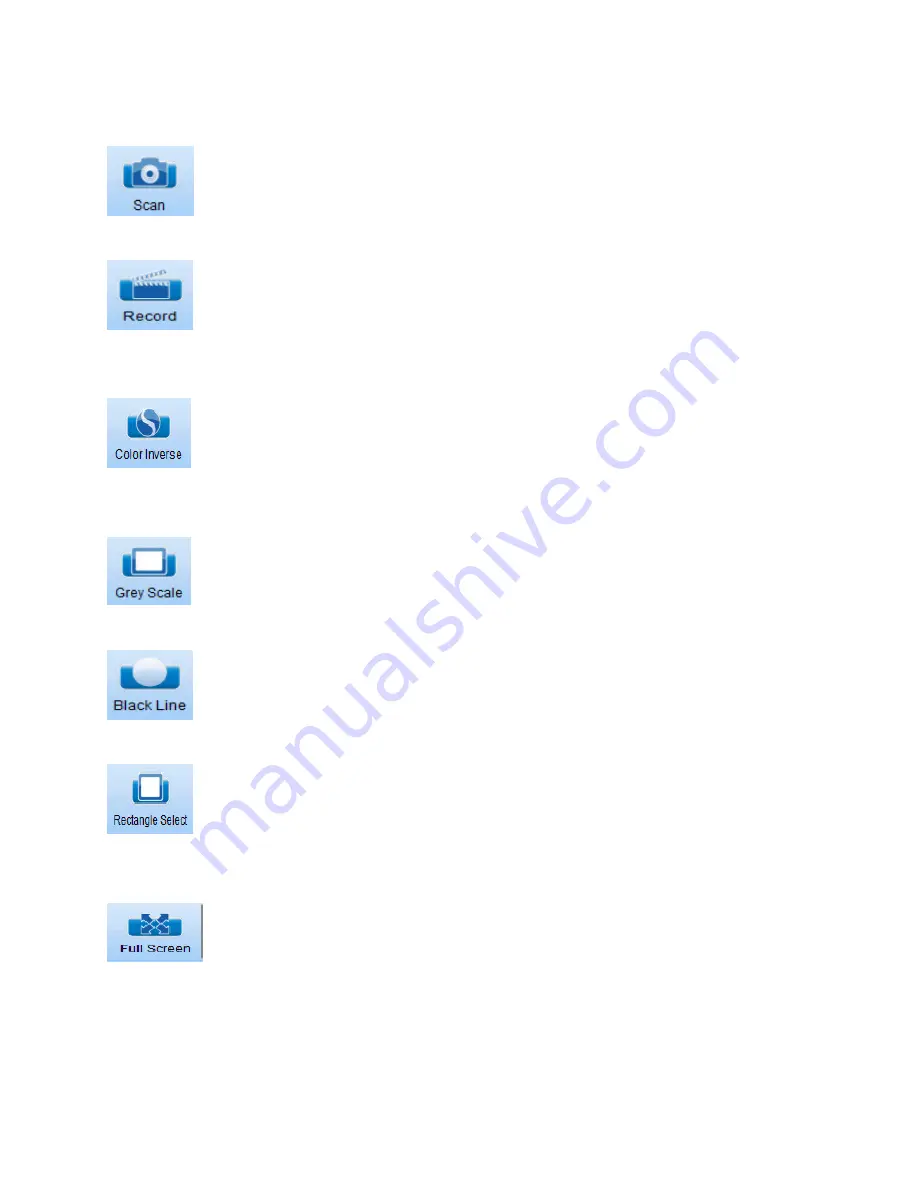
8
User Interface - Video Tool Bar Icons & Descriptions
Clicking the scan button will capture the complete viewable screen. (Use the
“rectangle select” to designate a smaller capture area)
*Use Snagit to capture scan images
Clicking the record button will record a video file of the movements made with the
microform until you click again to end the video. This option can be used to create a presentation
of microform content.
*Use Snagit to capture video
Clicking this icon will activate the color inverse mode changing a negative grayscale
image into a standard black on white image which may be easier to view for some and saves on
toner consumption if printing.
Clicking this icon will activate the grey scale mode removing color from the image
and displaying in shades of grey only.
Clicking this icon activates the black line mode with can provide excellent contrast
on some microfilmed images. Use in conjunction with the “Color Substitution” in Snagit.
Click this icon and use your mouse to drag a capture box onto the image display.
When active the capture area will be brighter than the non capture areas. When clicking scan,
only the capture box will be printed or saved.
*Use Snagit to capture images
Full screen mode allows for optimal image size and removes the user interface
tools. You can still scan images by moving mouse pointer to the bottom of screen where the scan
and exit icons will pop up.





































