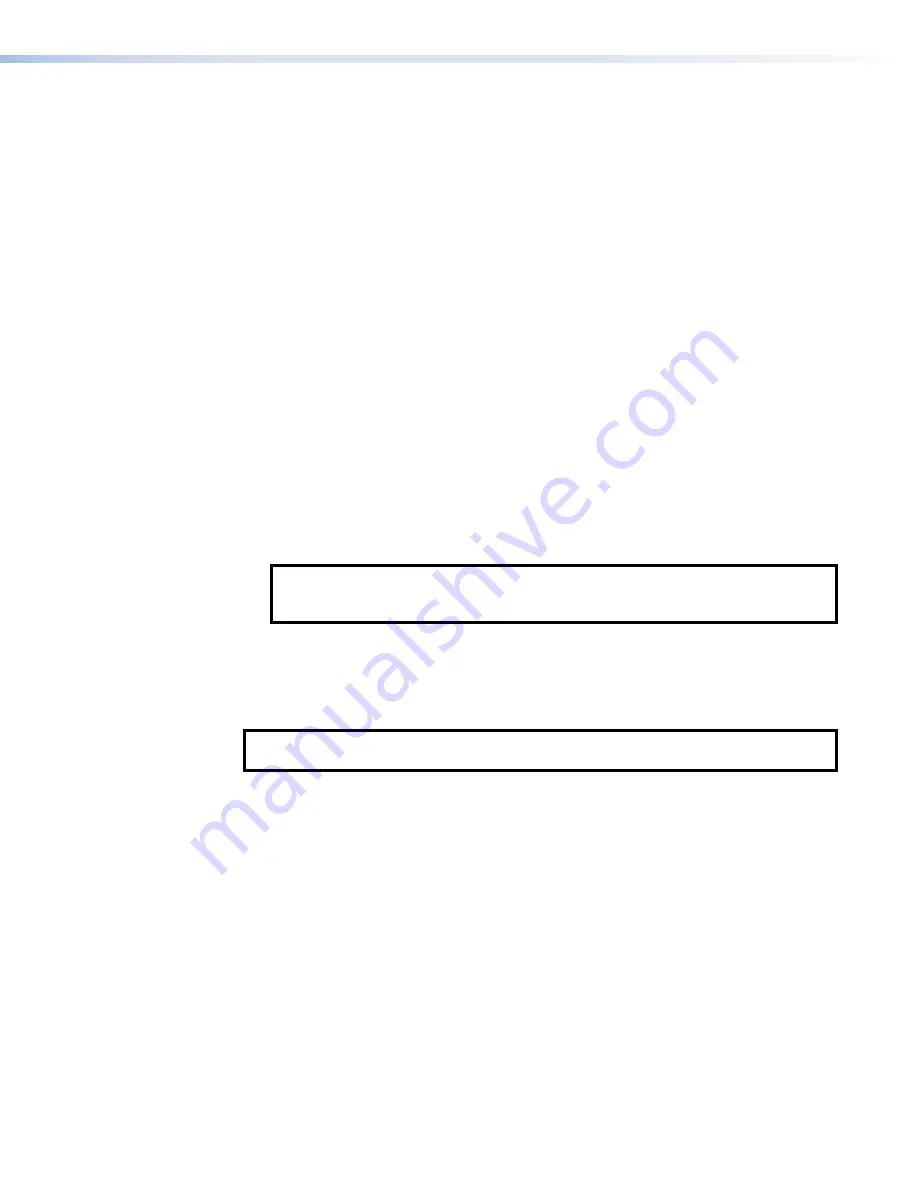
Reset Modes
The TLCs described in this guide have three reset modes that are initiated by pressing the
Reset
button. An additional (fourth) mode toggles between enabling and disabling the DHCP client:
•
•
•
•
(see following page).
•
•
Enable or Disable the DHCP Client
The
Reset
button is found on the rear panel of the TLC Pro 526M, 726M, and 1026M series
B
Use Factory Firmware
This mode is used to boot up the unit with factory‑installed firmware for a single power cycle if a
firmware update fails or incompatibility issues arise with user‑loaded firmware.
Activation
To start the
Use
Factory
Firmware
reset mode and replace firmware:
1.
Remove power from the TLC.
2.
On the TLC, hold down the recessed
Reset
B
) while re‑applying
power to the unit. When power is restored, the
Reset
LED lights. Hold the
Reset
button for
a further 2 seconds before releasing it. The TLC enters factory firmware mode.
3.
Upload new firmware to the unit as desired (see
NOTE:
Do not continue to operate the TLC using the factory firmware version. If you
want to use the factory default firmware, you must upload that version again (see
Result
The unit reverts to factory‑installed firmware. Event scripting does not start if the unit is powered
on in this mode. All user files and settings such as drivers, adjustments, and IP settings are
maintained.
NOTE:
To return the unit to the firmware version that was running prior to the reset, cycle
power to the unit.
TLC Pro 526M, 726M, and 1026M Series TouchLink Pro Control Systems • Reference Material
34




















