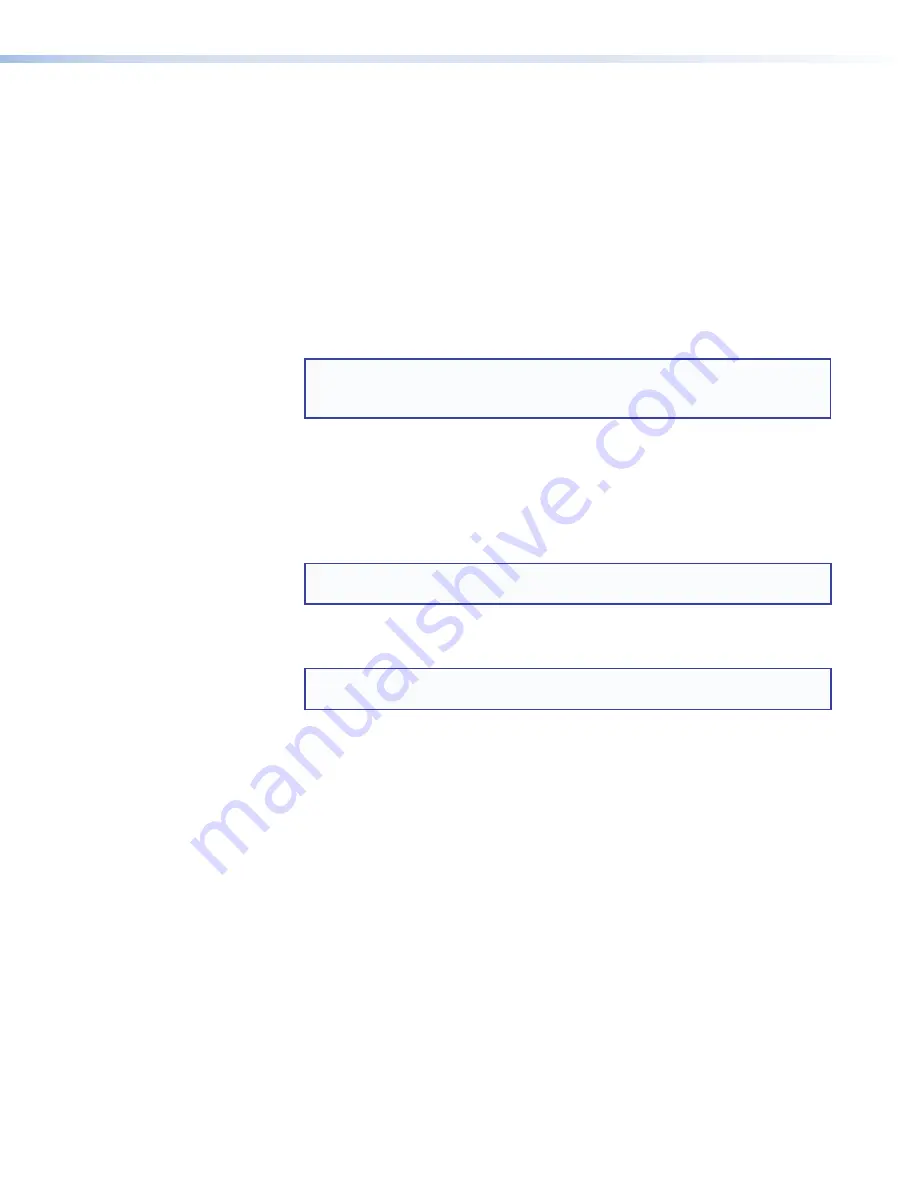
SW HDMI Series • Operation
14
c
Input selection buttons and LEDs
— Press these buttons to select input 1 or 2
or inputs 1 through 4, depending on your model. The LED at the right of each
button lights when the corresponding input is selected. These buttons are disabled if
auto-input switching is in effect, but the LEDs continue to light to indicate the selected
input.
The input buttons are also used to initiate a system reset (see
Resetting
on page 16)
and to enable and disable front panel lockout (see
Locking and Unlocking the
Front Panel (Executive Mode)
on page 17).
d
Signal status LEDs
—
•
Inputs:
Each input has a corresponding numbered Signal LED, which lights when
a source is connected to the input connector and TMDS clock activity is detected
on it.
NOTE:
If the source device connected to the selected input is HDCP
encrypted (requires HDCP authentication), the corresponding signal LED
may not light unless HDCP has been authenticated.
•
Output:
The Output Signal LED lights when a TMDS signal is being transmitted
to the connected output device.
e
HDCP status LEDs
—
•
Inputs:
Each input has a corresponding numbered HDCP LED. If the connected
source requires HDCP, the corresponding LED lights when authentication is
successful.
NOTE:
HDCP is authenticated on each input regardless of the currently
selected source.
•
Output:
The Output HDCP LED lights if the currently selected input requires
HDCP and the connected output device has been successfully authenticated.
NOTE:
HDCP is re-authenticated on the output whenever a new input is
selected.
f
Config port
— Connect a USB cable (USB A to mini B) between your computer
and this female USB mini B port to configure and control the switcher via SIS
commands or the Universal Switcher Control Program and to update the firmware
(see
Connecting to the USB Port
on page 9).
















































