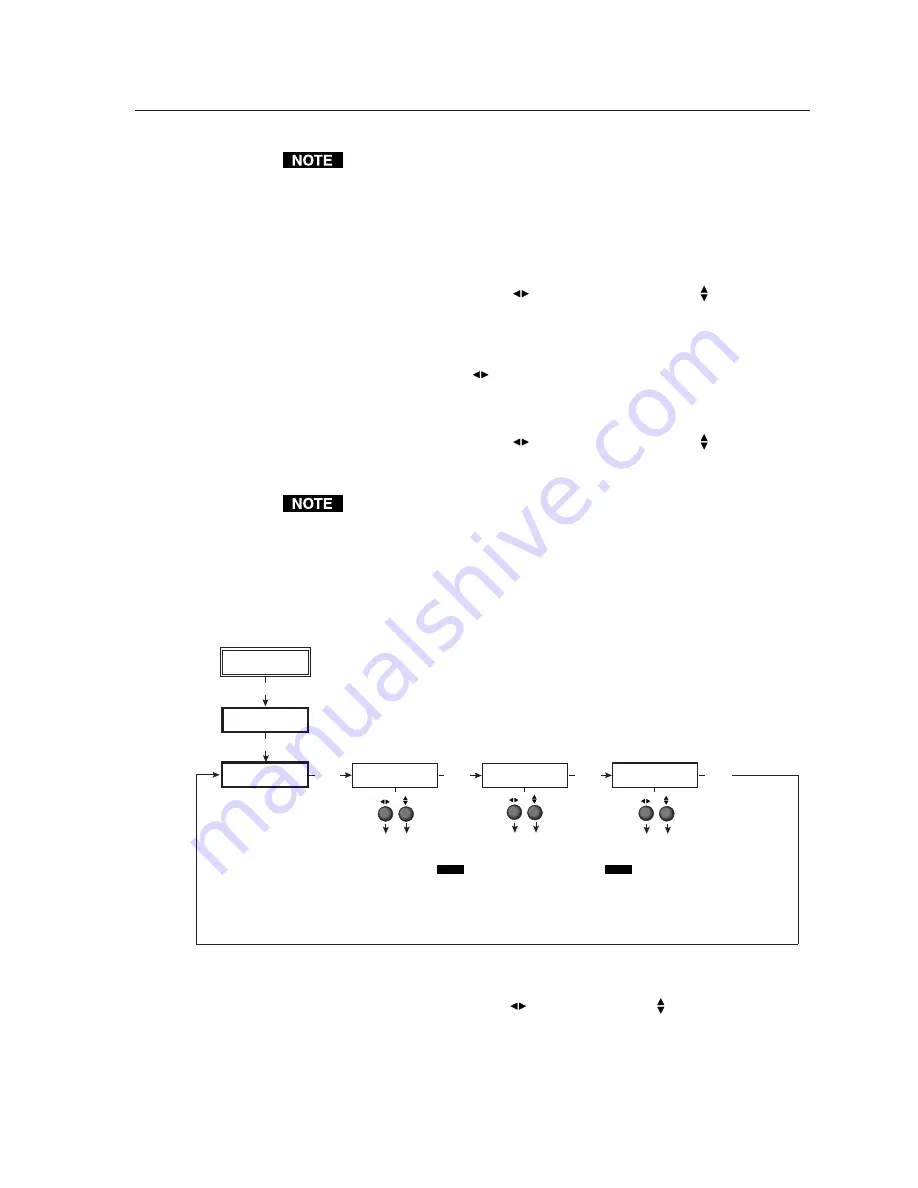
2-11
QSD 204 • Installation and Operation
Input 1 can only input composite video, and Input 3 can only input S-video,
no other video types are selectable for these inputs. Only inputs 2 and 4
offer selectable video types. From the Input Configuration menu, pressing
the Next key repeatedly will display submenus with the input video types
for Inputs 2 and 4. The SDI input (if any) can be assigned to any input from
the Input Configuration submenus.
Input 2 Video Type
Rotate either the Adjust horizontal
(
)
knob or Adjust vertical
( )
knob while in
the Input 2 submenu to select the appropriate video format (composite, S-video,
component) for input 2. The default is component video.
Input 4 Video Type
Rotate the Adjust horizontal
(
)
knob while in the Input 4 submenu to select the
appropriate video format (RGBS, RGBcvS) for input 4. The default is RGBS.
SDI input (SDI IN)
Rotate either the Adjust horizontal
(
)
knob or Adjust vertical
( )
knob while in
the SDI Input submenu to select the input # for the SDI input. The SDI input can
be assigned to inputs 1, 2, 3, 4, or none (*). The default is none.
After the SDI input is no longer assigned to an input, either because it has
been assigned to a new input or is set to none, the input reverts back to the
last video type that was assigned to it.
Output Configuration
The following flowchart provides an overview of the Output Configuration
submenus and the options for each setting.
Output Signal (Signal)
Using either the Adjust horizontal
(
)
or Adjust vertical
(
) knob, select the
output video format required by the display: RGB (default), YUV, or RGsB.
Sync Polarity (H Sync V)
The display or projector may require a particular combination of horizontal (H)
and vertical (V) sync signal polarities. Select the appropriate combination of
Extron
QSD204D
OUTPUT
CONFIG
MENU
NEXT
SIGNAL
RGB
H SYNC V
NEG POS
NEXT
NEXT
NEXT
INPUT
CONFIG
MENU
Output video types
• RGB (default)
• YUV
• RGsB
Sync polarity combinations
• H-/V- (default)
• H-/V+
• H+/V-
• H+/V+
NOTE
This submenu is only active for RGB.
If the signal type was specified as
RGsB or YUV in the previous submenu,
the sync polarity submenu will not display.
SERRATION
<OFF> ON
Serration pulse removal
• Off (default)
• On
NOTE
When set on, serration pulses are
removed from the output vertical sync
pulse. LCD, DLPs, and plasma displays
must have the serration pulses removed
from the sync signal in order to display
properly. Flagging or bending at the top of the
video image is a sign that the serration pulses
should be removed.
Содержание QSD 204
Страница 1: ...QSD 204 Quad Standard Decoder series QSD 204 and QSD 204 D 68 651 01 Printed in the USA...
Страница 9: ...QSD 204 1 Chapter One Introduction About this Manual About the QSD 204 Features and Options...
Страница 12: ...Introduction cont d QSD 204 Introduction 1 4...
Страница 30: ...Installation and Operation cont d QSD 204 Installation and Operation 2 18...
Страница 31: ...QSD 204 3 Chapter Three Serial Communication RS 232 Programmer s Guide Control Software for Windows...
Страница 40: ...Serial Communication cont d QSD 204 Serial Communication 3 10...






























