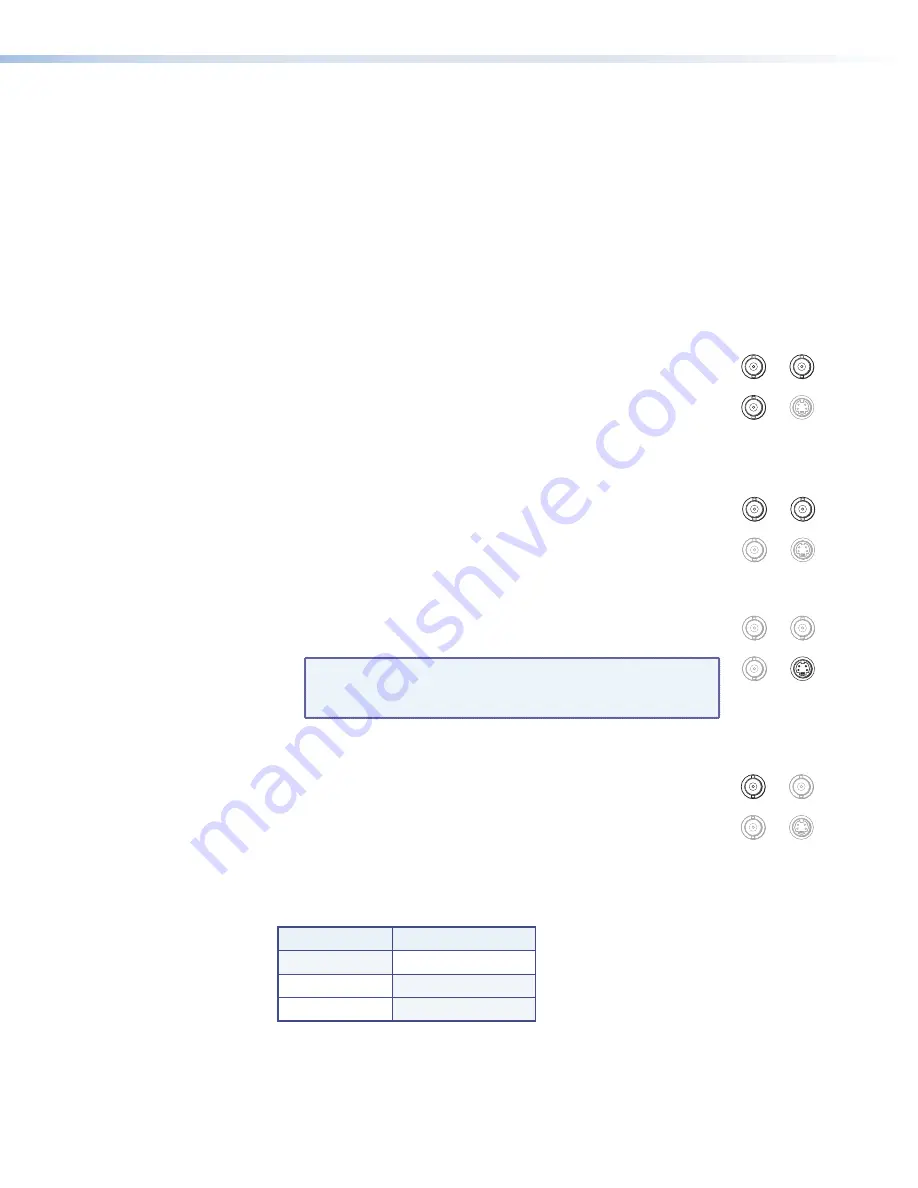
Video Connections
a
Video connectors
—
Three BNC connectors and one 4-pin mini DIN S-video
connector are available for video input and output.
The PowerCage FOX Tx/Rx AV inputs and outputs a single low resolution video signal
(composite, S-video and low resolution component video). It is not compatible with
RGB or HDTV 480p, 720p, or 1080i component video signals.
The transmitter converts incoming signals to a proprietary format and passes them
along the fiber optic cable to the PowerCage FOX Rx AV. The receiver converts the
signal to a format that matches the display requirements. SIS commands are used to
configure the receiver to convert between signal formats.
Component video
To input or output a low resolution component video signal, connect
a device to the Y/VID, B-Y/C, and R-Y receptacles on the back panel of
the unit, as shown at right.
S-video
There are two alternative methods to input or output an S-video signal:
z
Connect a device to the female Y/VID and B-Y/C BNC receptacles
on the back panel.
z
Connect a device to the female 4-pin mini DIN S-VID receptacle on
the back panel.
NOTE:
In addition to the selected output type, using BNC
connectors, a transcoded S-video signal is always
output from the receiver S-VID socket.
Composite video
To input or output a composite video signal, connect a device to the
female Y/VID BNC receptacle on the back panel of the unit, as shown
at right.
Signal priorities
In the table below the colored cells indicate which signal has the highest priority when
both the BNC connectors and the 4-pin mini DIN provide simultaneous video input.
BNC Input
Mini DIN Input
Component
S-video
S-video
S-video
Composite
S-video
Y/VID
R-Y
S-VID
B-Y/C
S-VID
Component
Y/VID
R-Y
S-VID
B-Y/C
S-VID
Composite
R-Y
B-Y/C
Y/VID
R-Y
S-VID
B-Y/C
S-VID
S-video
R-Y
Y/VID
R-Y
S-VID
B-Y/C
Y/VID
S-video
R-Y
B-Y/C
PowerCage FOX Tx/Rx AV • Installation and Operation
6
Содержание PowerCage FOX Rx AV
Страница 4: ......
Страница 6: ...PowerCage FOX Tx Rx AV Contents vi...













































