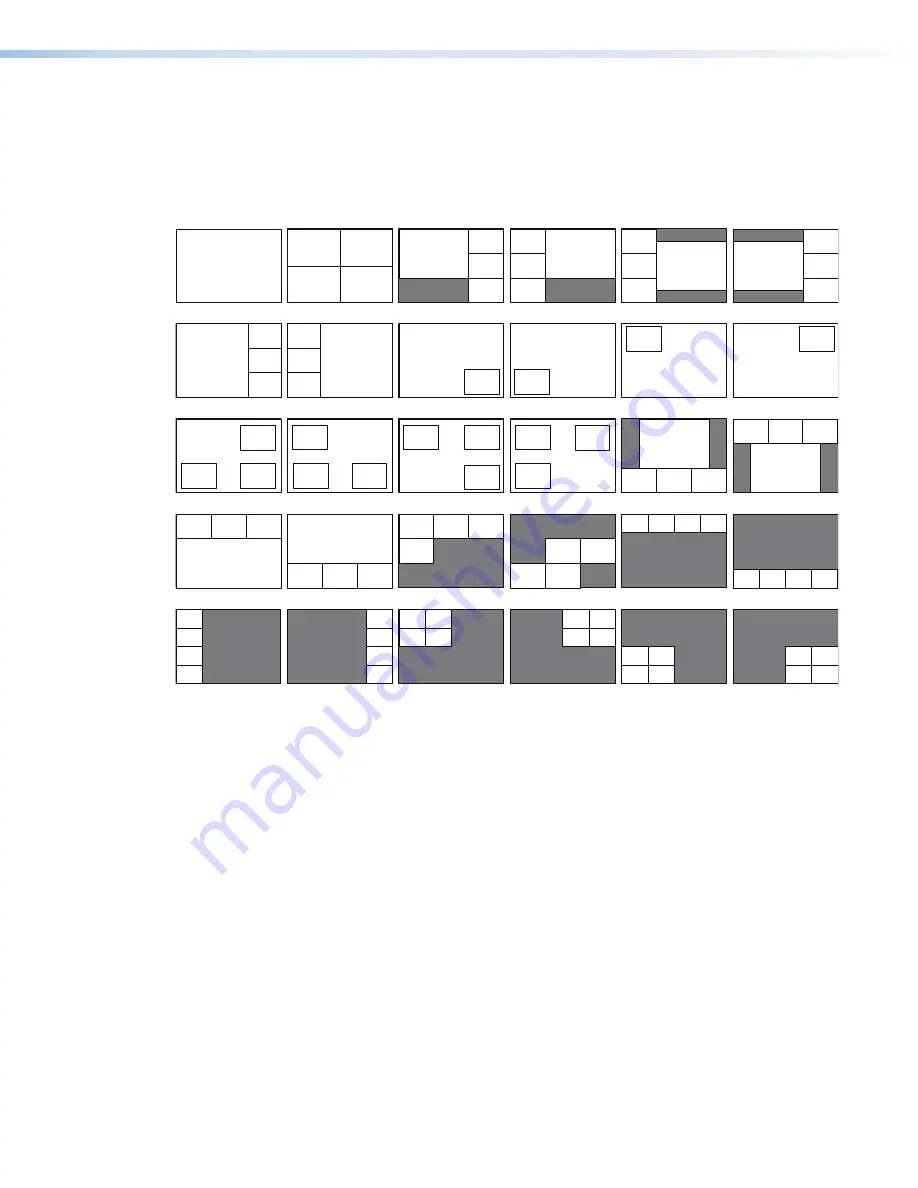
MGP Pro Series • Operation
38
Default presets
Figure 22 shows the factory default preset window configurations for the four-window and
two-window models. These presets can be used for any output rate. If you overwrite them,
you can recover them by selecting Factory Defaults from the
Advanced Configuration
2
1
3
4
1
4
3
2
1
4
3
2
3
4
2
1
3
4
1
2
4
3
1
2
1
2
1
3
4
2
1
2
1
4
3
2
1
2
1
2
2
3
4
1
4
3
1
2
1
3
4
2
1
3
4
2
1
3
4
2
1
4
3
2
1
4
3
2
2
3
1
4
2
3
1
4
2
3
1
4
2
3
1
4
2
3
1
4
2
3
1
4
2
3
1
4
2
3
1
4
2
3
1
4
2
3
1
4
1,2,3,4
All Fullscreen
Preset #1
Preset #7
Preset #2
Preset #3
Preset #4
Preset #5
Preset #6
Preset #8
Preset #9
Preset #10
Preset #11
Preset #12
Preset #13
Preset #14
Preset #15
Preset #16
Preset #17
Preset #18
Preset #19
Preset #20
Preset #21
Preset #22
Preset #23
Preset #24
Preset #25
Preset #26
Preset #27
Preset #28
Preset #29
Preset #30
Figure 22.
Factory Default Preset Configurations for MGP 464 Pro Models
22
















































