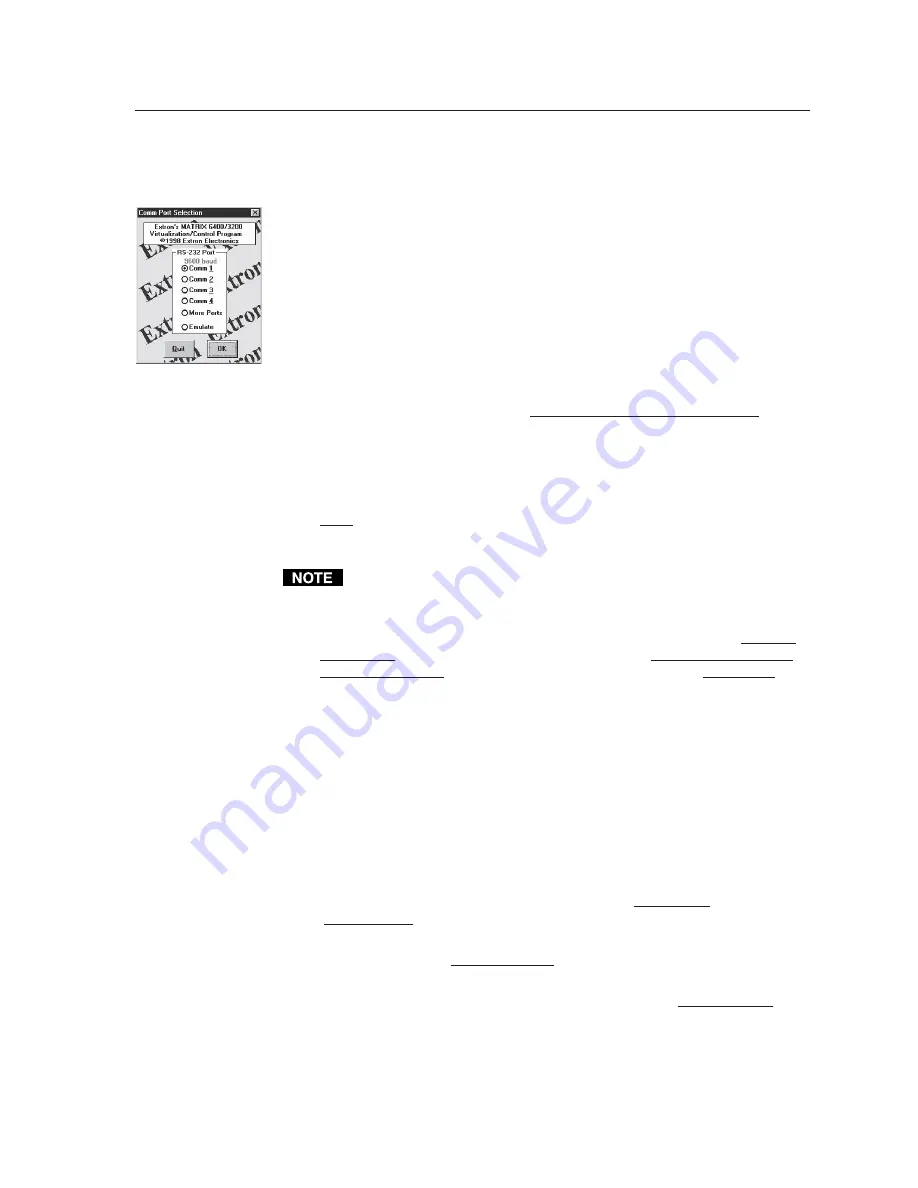
3-9
Matrix 3200/6400 Series • Control Software
How to Remotely CONTROL and PROGRAM the Matrix 3200/6400
System
Because the Matrix 3200/6400 Switchers store their settings in a nonvolatile
memory, programming applied to the unit from the Virtualization/Control
Program (or the FPC) is remembered in the unit. The Program only needs to talk to
the Matrix system long enough to create (program) the settings. You can, however,
leave a computer connected (dedicated) to the Matrix for real-time interactive
control and monitoring if you wish.
• To control or program the switcher system in real-time, establish an RS-232
connection between the PC and BME #0 of the Matrix 3200/6400 System.
Start the MTRX6400 program (under Windows) and click on the
corresponding C
OMM
P
ORT
number when asked. Click
OK
, or.....
If you wish to program a system without being connected to it at this time,
click on
E
MULATE
. Follow steps in How to Off-Line (Emulate) Program the
Matrix.
• The program will communicate with the Matrix 3200/6400 System to determine
its hardware configuration (type and size of each connected BME). It then
reads the system’s settings (Ties, Presets, Virtual Map, etc.) and draws a
graphical representation of the unit’s configuration and settings (Ties) on the
Main screen. It also reads the MTRX6400.INI file (saved from last session) to
draw Icons for each I/O (if any had been applied in previous programming
sessions) to make the graphical representation even more friendly.
If this is a new system that has not been virtualized yet or one that has had its
map cleared by a System Reset, the graphical representation and all
information shown on the Virtual Map screen may be invalid at this time.
• Initially, the “Current configuration” from the Matrix is shown. Notice How the
Ties Appear as solid lines in various colors here and How the I/O Ports are
Grouped and Titled. Selecting a Preset (if any exist) from the Presets List at
the right side of the screen will cause that configuration to be read from the
Matrix and drawn on the screen. The displayed preset becomes the “Current
configuration” by clicking the
G
O
B
UTTON
.
• You can Add and Erase Ties (edit) when in the “Current configuration”. These
edits are made using the mouse in a drag and drop operation. To add a Tie,
drag the input box and drop it on the desired output box (left to right). To
erase a Tie, drag the output box and drop it on the desired input box (right to
left). Note that an output can be rerouted to a different input by merely
adding the new connection (without erasing the old Tie). You can also erase
all Ties that appear on a box by dragging that box to the trash-can. Other
settings will affect how the Tie changes are applied: the Hold/Verify versus
Immediate settings in the Preferences menu. Hold/Verify (the default) shows
Adds and Erases as dotted lines until committed (Take Button) or cancelled
(Cancel Button).
• After you have edited the “Current settings”, you can also store the configuration
as a Preset using the Save As.. Button.
• You can assign a Device icon and a Caption to any of the I/O port boxes for your
convenience in operating the Control Program using the Devices Palette To
access the Devices screen, use the mouse to click on the desired I/O port box
or click the
T
OOLS
|A
SSIGN
-D
EVICE
-I
CONS
menu. Your setting of the Icons are
remembered by the program (NOT by the Matrix) for your convenience in
your next editing session.
Содержание Matrix 3200 Series
Страница 1: ...Matrix 3200 and 6400 Series Audio Switcher 68 355 07 Rev A Printed in the USA ...
Страница 12: ...Introduction cont d Matrix 3200 6400 Series Introduction 1 6 ...
Страница 20: ...Installation cont d Matrix 3200 6400 Series Installation 2 8 ...
Страница 21: ...Matrix 6400 Audio Switcher 3 Chapter Three Using the Matrix 3200 6400 System Virtualization Control Software ...
Страница 25: ...3 5 Matrix 3200 6400 Series Control Software Figure 3 4 A Figure 3 4 B ...
Страница 56: ...Upgrades and Troubleshooting cont d Matrix 3200 6400 Series Upgrades and Troubleshooting 5 14 Notes ...
Страница 68: ...Reference Information cont d Matrix 3200 6400 Series Reference Information A 12 ...






























