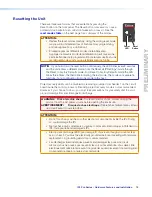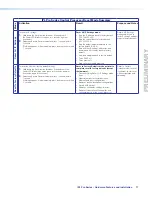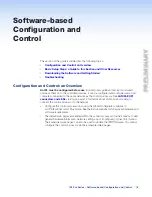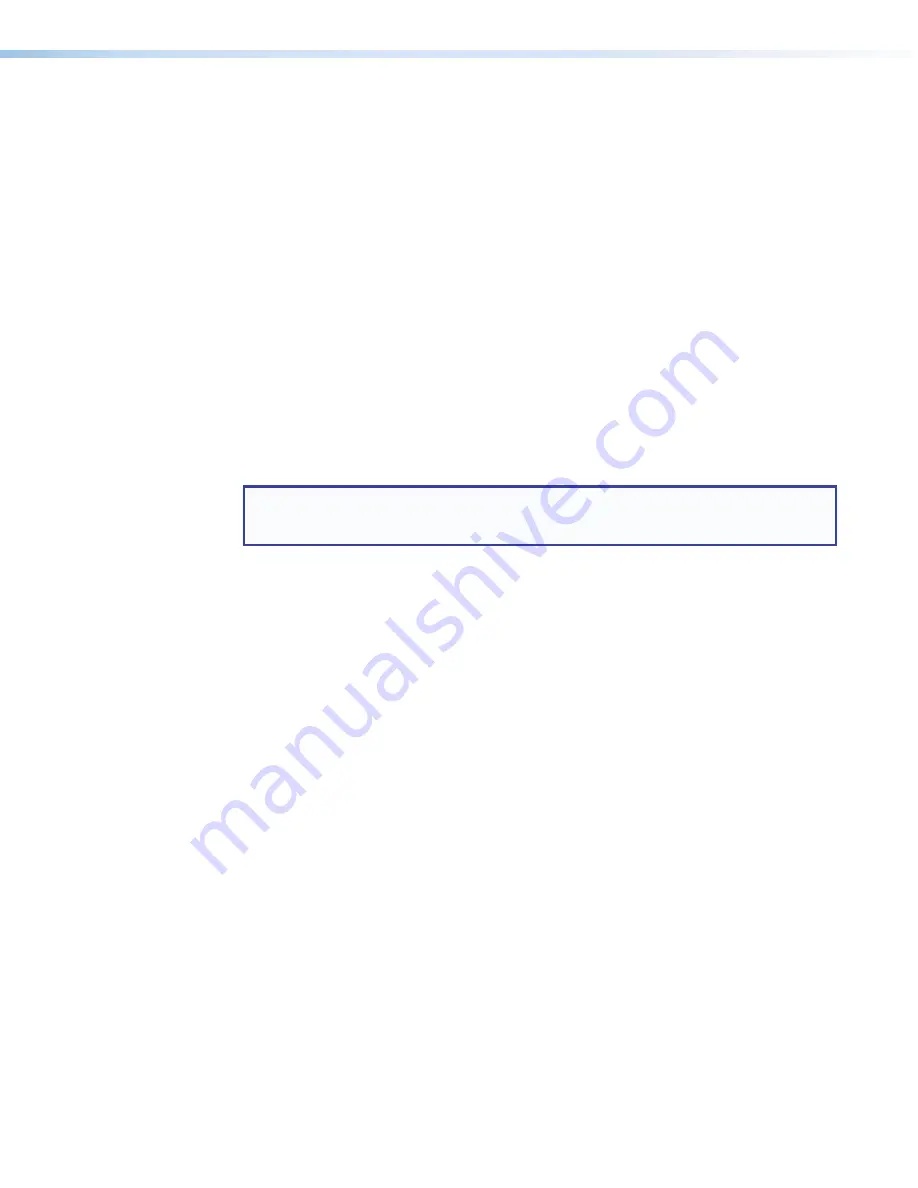
IPL Pro Series • Hardware Features and Installation
7
Mount and Cable All Devices
Mount the unit to a rack or furniture (see
Mounting the IPL Pro Series
on
page 10
).
Cable devices to the control processor (see
Rear Panel Features and Connections
starting on page 11).
Connect power cords and power on all the devices.
Set up the Control Processor and Touchpanels for Network Communication
Connect the PC that you will use for setup, the control processor, and touchpanels to
the same Ethernet subnetwork. For control processor LAN connections, see
LAN/PoE (IP) connectors and LEDs
on page 14.
Start Global Configurator and use the Toolbelt feature of the software to set the IP
address, subnet, gateway IP address, DHCP status, and related settings. See the
flowchart in
Network Communication Setup
on page 8.
Configure the Control Processor and Touchpanels
The most basic steps are outlined below in the recommended order.
NOTE:
See the
Global Configurator Help
file and
GUI Designer Help
file as needed for
step-by-step instructions and detailed information. The help file for GC includes an
introduction to the software and how to start a project and configuration.
If TouchLink Pro touchpanels will be part of the system, start and use GUI Designer
to
design, save, and build the graphical user interface (GUI) layout
for the
touchpanels. See the
GUI Designer Help
file for instructions.
Using GC,
create a new GC Professional or GC Plus project and configure the
control processor and other IP Link Pro devices
. The configuration tells the control
processor how its ports will function; how to control other products; which touchpanels
to interact with; what to monitor; when to do things; and whom to notify, how, and
under what circumstances.
Configure ports on the control processor.
•
Select device drivers and link them to each serial or Ethernet port.
•
Select settings (serial protocol) as needed.
Set up monitors, schedules, macros, and local variables.
Add touchpanels and set them up:
•
Upload the GUI configuration to the touchpanels using Global Configurator.
•
Assign any appropriate functions, monitors, or schedules to the touchpanels
and their buttons.
Save and build the project.
Upload the system configuration to the control processor.
Test, and Troubleshoot
Test the system. See the
Troubleshooting
section starting on page 23 for an outline
of items to check during system troubleshooting.
Make adjustments to wiring or configuration as needed.
and Program
Later replace text with...
•
Select device drivers and link them to each
serial, IR/serial, or Ethernet port.
•
Select settings (serial protocol, relay behavior,
contact input behavior) as needed.
PRELIMINARY
Содержание IPL Pro S1
Страница 6: ...IPL Pro Series Contents vi PRELIMINARY ...