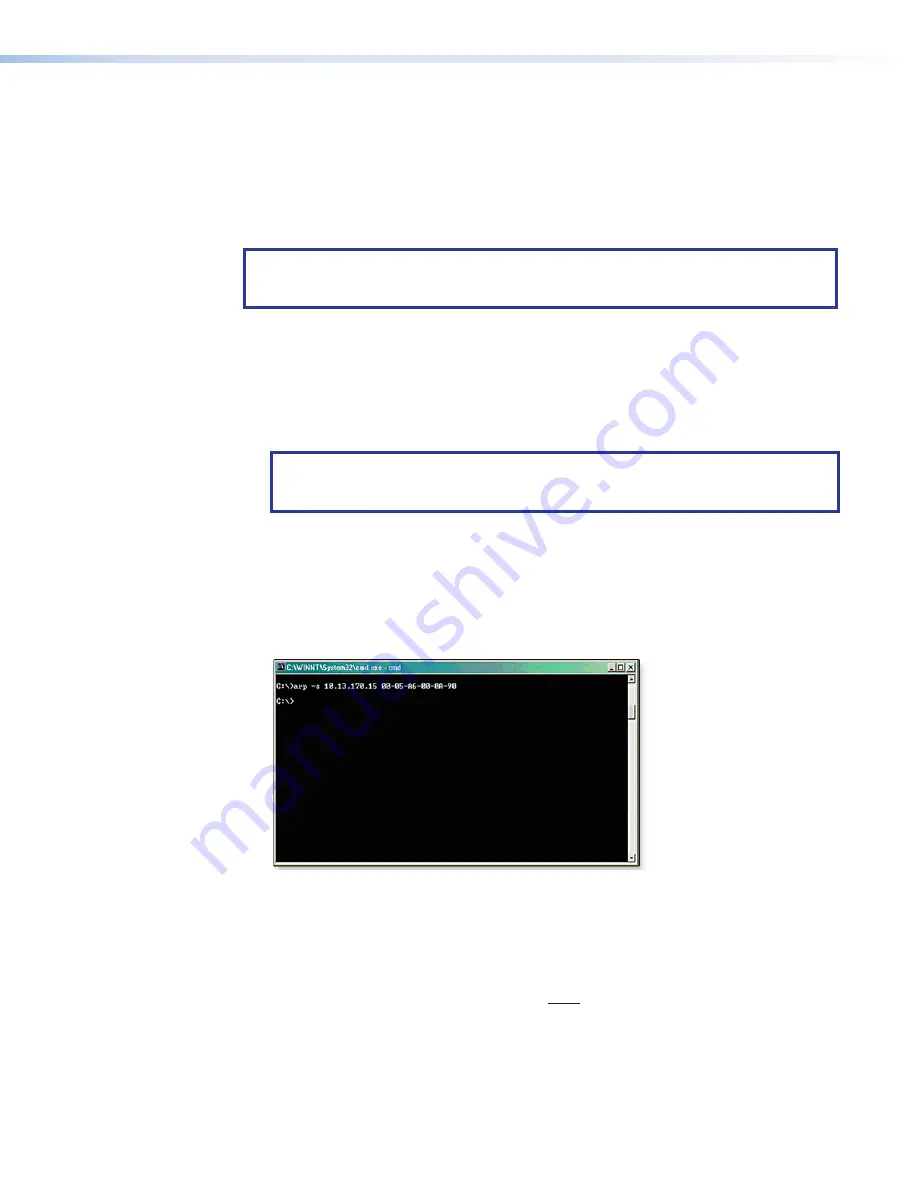
IPL T CR48 Interface Configuration
Configuring the IPL T CR48 using the ARP command
You can make use of the ARP command to set up an IP address for your IPL T CR48. The
ARP command tells your computer to associate the MAC address of the IPL T CR48 with
the assigned IP address. You must then use the ping command to access the IPL T CR48
unit, at which point the IP address of the device server is reconfigured.
NOTE:
To use this setup method, both your computer and IPL T CR48 must be
connected to the same LAN. Or, you can use a crossover Ethernet cable to connect
the device server directly to the Ethernet card of the computer.
Use ARP to configure the IP address as follows:
1.
Obtain a valid IP address for your IPL T CR48 from your network administrator.
2.
Obtain the MAC address of the IPL T CR48 from the label on its back panel.
3.
If the unit has never been configured and is still set for factory defaults, go to step
4
. If
not, perform a Mode 4 system reset (see
on page 9 for
detailed information on reset modes).
NOTE:
The IPL T CR48 unit must be configured with the factory default IP address:
192.168.254.254
, before executing the ARP command, as described in the
following steps.
4.
On the PC, access the command prompt (from the Windows desktop), click
Start
,
then
Run
.
5.
Type
Telnet
in the
Run
dialog box) then execute the
arp -s
command.
6.
Enter the desired new IP address for the IPL T CR48 and the MAC address (located on
the rear panel of the controller). For example:
arp -s 10.13.170.15 00-05-A6-00-0A-90
Figure 10.
Executing the ARP Command
7.
Execute a ping command by typing
ping
followed by a space and the new IP address
at the command prompt. For example:
ping 10.13.170.15
After issuing this command, the unit changes to the new address and starts responding
to the ping requests, as shown below. You must ping the IPL T CR48 in order for the IP
address change to take place.
10
IPL T CR48 • Connection and Configuration
13
Содержание IP Link IPL T CR48
Страница 1: ...User Guide IPL T CR48 IP Link IP Link Ethernet Control Interface 68 738 05 Rev D 08 19...
Страница 6: ......
Страница 8: ...IPL T CR48 Contents viii...






























