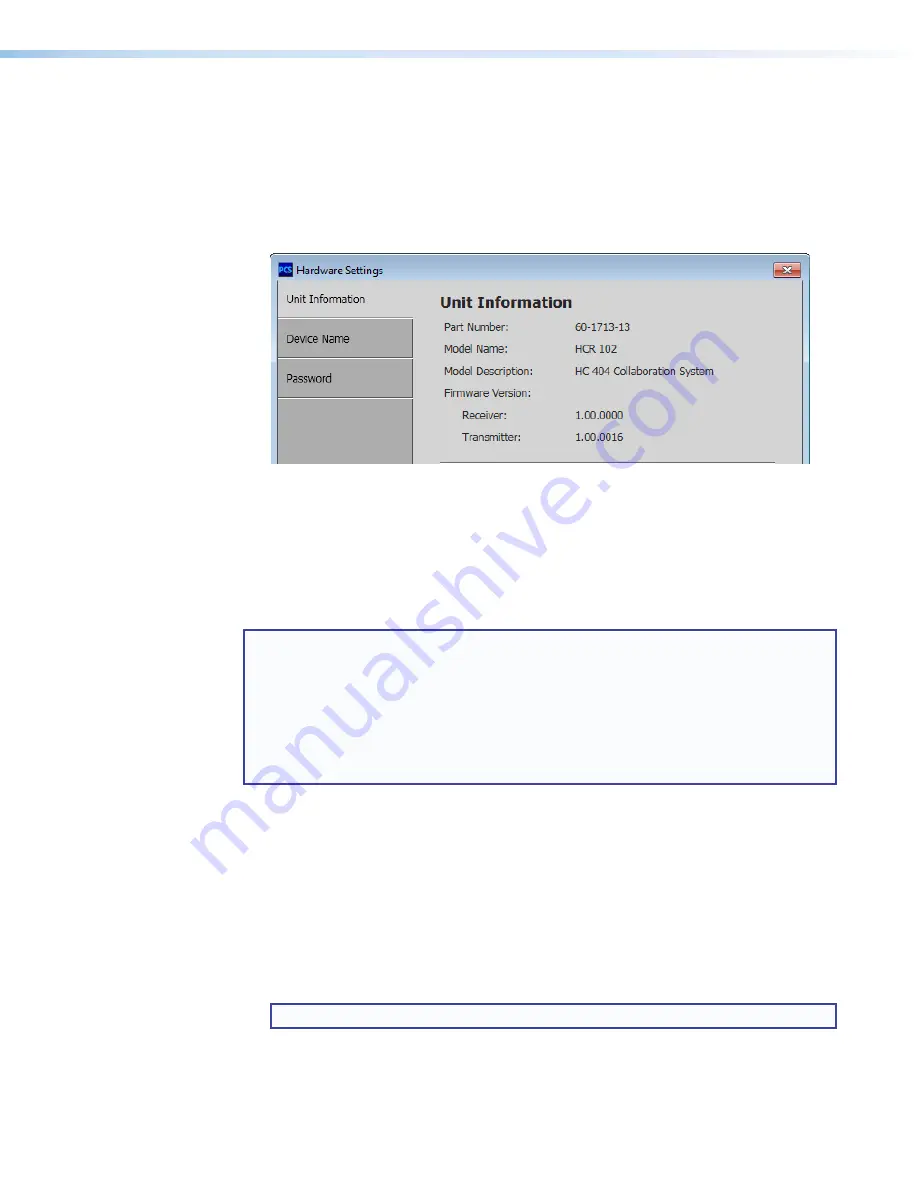
HC 404 System • Firmware Updates
62
Using PCS
1.
Start the PCS software and connect to the HCR 102 (see
2.
From the device tab select
Device Menu
>
Settings
>
Hardware Settings...
.
The
Hardware Settings
dialog box opens to the
Unit Information
page (a
portion of which is shown in the following image), where you can view the firmware
versions for both the receiver and transmitter.
Figure 26.
The PCS Hardware Settings Unit Information Page
Updating the Firmware
Before updating the firmware, connect the PC and the HCR 102 to an Ethernet network
(if using Toolbelt, or the embedded web page) or to each other via a USB cable (if using
PCS). The instructions for updating the firmware assume you have installed the appropriate
software on your PC first.
NOTES:
•
You should save the existing configuration to a file (see the
Global Configurator
Help
file for instructions) before replacing the firmware. If the file is saved, the
configuration can be restored to the unit later using GC.
•
Check the Extron website for firmware-related documents, instructions, patch files,
and new firmware files before loading new firmware into the unit. We recommend
that you read the firmware release notes (available from
beginning the firmware update.
Locating and Downloading the Firmware
1.
Visit the Extron website to find the latest firmware file. The easiest way to locate files is
through the
Downloads
tab on the Web page for the specific model.
2.
Download the executable installer file (*
.exe
) from the website and run the
installer program. The program automatically stores the firmware file on the PC in
C:\Program Files\Extron\Firmware
within a folder specific to that version.
3.
Write down the firmware filename and location for later use. The filename ends in
.eff
such as
49-###-50-x.xx.xxxx-yyyy.eff
where
x.xx.xxxx
is the version
number.
NOTE:
The firmware update file must have a filename extension of
.eff
.



































