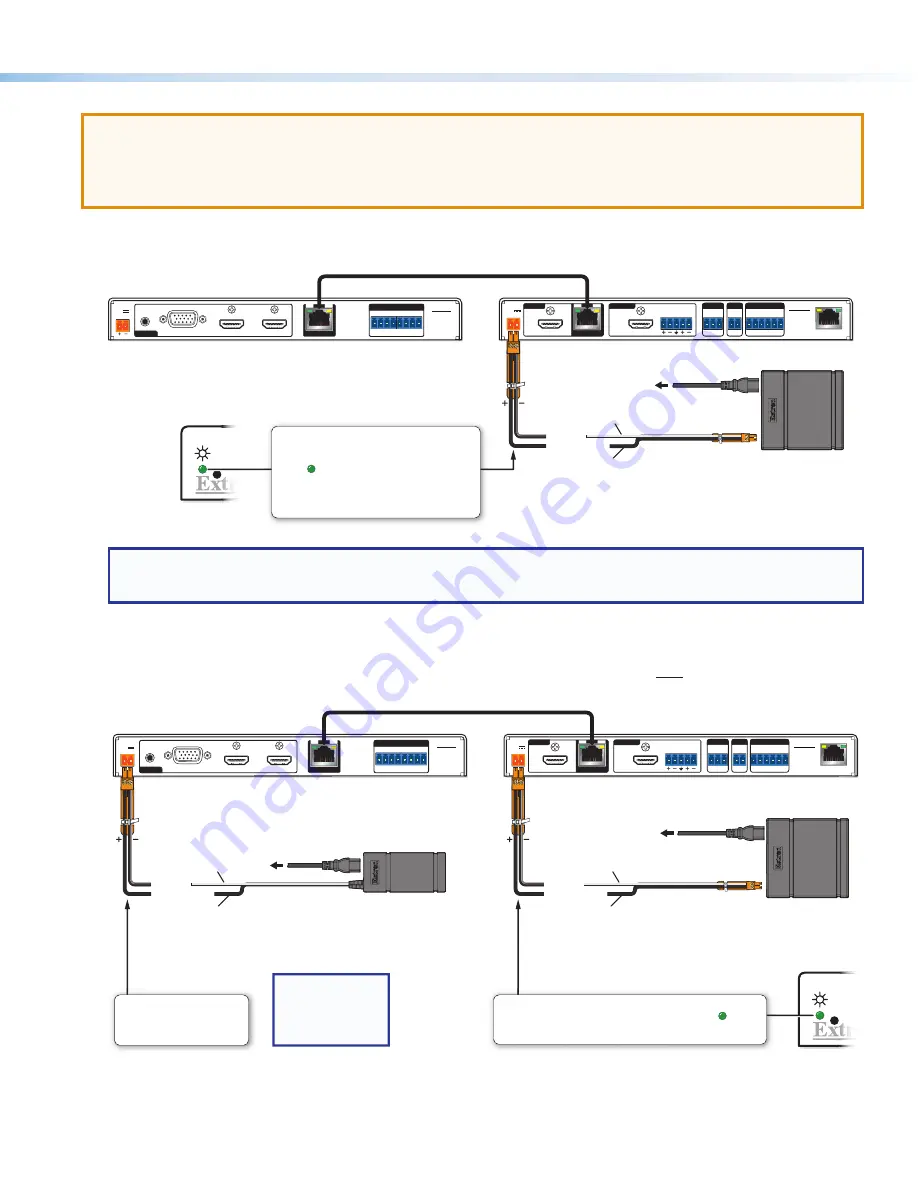
15
Power
ATTENTION:
•
Always use a power supply supplied or specified by Extron. Use of an unauthorized power supply voids all regulatory
compliance certification and may cause damage to the supply and the unit.
•
Utilisez toujours une source d’alimentation fournie par Extron. L’utilisation d’une source d’alimentation non autorisée annule toute
conformité réglementaire et peut endommager la source d’alimentation ainsi que l’unité.
For port locations, see
figure 4
and
figure 5
,
A
on page 4. You have two options for powering the system:
•
Connect the
included
12 VDC, 4.2 A power supply (Extron PS 1242) at the receiver to remotely power the transmitter.
POWER
12V
2.0A MAX
INPUTS
OUTPUTS
1
TP
HDMI
L
R
AUDIO
HDMI/CEC
SIG
LINK
IN
COM
IR
DIGITAL I/O
1 2
S G
Tx Rx G
G 3 4 G
HCR 102
LAN
POWER
HCT 103
12V
3
0.5A MAX
2
RGB
HDMI
HDMI
AUDIO
CONTACT
TALLY
4
1 2 3 G 1 2 3 +V
INPUTS
REMOTE
SIG
LINK
OUT
R
– Return
AV, Communication, Power
+12 VDC input
Ridged
Smooth
Ground all devices.
External
Power Supply
(12 VDC, 4.2 A max.,
Extron P/N 28-394-07LF )
To AC power
HCR 102
Rear Panel
HCT 103
Rear Panel
Remote Power:
50 watt Receiver Power Input
• Receiver front panel
LED ( ) blinks
during boot-up and
remains lit when the
unit is powered and
operational.
• Connect an included
12 VDC, 4.2 A power
supply to the receiver
only. The receiver
supplies power to
the transmitter.
HCR 102
Front Panel
NOTE:
The receiver can provide power remotely to the transmitter using a 50 watt power supply. Remote power mode
requires at least 2.5 A. The transmitter can receive power from but cannot provide power to the receiver. The remote
power feature is enabled by default but can be disabled by using a control in the PCS software.
•
Alternatively, you can connect an
optional
12 VDC, 1.5 A power supply (Extron PS 1215 C) or
(for the HCT 103 only) a 12 VDC, 0.5 A power supply (Extron PS 1205 C) at the transmitter, and
connect an
optional
12 VDC, 2 A power supply (Extron PS 1220) at the receiver.
POWER
12V
2.0A MAX
INPUTS
OUTPUTS
1
TP
HDMI
L
R
AUDIO
HDMI/CEC
SIG
LINK
IN
COM
IR
DIGITAL I/O
1 2
S G
Tx Rx G
G 3 4 G
HCR 102
LAN
POWER
HCT 103
12V
3
0.5A MAX
2
RGB
HDMI
HDMI
AUDIO
CONTACT
TALLY
4
1 2 3 G 1 2 3 +V
INPUTS
REMOTE
SIG
LINK
OUT
R
Ground all devices.
– Return
AV and Communication Only
+12 VDC input
+12 VDC input
Ridged
Smooth
External
Power Supply
(12 VDC, 2 A max.,
Extron P/N 28-284-07LF)
– Return
Ridged
Smooth
External
Power Supply
(12 VDC, 1.5 A max.,
Extron P/N 28-327-57LF)
To AC power
To
AC
power
HCR 102
Rear Panel
HCT 103
Rear Panel
24 watt Receiver Power Input
• Receiver front panel LED ( ) blinks
during boot-up and remains lit when
the unit is powered and operational.
• Connect to optional
12 VDC, 2 A
power supply.
HCR 102
Front Panel
18 watt
Transmitter Power Input
• Connect to optional
12 VDC, 1.5 A power supply.
NOTE:
Check the
polarity of each
power supply
before connecting
it to a unit.
For both options, connect the external power supply or supplies to a 100 to 240 VAC power source.
Rev. B, 01/30/18:
Fixed text label for power
supply (said 2 A, now is 3 A
with correct part #). Also
updated PS appearance to
ortho view.
03/23/18: changed the PS to
50 watts, 4.2 A and updated
the part number per Thai.
Rev. B, 01/30/18:
Updated PS appearance
to ortho view.




































