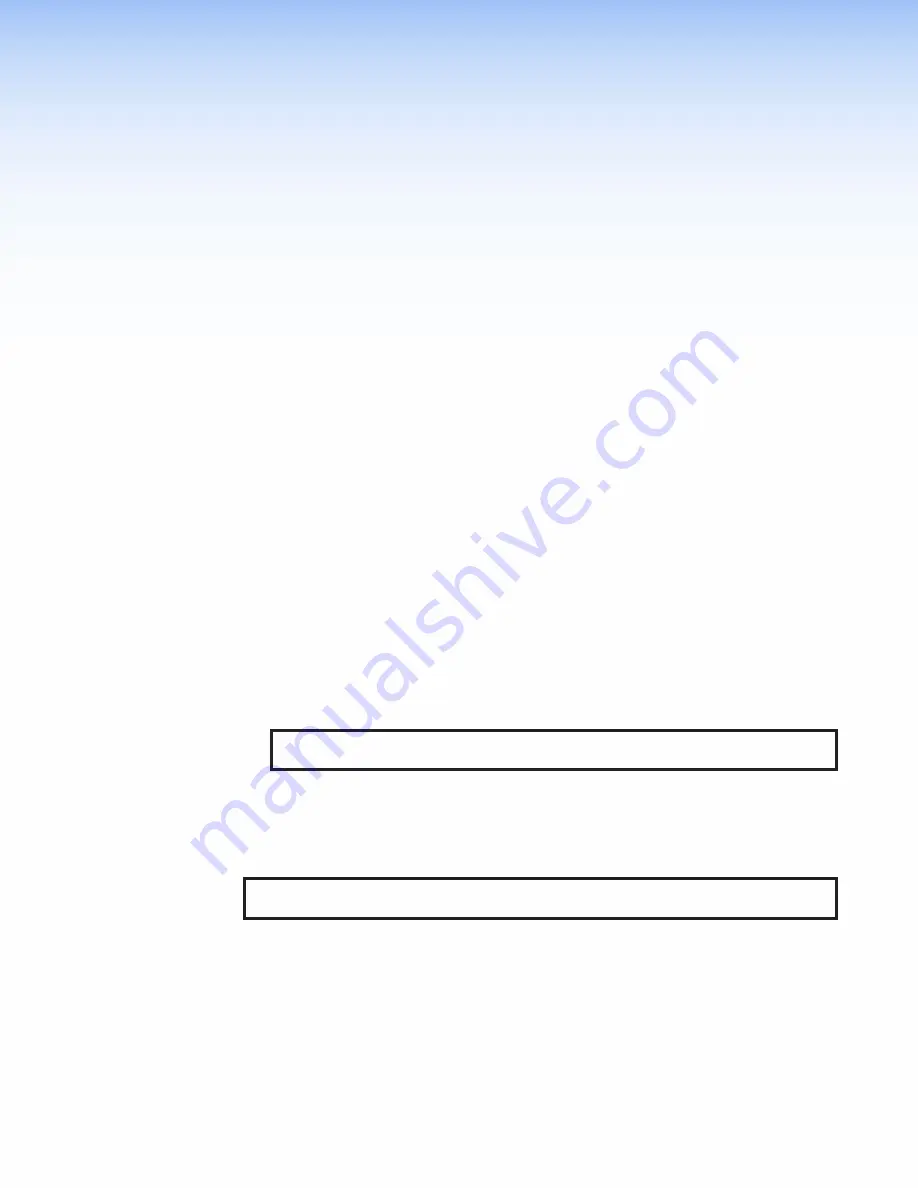
Reset Modes
The FPC 6000 has four reset modes that are initiated by pressing the
Reset
button:
•
•
•
•
Enable or Disable the DHCP Client
The
Reset
button is found on the rear panel (see
Use Factory Firmware
This mode is used to boot up the unit with factory-installed firmware for a single power cycle
in the event of a firmware update that failed or incompatibility issues arising with user-loaded
firmware.
Activation
To start the
Use
Factory
Firmware
reset mode and replace firmware:
1.
Remove power from the touchpanel.
2.
On the touchpanel, hold down the recessed
Reset
button (see figure 5,
) while
re-applying power to the unit. When power is restored, the
Reset
LED lights. Hold the
Reset
button for a further two seconds before releasing it. The touchpanel enters factory
firmware mode.
3.
Upload new firmware to the unit as desired (see
NOTE:
Do not continue to operate the touchpanel using the factory firmware version. If
you want to use the factory default firmware, you must upload that version again.
Result
The unit reverts to factory-installed firmware. Event scripting does not start if the unit is powered
on in this mode. All user files and settings such as drivers, adjustments, and IP settings are
maintained.
NOTE:
To return the unit to the firmware version that was running prior to the reset, cycle
power to the unit.
The login screen opens with the message
Project
Not
Running
.
The FPC 6000 cannot be accessed from the front panel.
The FPC 6000 IP address has not been changed. Use a PC to open the FPC 6000 web page
and reinstall the latest firmware (see
Updating Firmware Using the Touchpanel Web Page
Once the firmware is installed, the FPC 6000 will function normally.
FPC 6000 • Reset Modes
36
Содержание FPC 6000
Страница 6: ......
Страница 8: ...FPC 6000 Contents viii ...


















