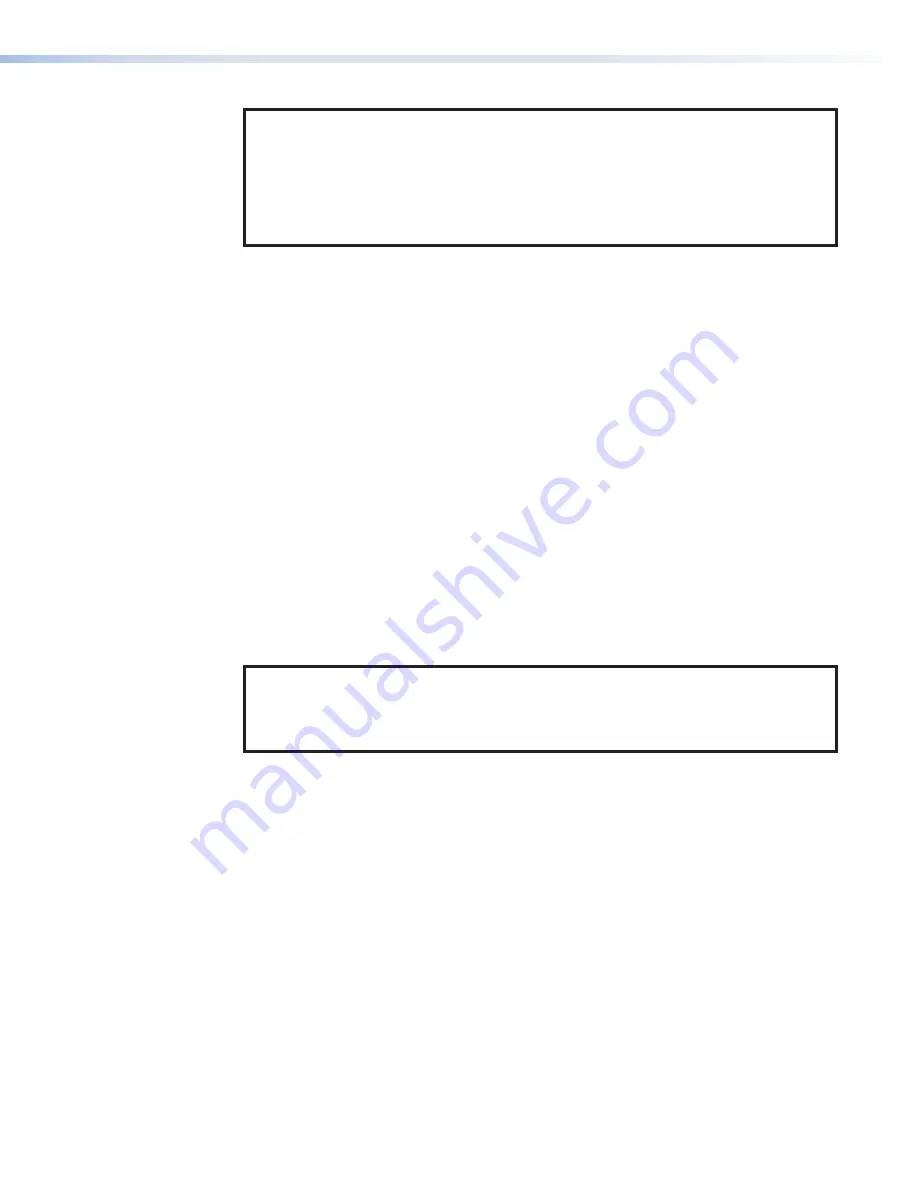
NOTES:
•
The factory configured passwords for all accounts on this device have been set to the
device serial number. Passwords are case sensitive.
•
If the device is reset to default settings, the password is the default password
configuration. The default password is
extron
.
•
To change the password, you must use the Extron Toolbelt utility (see the
Toolbelt
Help File
). Talk to your Extron rep about obtaining a license for Toolbelt.
The screen goes black with a message
Project
Not
Running
. The FPC 6000 cannot be
accessed from the front panel and the IP address has been changed.
Press the rear panel
Menu
Setup
menu (see page 14) to reset the IP address.
Once the IP address has been reset, use a PC to open the FPC 6000 web page and reinstall the
latest firmware (see
Updating Firmware Using the Touchpanel Web Page
Once the firmware is installed, the FPC 6000 functions normally.
Enable or Disable the DHCP Client
This mode toggles between DHCP enabled and DHCP disabled. This can also be carried out
from the Network screen of the
.
Activation
To enable or disable the DHCP client for the LAN port:
1.
Press the
RESET
button five times (consecutively).
2.
Release the button. Do not press the button within 3 seconds, following the fifth press.
Result
•
If DHCP was enabled, it is now disabled. The Reset LED blinks three times.
•
If DHCP was disabled, it is now enabled. The Reset LED blinks six times.
NOTES:
•
DHCP toggle mode is supported on firmware version 3.0 or higher.
•
By default DHCP is off and the unit uses a static IP address.
•
When you disable DHCP, the unit reverts to using the previously-set static IP address.
FPC 6000 • Reset Modes
38
Содержание FPC 6000
Страница 6: ......
Страница 8: ...FPC 6000 Contents viii ...
















