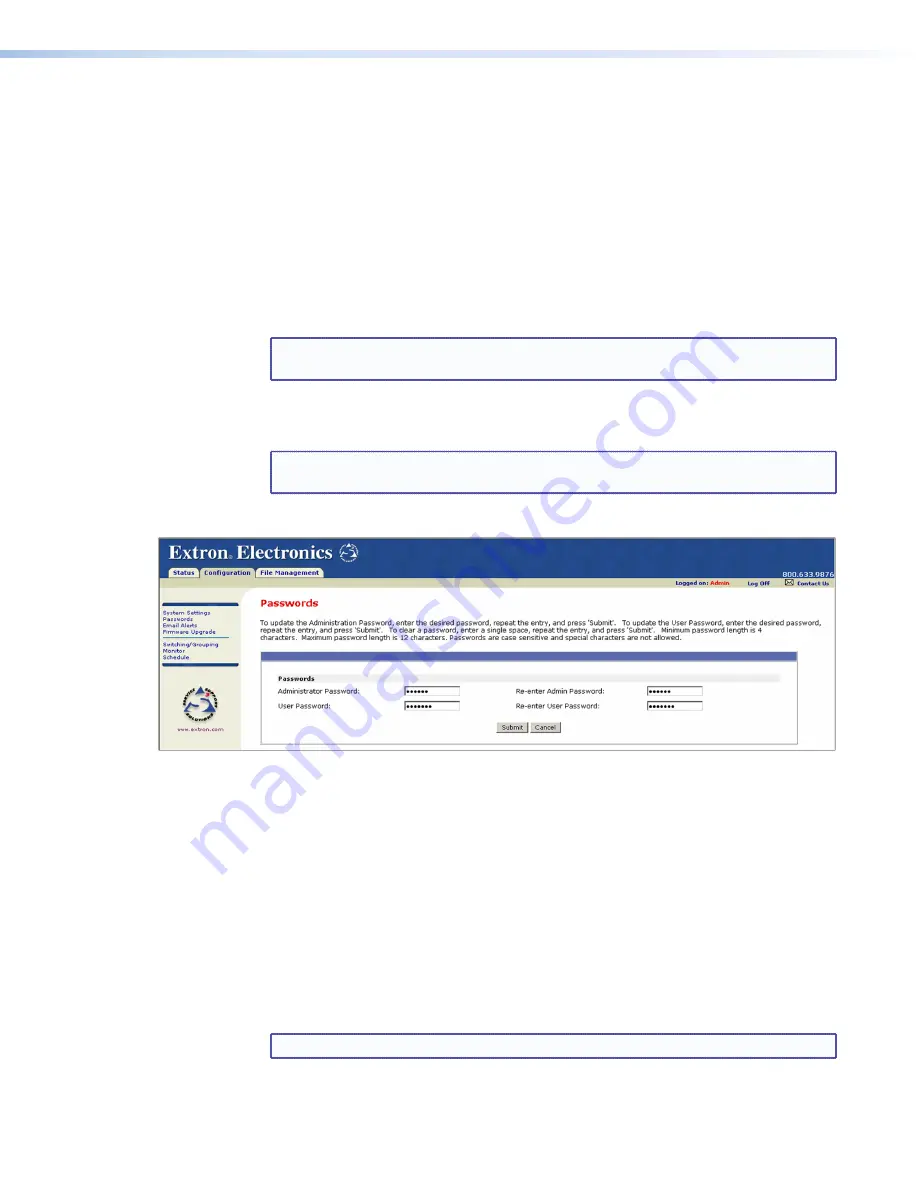
Assigning passwords
The Passwords screen allows you to assign passwords to the administrator and user access
levels. The administrator password gives access to all IPL T PCS4 web pages, enabling the
administrator to configure the PCS4.
The user password provides access only to the System Status web page. If you are logged in
as user, you see only the
Status
tab with the System Status screen. You cannot make any
configuration changes.
To assign passwords:
1.
On the Configuration page, select
Passwords
from the side-bar menu.
2.
Enter the new administrator password in the
Administrator
Password
field.
NOTE:
Passwords must contain 4 to 12 alphanumeric characters. Symbols and
spaces are not allowed, and the passwords are case sensitive.
3.
In the
Re-enter
Admin
Password
field, enter the same password again to confirm it.
4.
If you want to assign a user password, enter it in the
User
Password
field.
NOTE:
You cannot assign a User password unless an administrator password has
either been assigned or is being assigned at the same time.
5.
Reenter the same user password in the
Re-enter
User
Password
field.
Figure 15.
Passwords Screen with Administrator and User Passwords Entered
6.
Click
Submit
to set the passwords.
Removing passwords
To remove a password:
1.
On the Configuration page, select
Passwords
from the sidebar menu.
2.
In the
Administrator
Password
, the
User
Password
, or both fields, delete the
characters that are there, and press the <Spacebar> on your computer keyboard to
enter a space.
3.
Repeat step
2
in the
Re-enter
Admin
Password
, the
Re-enter
User
Password
, or
both fields.
4.
Click
Submit
.
NOTE:
Deleting the administrator password also deletes the user password.
IPL T PCS4 • HTML Configuration and Control
25






























