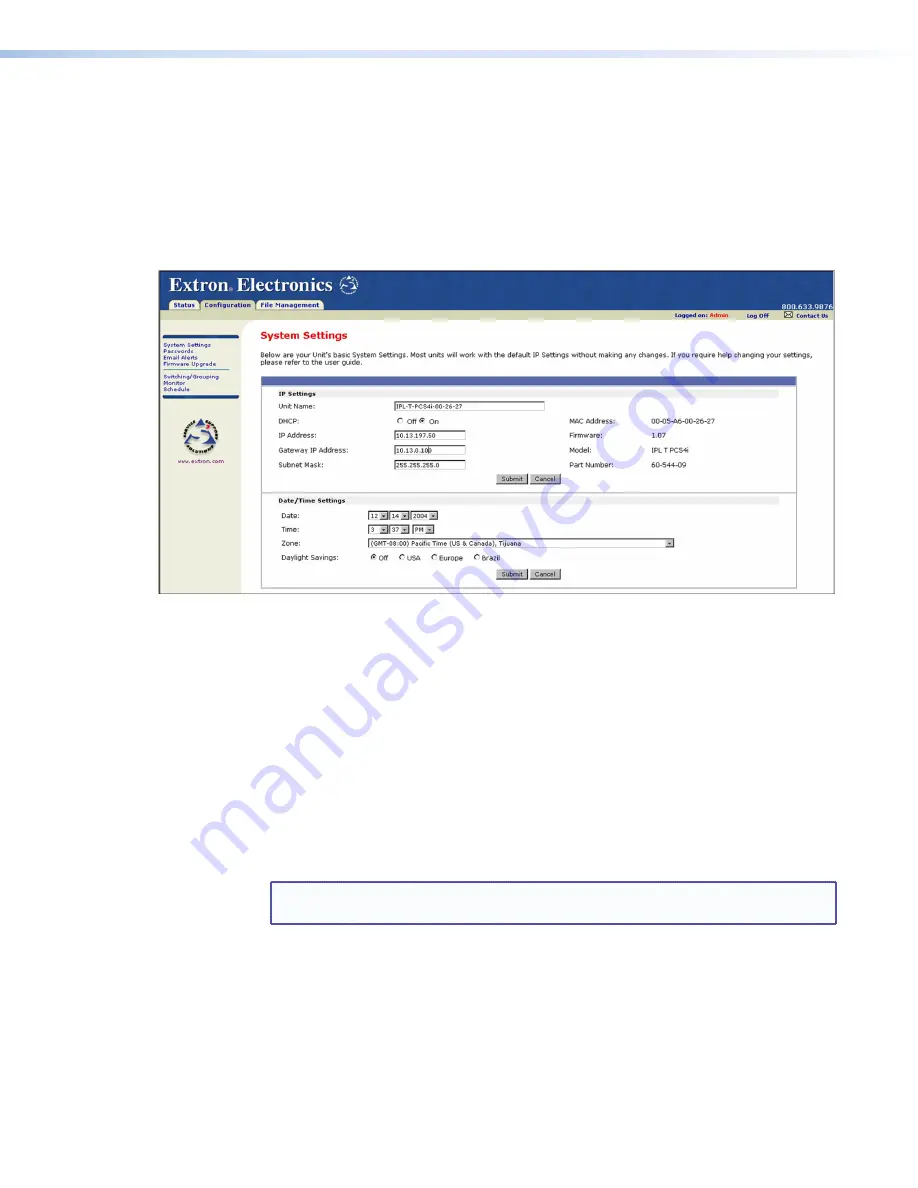
Configuration
There are seven Configuration web pages, which only administrators can access. They are
listed in the side-bar menu at the left of the Configuration screen. The following sections
discuss the tasks that you can perform on these screens.
Specifying system settings
On the System Settings screen, you can set the date and time, and change the IP address
information for the PCS4. To change the available system settings:
Figure 14.
System Settings Screen on the Configuration Tab
1.
On the Configuration page, select
System
Settings
from the side-bar menu at the left
edge of the screen. The System Settings screen appears, displaying either the factory
default information for your PCS4, or the settings submitted most recently.
2.
Enter your new information in the IP Settings section or select the date and time from
the menus in the Date/Time Settings section.
IP settings
The following settings are available in the IP Settings section:
•
Unit Name
: The default is the product name followed by the last six digits of
the MAC address. You can give the unit a new name (such as
LightsOn&Off
or
BoardroomA-PCS4
) consisting of up to 24 alphanumeric characters including the
hyphen (-).
NOTE:
The first character must be an alpha character, and the last character cannot
be a hyphen. The unit name is not case-sensitive.
•
DHCP
: DHCP is a communications protocol that assigns addresses on the local network
automatically. Select the
On
or
Off
radio button to enable or disable DHCP.
•
IP Address
: You can enter a new network address consisting of four sets of up to three
digits, separated by periods (
nnn
.
nnn
.
nnn
.
nnn
).
•
Gateway IP Address
: A gateway is a device that connects your network with others
that may be using different, incompatible communications protocols. You can enter your
gateway address (obtained from your network administrator), using the same format
that is used for the IP Address. (If there is no gateway, this field defaults to
0.0.0.0
.)
IPL T PCS4 • HTML Configuration and Control
23






























