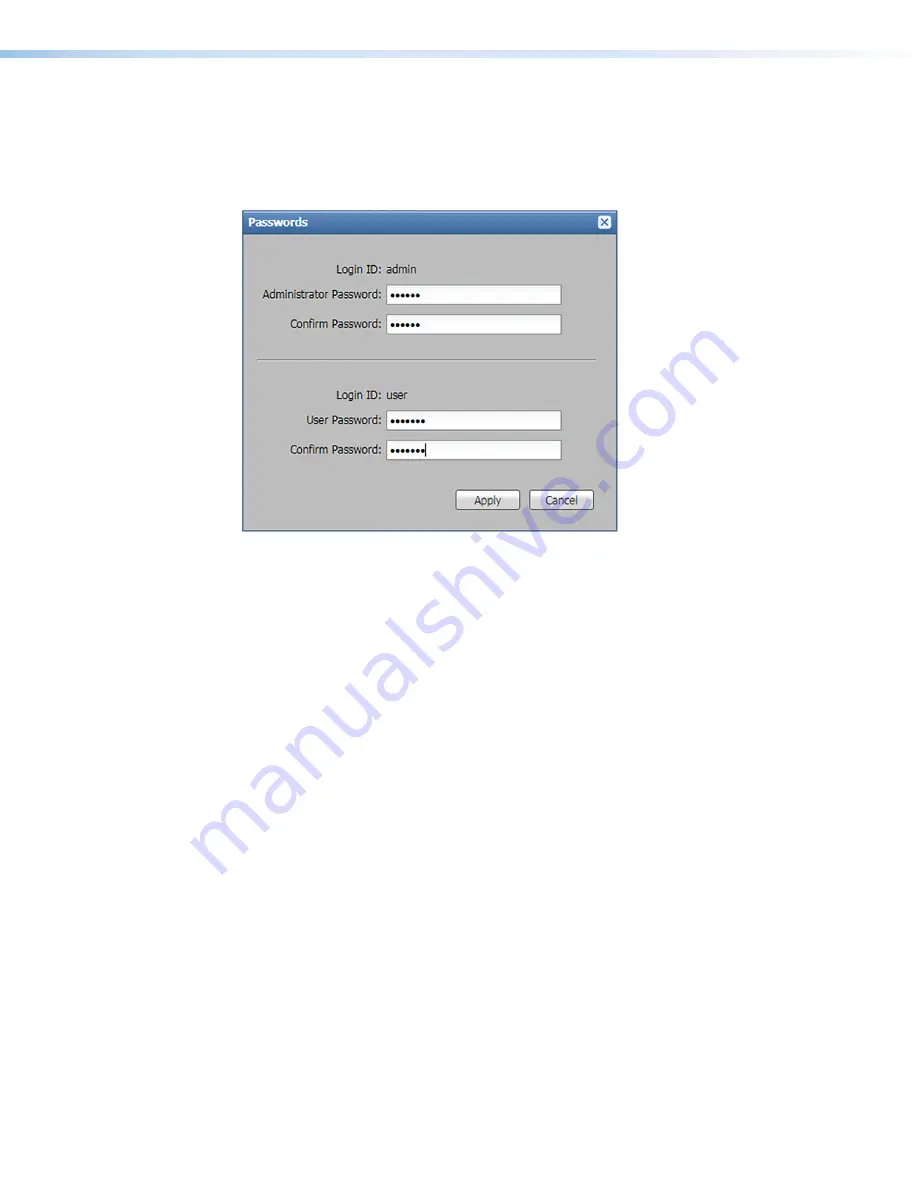
DXP HD 4K PLUS Series • Internal Web Page
71
Passwords Panel
The
Passwords
,
on page 66) provides an option to set
administrator or user passwords. To assign passwords, click the
Set
button in the
Passwords
panel. The
Passwords
dialog box opens. (By default, both passwords are set to
a carriage return.)
Figure 48.
Passwords Dialog Box
To assign an administrator password:
1.
In the
Administrator
Password
field, enter the new password.
2.
In the
Confirm
Password
field directly under the
Administrator
Password
field, enter
the same password from the field above.
3.
Click the
Apply
button. The dialog box closes.
To assign a user password:
1.
Ensure an administrator password is assigned.
2.
In the
User
Password
field, enter the new password.
3.
In the
Confirm
Password
field directly under the
User
Password
field, enter the same
password from the field above.
4.
Click the
Apply
button. The dialog box closes.
To remove a password:
1.
In either the
Administrator
Password
or
User
Password
field, delete any existing
password, leaving the field blank.
2.
In the corresponding
Confirm
Password
field, press the <Space> key on the keyboard.
3.
Click the
Apply
button. The dialog box closes.
To cancel pending changes:
Click the
Cancel
button. The dialog box closes.
Configure This Device Panel
,
, on page 66) contains a link to the
Download
page on
the Extron website. From this page you can download and install the PCS configuration
program. This software enables you to configure the input and output, set audio
connections, manage EDID files, and so on.























