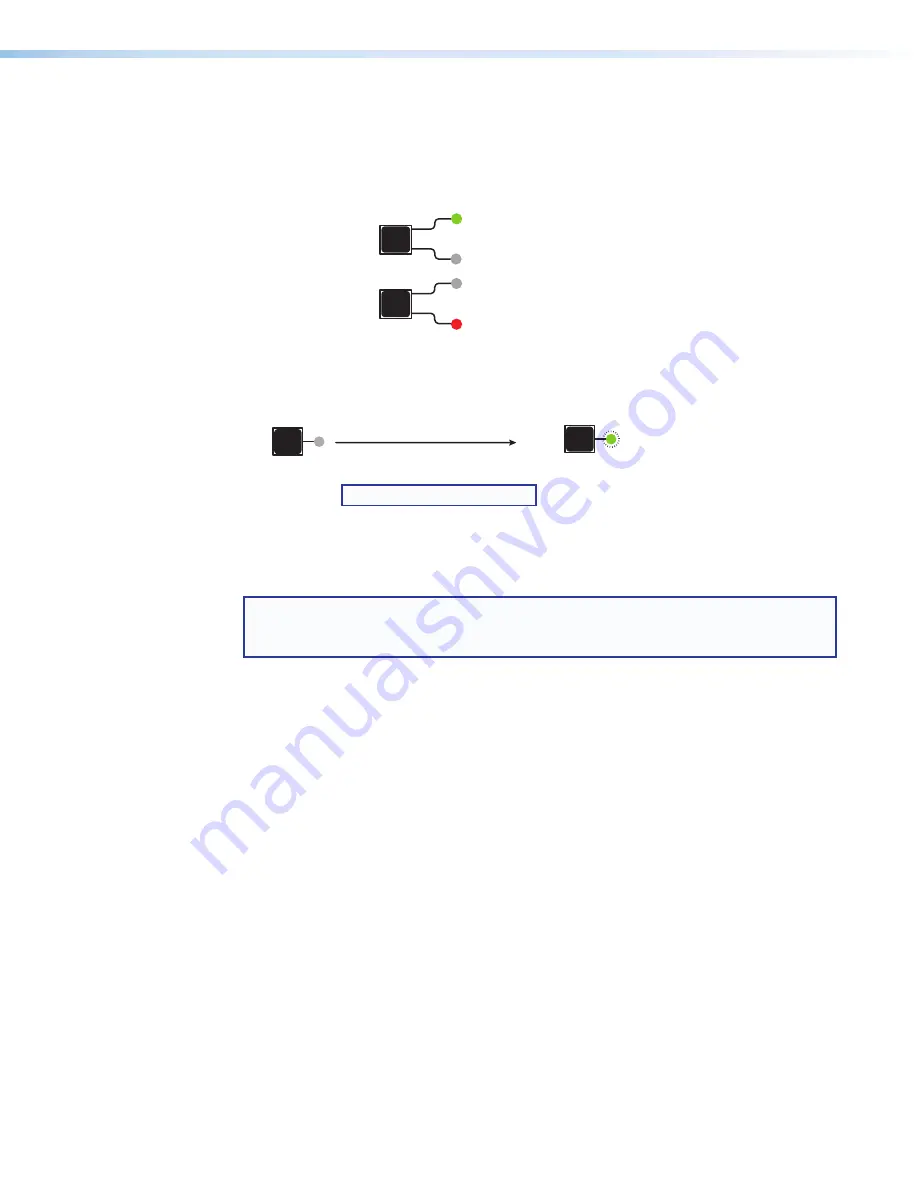
DXP HD 4K PLUS Series • Operation
24
To mute and unmute outputs:
1.
Press
Esc
to clear any leftover button selections or incomplete ties.
2.
Select video or audio by pressing the
I/O
button until the desired LED lights (green for
video or red for audio).
I/O
VIDEO
Press I/O button to
select audio or video.
Lights
green
when video is selected.
I/O
AUDIO
Lights
red
when audio is selected.
Figure 22.
Selecting Audio or Video to Mute
3.
Press the button for the output to be muted, and hold it until its LED begins to blink
(approximately 2 seconds). The LED continues to blink until the output is unmuted.
1
The button blinks to indicate
that the output is muted.
2 seconds
Press and hold the desired
Output button.
Green
=
Video
is muted.
Red
=
Audio
is muted.
NOTE:
Video is muted in this example.
1
Figure 23.
Muting an Output
To unmute an output,
press and hold the desired output button until its LED stops
blinking (approximately 2 seconds).
NOTE:
If you want to mute an output, but accidentally press an input button prior to
pressing and holding the desired output, this voids the output muting process and
activates the tie process.
Viewing the Mute Status
To check the mute status of an output:
1.
Press the
Esc
button to clear any previous selections.
2.
Select video or audio by pressing the
I/O
button until the desired LED lights (green for
video or red for audio).
3.
Press the button for the output to be viewed.
•
If the selected output is muted, the button LED blinks red (audio) or green (video),
depending on your viewing selection in step 2.
•
If the selected output is not muted, the LED for its button lights steadily.
4.
If desired, press the
I/O
button again to view the mute status of the other signal type.
For example, after viewing the audio mute status of an output and before it times out,
press the
I/O
button again to view the video status of the same output.
5.
To exit the view mode, press
Esc
or wait for the indicators to time out.






























