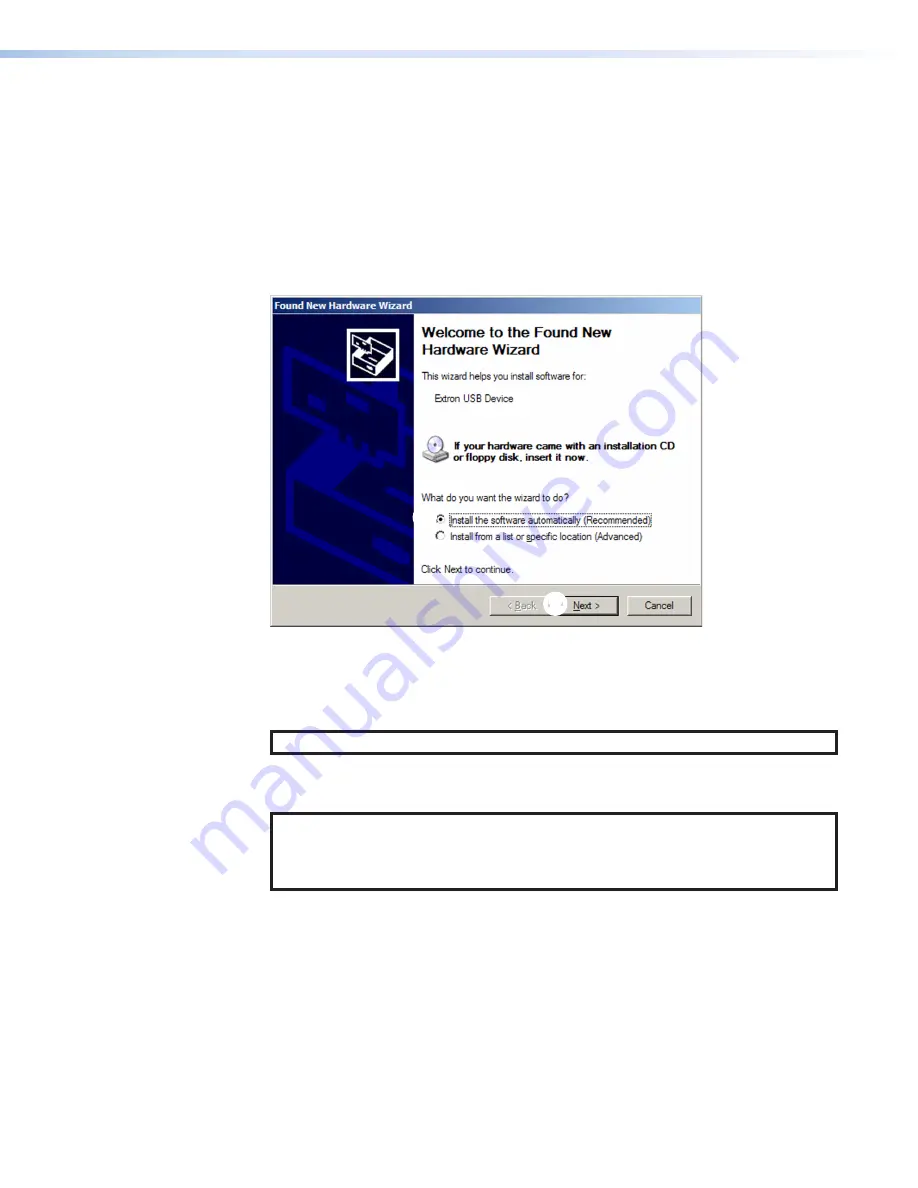
DTP2 T/R 211 • Installation and Operation
18
•
Select
Yes,
now
and
every
time
I
connect
a
device
(see
on
page 17) if you want the computer to automatically connect to Windows Update
to search the web every time the transmitter or receiver is connected to this USB
port.
•
Select
No,
not
this
time
(
) if you do not want the computer to connect to
Windows Update to search the web at this time (for example, if the driver is already
on your computer).
3.
Click
Next
The next screen of the Wizard opens:
1
1
2
2
Figure 13. Installing the Software Automatically
4.
Select
Install
the
software
automatically
(Recommended)
radio button (see
1
).
5.
Click
Next
(
2
).
NOTE:
You do not need to insert an installation disc.
The PC locates the driver needed and installs it in the correct location on the hard drive.
6.
When the
Completed
screen appears, click
Finish
to close the wizard.
NOTE:
The wizard opens only on the first occasion you connect the transmitter
or receiver to that USB port. The wizard reappears if you connect the unit to a
different USB port or if you connect a different piece of equipment, requiring a
different driver, to the same USB port.
7.
Configure the transmitter or receiver as required using SIS Commands (see
Resetting
Use the SIS command to reset the transmitter or receiver to its factory default settings (see
13
Содержание DTP2 T/R 211
Страница 2: ...Safety Instructions...
Страница 6: ......
Страница 8: ...DTP2 T R 211 Table of Contents viii...






























