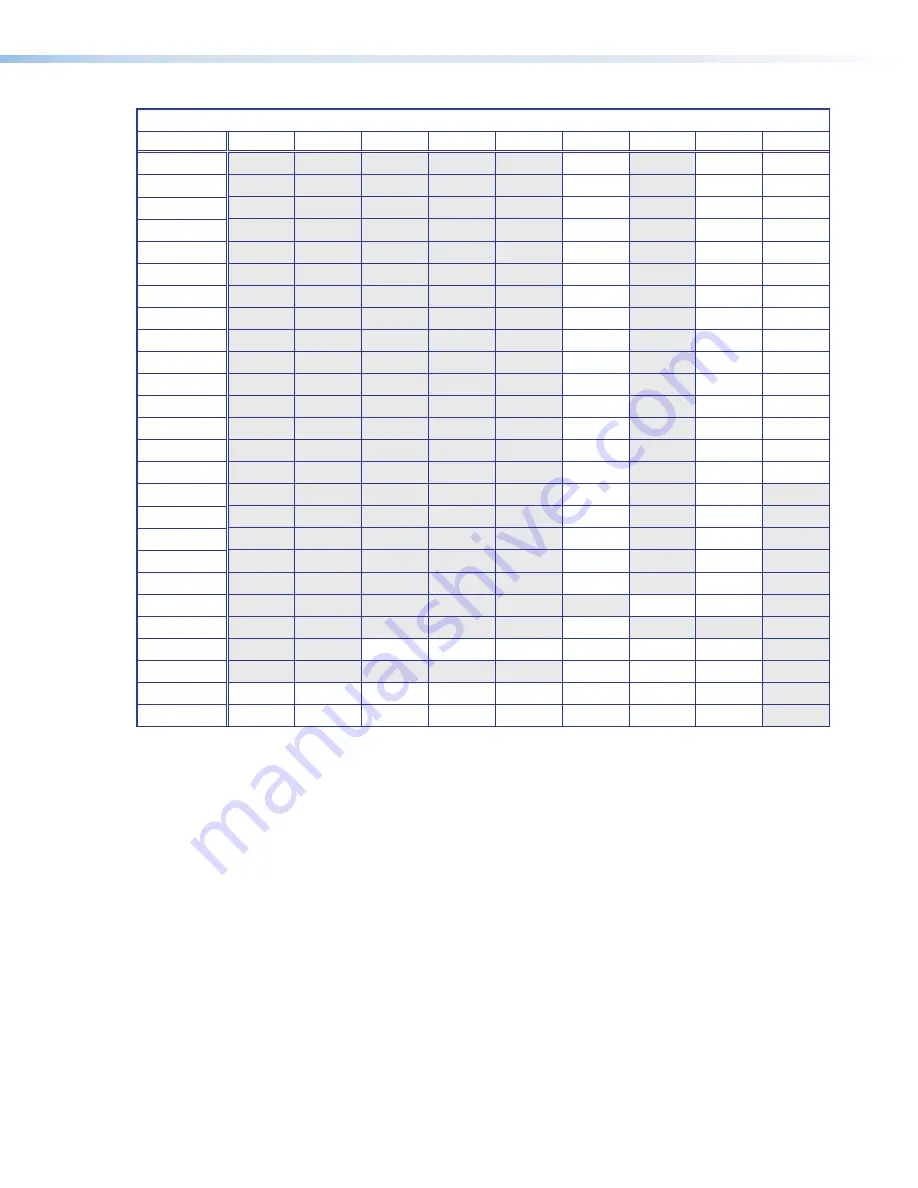
SIS Variables for EDID Resolution and Refresh Rate Combination (Where
X1&
= 10 through 92)
Resolution
23.98 Hz
24 Hz
25 Hz
29.97 Hz
30 Hz
50 Hz
59.94 Hz
60 Hz
75 Hz
640x480
10
11
12
800x600
13
14
15
852x480
16
17
18
1024x768
19
20
21
1024x852
22
23
24
1024x1024
25
26
27
1280x768
28
29
30
1280x800
31
32
33
1280x1024
34
35
36
1360x765
37
38
39
1360x768
40
41
42
1365x768
43
44
45
1366x768
46
47
48
1365x1024
49
50
51
1440x900
52
53
54
1400x1050
55
56
1600x900
57
58
1680x1050
59
60
1600x1200
61
62
1920x1200
63
64
480p
65
66
576p
67
720p
68
69
70
71
72
73*
1080i
74
75
76
1080p
77
78
79
80
81
82
83
84
2048x1080 2k
85
86
87
88
89
90
91
92
*
Default output resolution
X1*
= Test patterns:
0
= Off (default)
1
= Crop
2
= Alternating pixels
3
= Crosshatch
4
= Color bars
5
= Grayscale
6
= Blue mode
7
= Audio Test (crop pattern, OSD text “Audio Test”, pink noise; Ch 1/2, 48 kHz, 24 bit)
X1(
= User presets —
1
to
3
(for each input)
X2)
= Input presets —
1
to
128
(global for device)
X2!
= On-screen menu timeout or screen saver sync timeout, (default = 60 seconds)/output sync
timeout (default =
501
= never)
0
= OSD never displayed or output sync is instantly disabled with no active input
1
through
500
= 1 second increments
501
= OSD and output sync never time out.
DSC 301 HD • SIS Communication and Control
25
Содержание DSC 301 HD
Страница 1: ...User Guide DSC 301 HD Digital Scaling Converter 68 2338 01 Rev D 01 22 Scalers and Signal Processors...
Страница 6: ......
Страница 8: ...DSC 301 HD Contents iii...






























