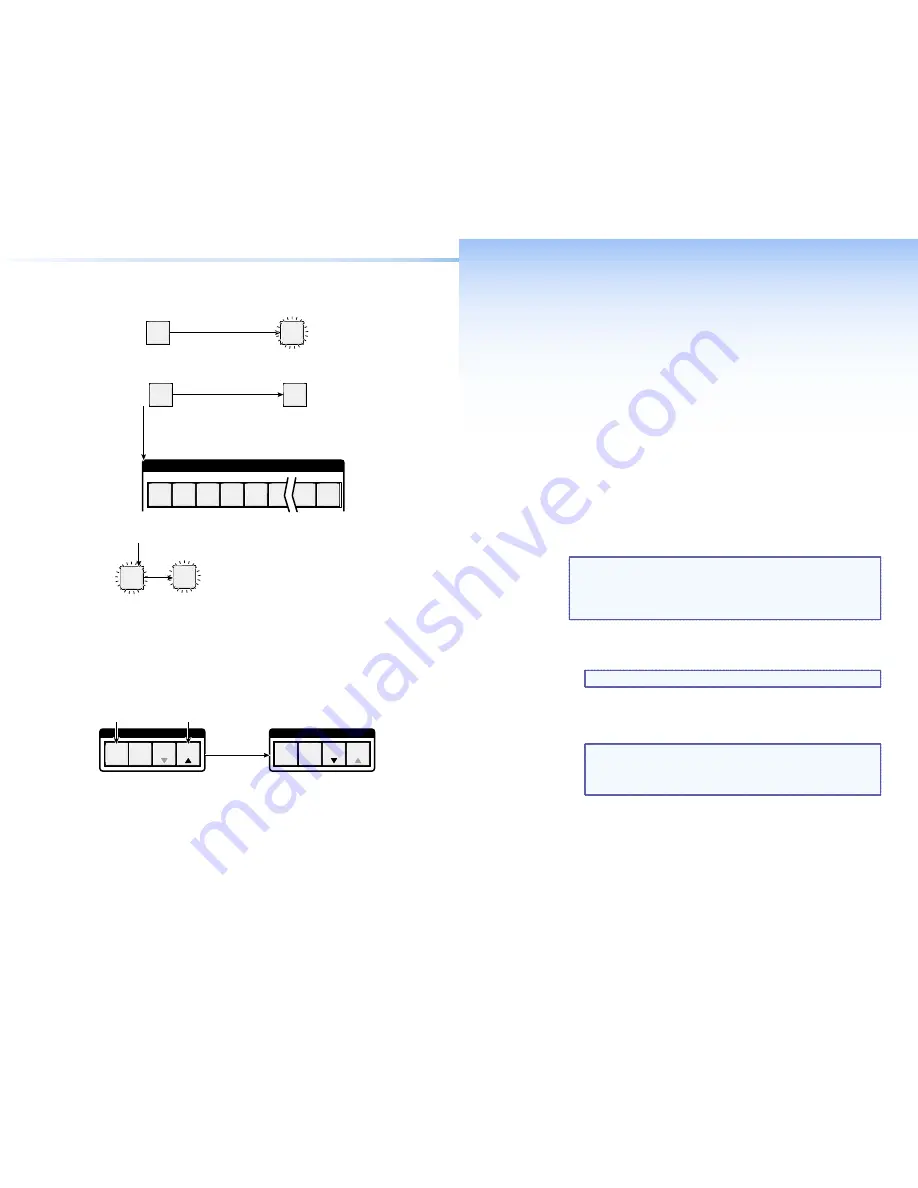
Remote Control
This
section
describes
using
the
remote
control
features
of
the
DMS
matrix
switchers
to
control
the
devices.
Topics
that
are
covered
include:
•
Selected SIS Commands
•
Installing and Starting the Control Program
•
Accessing the HTML Pages
Selected SIS Commands
You
can
use
Simple
Instruction
Set
(SIS
)
commands
for
operation
and
configuration
of
the
switchers.
You
can
run
these
commands
from
a
PC
connected
to
a
serial
port
(
item
c
)
,
Ethernet
port
(
item
d
)
,
or
USB
port
(
item
i
)
on
the
switcher.
Establishing a Network (Ethernet) Connection
NOTE:
If
y
ou
connect
to
the
switcher
via
the
LAN
port,
and
it
is
the
first
time
y
ou
have
done
so,
y
ou
ma
y
change
the
default
settings
(IP
address,
subnet
mask,
and
[optional]
administrator
name
and
password
)
of
the
controller.
See
Configuring for Network Communication
for
details.
Establish
a
network
connection
as
follows:
1.
Open
a
TCP
socket
to
port
23
using
the
IP
address
of
the
switcher.
NOTE:
The
factor
y
default
IP
address
is
192.168.254.254.
The
switcher
responds
with
a
cop
y
right
message
including
the
date,
the
name
of
the
product,
firmware
version,
part
number,
and
the
current
date
and
time.
NOTES:
•
If
the
switcher
is
not
password-protected,
the
device
is
now
read
y
to
accept
SIS
commands.
•
If
the
switcher
is
password-protected,
a
password
prompt
appears.
2.
If
necessar
y
,
enter
the
appropriate
password.
If
the
password
is
accepted,
the
switcher
responds
with
Login
User
or
Login Administrator
.
If
the
password
is
not
accepted,
the
Password
prompt
reappears.
Saving or Recalling a Preset
1.
Save
a
preset
—
Press
and
hold
the
Preset
button
until
it
flashes.
PRESET
PRESET
The Preset button blinks.
Press and
hold
.
2 seconds
Save a
preset
Recall
a
preset
—
Press
and
release
the
Preset
button.
PRESET
PRESET
1 2 3 4 5 6
16
15
Recall a
preset
The Preset button lights.
Press and release.
All input and output buttons with assigned presets light
red
.
When a preset is
saved
, the configuration data at
assigned preset locations will be overwritten
.
INPUTS
2.
Press
and
release
the
desired
input
or
output
button.
1
ENTER
The button blinks
red
to indicate that
this
preset
is selected to save or recall.
The Enter button blinks
red
to indicate the need to
activate the save or recall.
3.
Press
and
release
the
Enter
button.
Locking Out the Front Panel (Executive Mode)
To
toggle
the
lock
on
and
off,
simultaneousl
y
press
and
hold
the
Enter
button
and
the
Esc
button
until
the
Preset
and
View
buttons
blink
twice
(approximatel
y
2
seconds
)
.
C O N T R O L
PRESET
ENTER
ESC
VIEW
C O N T R O L
PRESET
ENTER
ESC
VIEW
Press and
hold
the Enter and
Esc buttons simultaneously to
toggle executive mode on or off.
2 seconds
The Preset and View buttons
blink twice to indicate the
mode change.
Release the buttons.
10
DMS 1600 and DMS 3600 • Front Panel Operations
DMS 1600 and DMS 3600 • Remote Control
11
Содержание DMS 1600
Страница 20: ...30 DMS 1600 and DMS 3600 Maintenance and Modifications ...
Страница 21: ......





















