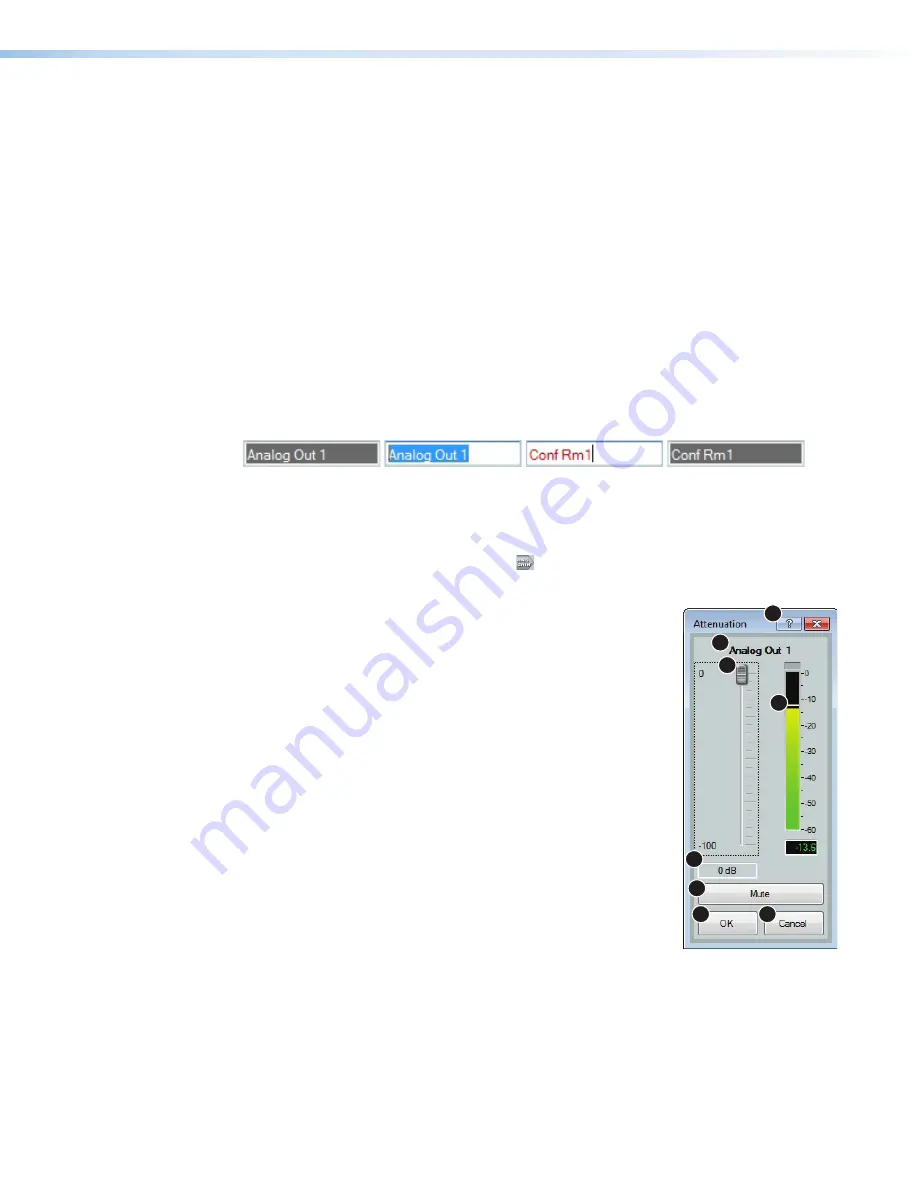
AXI 22 AT and AXI 44 AT • DSP Configurator Software
19
Analog Outputs
The AXI 22 AT has two analog outputs and the AXI 44 AT has four analog outputs. The AXI
analog outputs receive signal from the Dante network and appear on the Dante network as
Receiver channels.
Renaming Output Channels
Analog output names are read from the AXI Dante interface Receiver channel names but
can be changed from the DSP Configurator workspace. Analog output channel name
changes made in DSP Configurator are reflected in Dante Controller. Analog output name
changes made in Dante Controller are also reflected in DSP Configurator.
To rename an analog output channel:
1.
Click the output name, the box becomes a text field with a flashing cursor.
2.
Highlight or delete the text and enter the desired name.
3.
Press
<Enter>
on the keyboard or navigate away from the text field to apply the new
name. Press the
<Down Arrow>
key to navigate to and highlight the next name field.
Figure 19.
Renaming an Output Channel
Output Attenuation Dialog Box
Double-click the output attenuation block ( ) to open the
Attenuation
dialog box to
configure output attenuation settings.
1
Output Name
— This name matches the default or user
defined Dante Receiver channel name.
2
dBFS Meter
— This meter displays the output signal level
in dBFS ranging from -60 dBFS to 0 dBFS. Once the signal
reaches or exceeds -1 dBFS (default) or the clip threshold
defined in the
Options
dialog box, the clip box located at the
top of the meter lights red. A numerical readout of the output
level is located below the meter.
3
Output Attenuation Fader
— Click and drag the fader to
adjust the attenuation level in 1 dB steps. Click the fader
once and press the
<Up Arrow>
or
<Down Arrow>
keys to
adjust the attenuation in 1 dB steps. Use the
<Page Up>
or
<Page Down>
keys to adjust attenuation in 10 dB steps.
4
Output Attenuation Text Box
— Allows the user to enter an
attenuation value in 1 dB steps. The value must be a negative
number.
5
Mute Button
— Mutes the signal at the output stage. When
the button is red, mute is engaged.
6
OK Button
— Confirms changes made to the contained parameters and closes the
Attenuation
dialog box.
7
Cancel Button
— Reverts any changes made to the contained parameters back to
their states when the current instance of the
Attenuation
dialog box was opened and
closes the dialog box.
8
Attenuation Help Button
— Opens the
Output Attenuation
topic of the
DSP
Configurator Help
file for further assistance in configuring output attenuation.
figure 19
Renaming an Output Channel
1
3
2
4
5
6
7
8






























