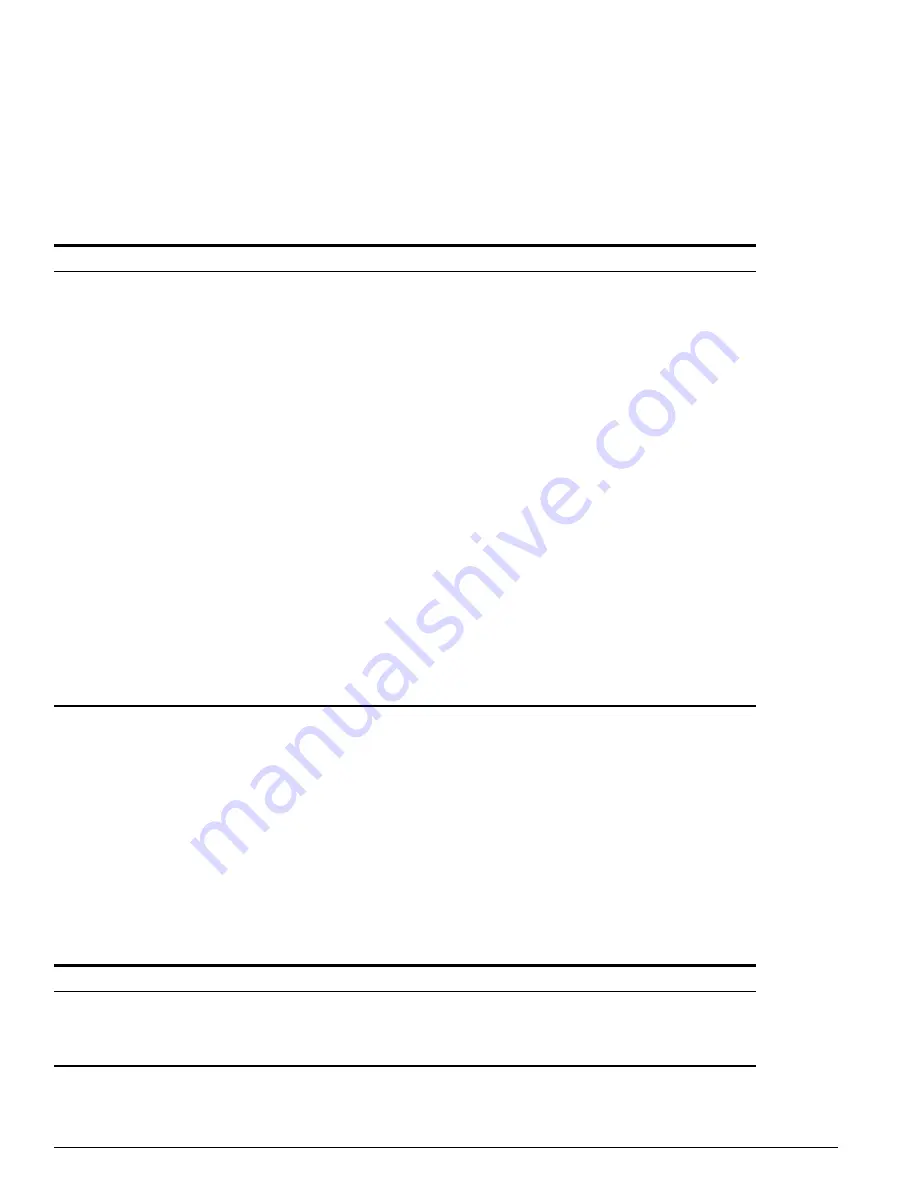
24
ExtremeWare XOS 10.1 Concepts Guide
Accessing the Switch
Symbols
You may see a variety of symbols shown as part of the command syntax. These symbols explain how to
enter the command, and you do not type them as part of the command itself. Table 3 summarizes
command syntax symbols.
Limits
The command line can process up to 512 characters, including spaces. If you attempt to enter more than
512 characters, the switch emits an audible “beep” and will not accept any further input. The first 512
characters are processed, however.
Line-Editing Keys
Table 4 describes the line-editing keys available using the CLI.
Table 3: Command Syntax Symbols
Symbol
Description
angle brackets < >
Enclose a variable or value. You must specify the variable or value. For example, in the
syntax
configure vlan <vlan name> ipaddress <ipaddress>
you must supply a VLAN name for
<vlan name>
and an address for
<ip_address>
when entering the command. Do not type the angle brackets.
square brackets [ ]
Enclose a required value or list of required arguments. One or more values or arguments
can be specified. For example, in the syntax
use image [primary | secondary]
you must specify either the primary or secondary image when entering the command. Do
not type the square brackets.
vertical bar |
Separates mutually exclusive items in a list, one of which must be entered. For example, in
the syntax
configure snmp community [read-only | read-write] <string>
you must specify either the read or write community string in the command. Do not type the
vertical bar.
braces { }
Enclose an optional value or a list of optional arguments. One or more values or arguments
can be specified. For example, in the syntax
reboot {<date> <time> | cancel}
you can specify either a particular date and time combination, or the keyword
cancel
to
cancel a previously scheduled reboot. If you do not specify an argument, the command will
prompt, asking if you want to reboot the switch now. Do not type the braces.
Table 4: Line-Editing Keys
Key(s)
Description
Left arrow or [Ctrl] +
B
Moves the cursor one character to the left.
Right arrow or [Ctrl]
+ F
Moves the cursor one character to the right.
Содержание ExtremeWare XOS 10.1
Страница 12: ...12 ExtremeWare XOS 10 1 Concepts Guide Contents...
Страница 15: ...Part 1 Using ExtremeWare XOS...
Страница 16: ......
Страница 20: ...20 ExtremeWare XOS 10 1 Concepts Guide ExtremeWare XOS Overview...
Страница 32: ...32 ExtremeWare XOS 10 1 Concepts Guide Accessing the Switch...
Страница 74: ...74 ExtremeWare XOS 10 1 Concepts Guide Virtual LANs VLANs...
Страница 80: ...80 ExtremeWare XOS 10 1 Concepts Guide Forwarding Database FDB...
Страница 112: ...112 ExtremeWare XOS 10 1 Concepts Guide Status Monitoring and Statistics...
Страница 133: ...Part 2 Using Switching and Routing Protocols...
Страница 134: ......
Страница 174: ...174 ExtremeWare XOS 10 1 Concepts Guide Virtual Router Redundancy Protocol...
Страница 184: ...184 ExtremeWare XOS 10 1 Concepts Guide IP Unicast Routing...
Страница 202: ...202 ExtremeWare XOS 10 1 Concepts Guide Interior Gateway Protocols...
Страница 216: ...216 ExtremeWare XOS 10 1 Concepts Guide Exterior Gateway Routing Protocols...
Страница 224: ...224 ExtremeWare XOS 10 1 Concepts Guide IP Multicast Routing...
Страница 225: ...Part 3 Appendixes...
Страница 226: ......
Страница 234: ...234 ExtremeWare XOS 10 1 Concepts Guide Software Upgrade and Boot Options...
Страница 242: ...242 ExtremeWare XOS 10 1 Concepts Guide Troubleshooting...
Страница 256: ...4 ExtremeWare XOS 10 1 Concepts Guide Index of Commands...
















































