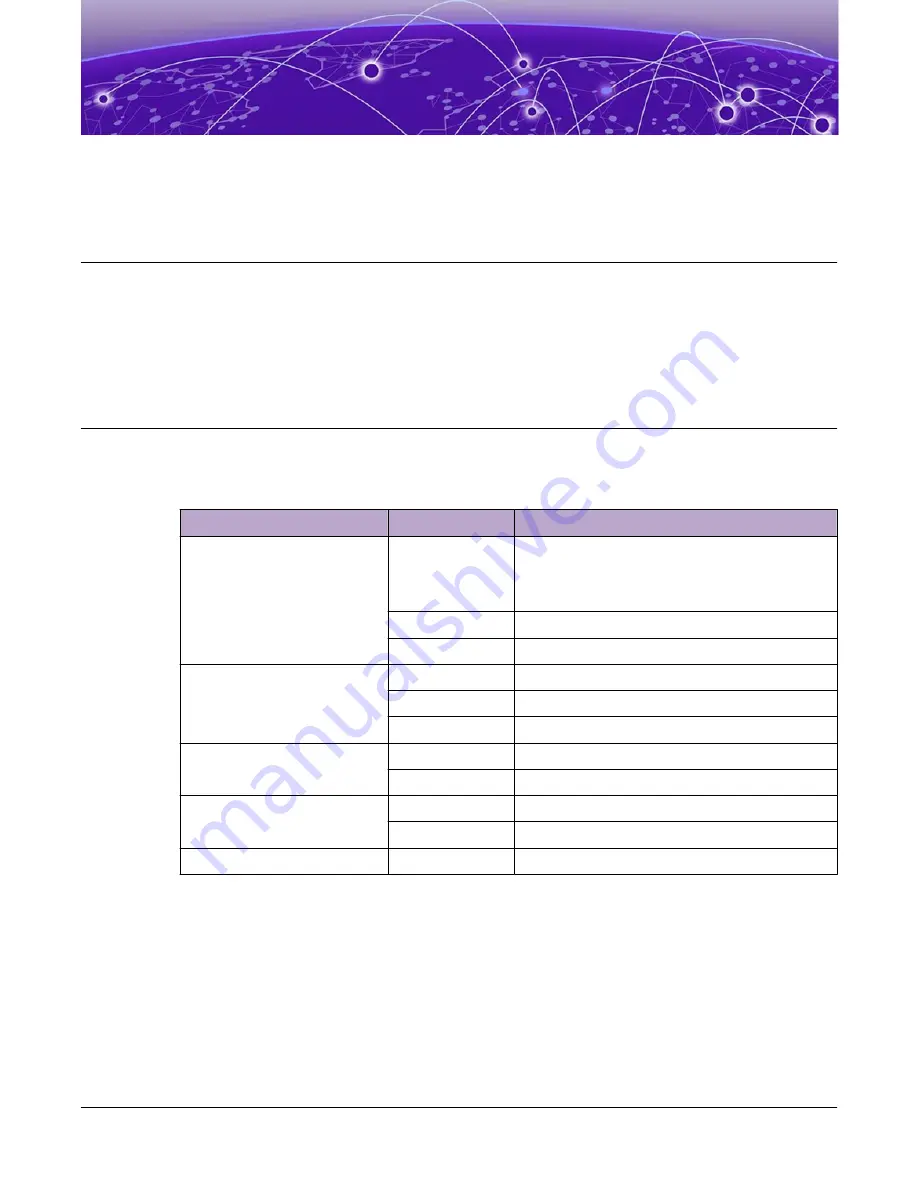
Monitoring the Device
on page 124
Versatile Interface Modules (VIM) Port LEDs
The following topics help you monitor the status of the switch/appliance as it is running.
5520 Series Switch LEDs
ExtremeSwitching 5520 Series Front Panel Port LEDs, as described in the following table:
Table 27: 5520 Series Port LEDs
LED
Color/State
Port State
SYStem status LED
(Legacy MGMT function)
Green Flash slowly POST Passed,
normal operation, blinks on standalone switch,
stack master, and backup nodes in a stack;
off for standby nodes in a stack
Green Blinking
POST in progress
Amber Blinking
POST failed or overheat
PSU status LEDs P1/P2
Green
Power On
Off
Power off and no power attached
Amber Blinking
Power supply failures
Fan status LEDS (F1, F2 and F3) Green
Normal operation
Amber Blinking
Fan failure
Bluetooth Status LED (BT)
Green Blinking
Bluetooth pairing in progress
Green
Bluetooth connected
Locator LED (LOC)
Blue Blinking
Locator function
The following figure shows the two alternate mode LEDs for 5520 Series switches: SPD and STK. The
Mode button is used to cycle through three display modes for the port LEDs. In the default mode, SPD
and STK will be off. SPD and STK display modes will expire after 30 seconds, at which time the port
LEDs will revert to the default SYS mode.
124
ExtremeSwitching 5520 Series Hardware Installation Guide
Содержание ExtremeSwitching 5520 Series
Страница 1: ...ExtremeSwitching 5520 Series Hardware Installation Guide 9036817 00 Rev AA November 2020...
Страница 7: ...Glossary 157 Table of Contents ExtremeSwitching 5520 Series Hardware Installation Guide vii...
Страница 157: ...Glossary ExtremeSwitching 5520 Series Hardware Installation Guide 157...
















































