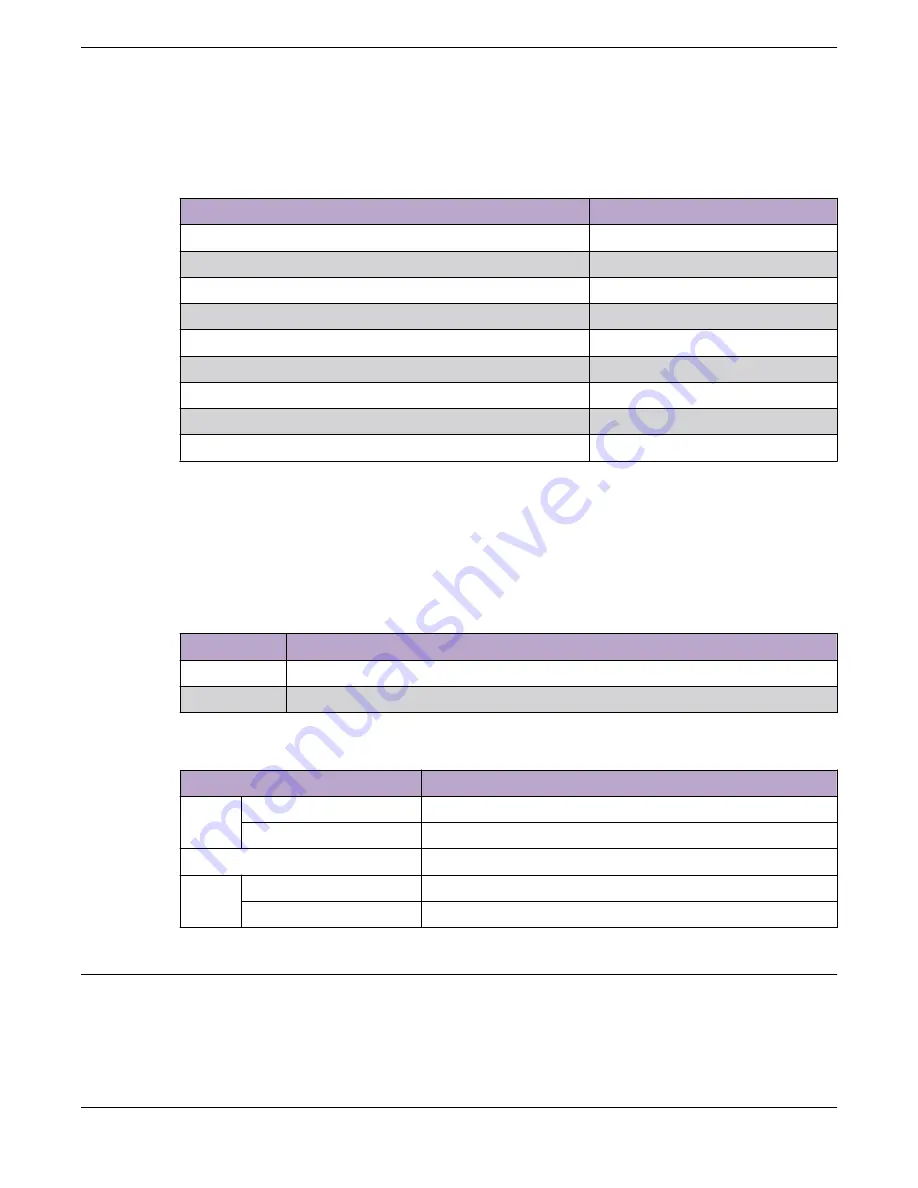
1x40 mode, the first LED will indicate the port state and traffic and the second LED will be offColor and
blink pattern indicate speeds, as referenced by the following table:
Table 29: Port LEDs in SPD Mode
Color/State
Speed
Slow blinking green
10Mbps
Fast blinking green
100Mbps
Steady green
1000Mbps
Slow blinking amber
2.5Gbps
Fast blinking amber
5Gbps
Slow blinking green
10Gbps
Fast blinking green
25Gbps
Fast blinking green
40Gbps
Fast blinking green
50Gbps
Port LEDs in STK Mode
After two presses of the Mode button, the port LEDs will enter the STK Display Mode, indicated by the
STK LED. STK mode is used to indicate slot presence and slot number via the first eight port LED, as
referenced by the following table:
Table 30: Port LEDs in STK Mode
Color/State
Speed
Steady green
Slot corresponding to the port number of the LED is present
Blinking green This slot has slot number corresponding to the port number of the blinking LED
Table 31: Management Port LEDs
Right side LED
State
Link
Solid Green
Link up
Off
No link up or port disable
Left side LED
State
Act
Blinking Green
Packet transmitting or receiving
Off
No packet transmitting or receiving
Versatile Interface Modules (VIM) Port LEDs
There are two supported modes for ExtremeSwitching 5520-VIM port LEDs:
•
SYS - default, use normal port LED behavior for link, traffic, and PoE
•
SPD – use the port LEDs to indicate operational speed
Port LEDs in STK Mode
Monitoring the Device
126
ExtremeSwitching 5520 Series Hardware Installation Guide
Содержание ExtremeSwitching 5520 Series
Страница 1: ...ExtremeSwitching 5520 Series Hardware Installation Guide 9036817 00 Rev AA November 2020...
Страница 7: ...Glossary 157 Table of Contents ExtremeSwitching 5520 Series Hardware Installation Guide vii...
Страница 157: ...Glossary ExtremeSwitching 5520 Series Hardware Installation Guide 157...
















































