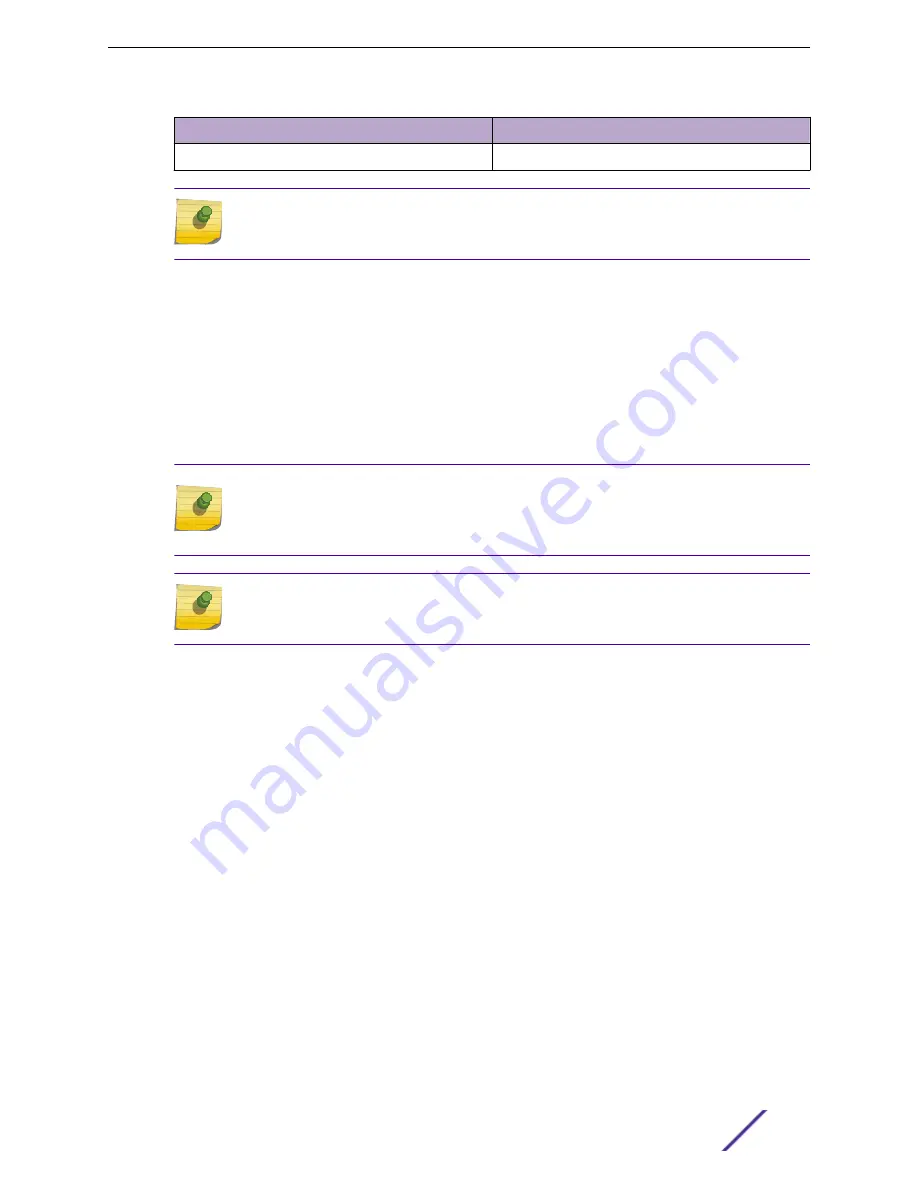
Callout
Description
1
Security torx locking screw stop feature
Note
You cannot remove the access point from the main mounting bracket until the security
torx locking screw is removed.
Install the Access Point Using the WALL04 Bracket
The optional WALL04 (#30516) bracket is used for wall installations and ships with two Phillips pan
head screws and two screw-in anchors. You must purchase the bracket separately.
1 Using the WALL04 bracket as a template, mark and drill two holes on a wall.
The WALL04 bracket has "A" and "B" hole templates. The best practice is to use this template to
mark the attachment holes.
Note
When using the "A" or "B" hole template, if the holes are not near the corners of the
bracket, you can break off the corner to minimize the amount of bracket that is visible
behind the access point.
Note
The locking tab on the WS-MBI-WALL04 bracket must be on the top side during
installation.
2 Attach the WS-MBI-WALL04 bracket on a wall using two Phillips pan head screws.
Attach the screw-in anchors before attaching the pan head screws for extra
3 Connect the GE1 cable to the access point.
4 Insert the access point into the WALL04 bracket keyhole posts and slide it into place.
5 Lock the access point at approximately 1/4" from the bracket.
Install the Access Point Using the Main Mounting Bracket and Easy-Attach
Adapter
Use the flat metal easy-attach adapter (#37210) in combination with the main mounting bracket
(#37201) when you do not want to use the screw holes on the main mounting bracket. The easy-attach
adapter extends past the access point housing, thereby making it convenient to easily attach and
remove the access point from a flat surface.
Install the Access Point
ExtremeMobility™ Access Points AP410i/e
15






























