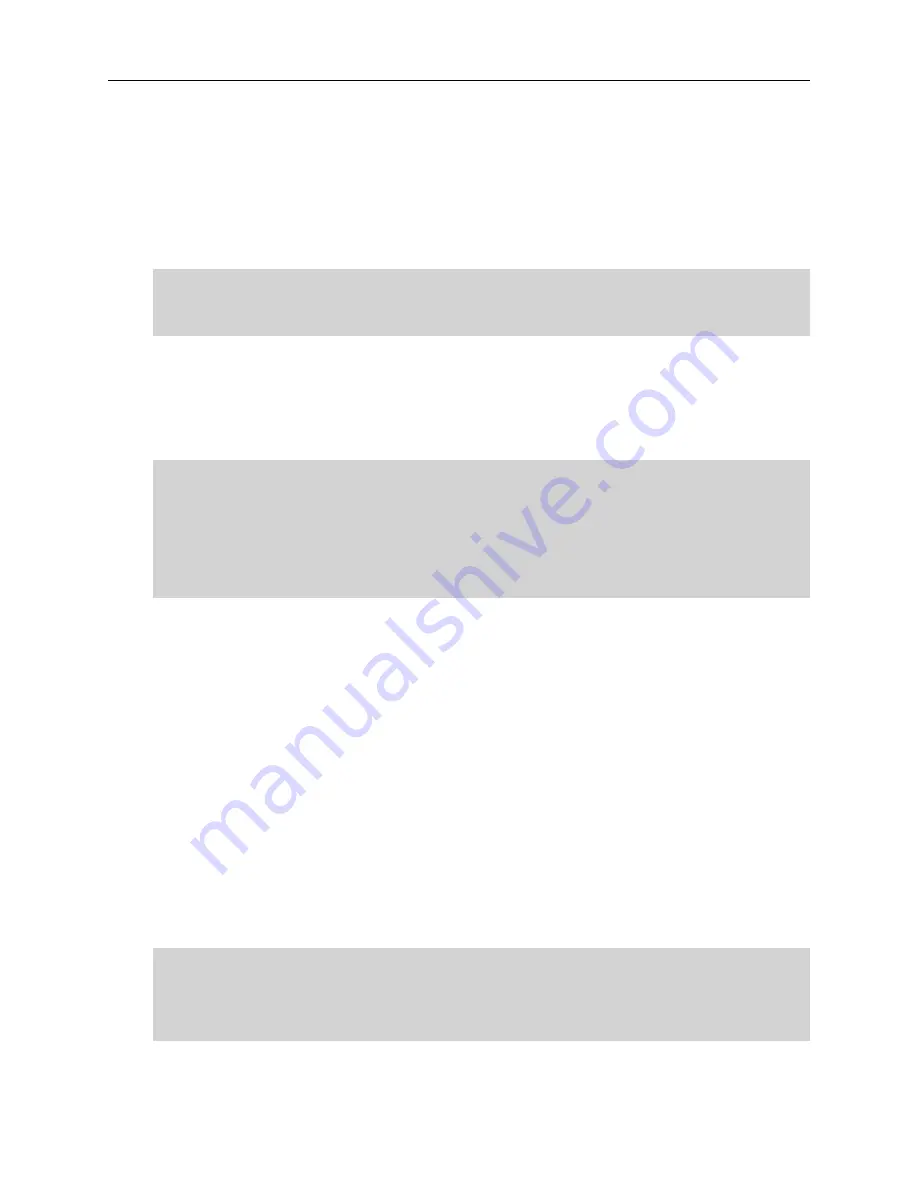
Configuring the Engine
17 of 34
Note: You must set a new root password. This new root password is
used by the initial user when logging in to the Extreme Management
Center applications.
3. Press Enter to set a new root password. Enter the new password as prompted.
Enter new UNIX password:
Retype new UNIX password:
Password updated successfully.
4. After you create the new root password, a screen appears where you can specify a
user other than root to run the Extreme Management Center server, if desired. This
user becomes the admin user for the server.
==========================================================
======
Select the user to run the server as
==========================================================
======
Do you want to use an existing user? (y/n) [y]
5. Enter y to use an existing user if you already have a user defined on the machine
and enter the user name. Leave the name set to root if you do not want to specify
another user. Accept your selection. Enter n to create a new "netsight" user
(netsight is the user name) and enter the password for this new user. Re-enter the
password and then accept your selection.
6. In the Extreme Management Center Suite Engine Network Configuration screen,
enter the requested configuration information and press Enter.
If you plan to use DNS, enter the IP address of the name server. If you are
using a name server, enter a domain name for the engine. If you are using
an NIS server to authenticate users logging into the engine, make sure the
NIS domain name is valid or users may not be able to log in to the Extreme
Management Center applications.
==========================================================
======
Extreme Management Center Suite Engine Network Configuration






























