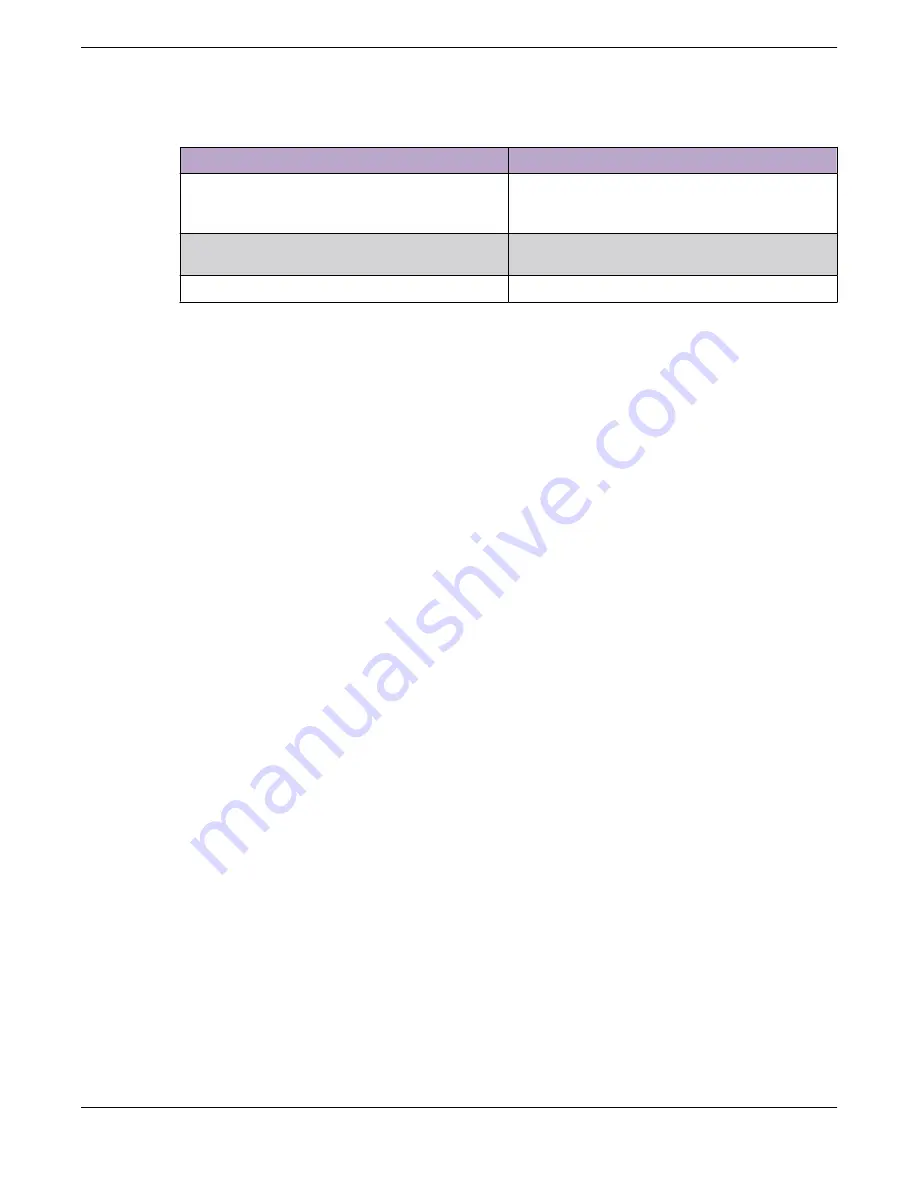
Table 4: Power supply status LED indicator patterns (continued)
Power supply condition
Description
Power supply warning events where PS continues
to operate - high temp, high power, high current,
and slow fan
1Hz blinking amber
Power supply critical event causing a shutdown,
failure, OCP, OVP, fan fail
Amber
Power supply firmware updating
2Hz blinking green
Related Topics
Power Source and Power Supply Information
on page 14
Replace a Power Supply
Power Source and Power Supply Information
16
Extreme Campus Controller™


























