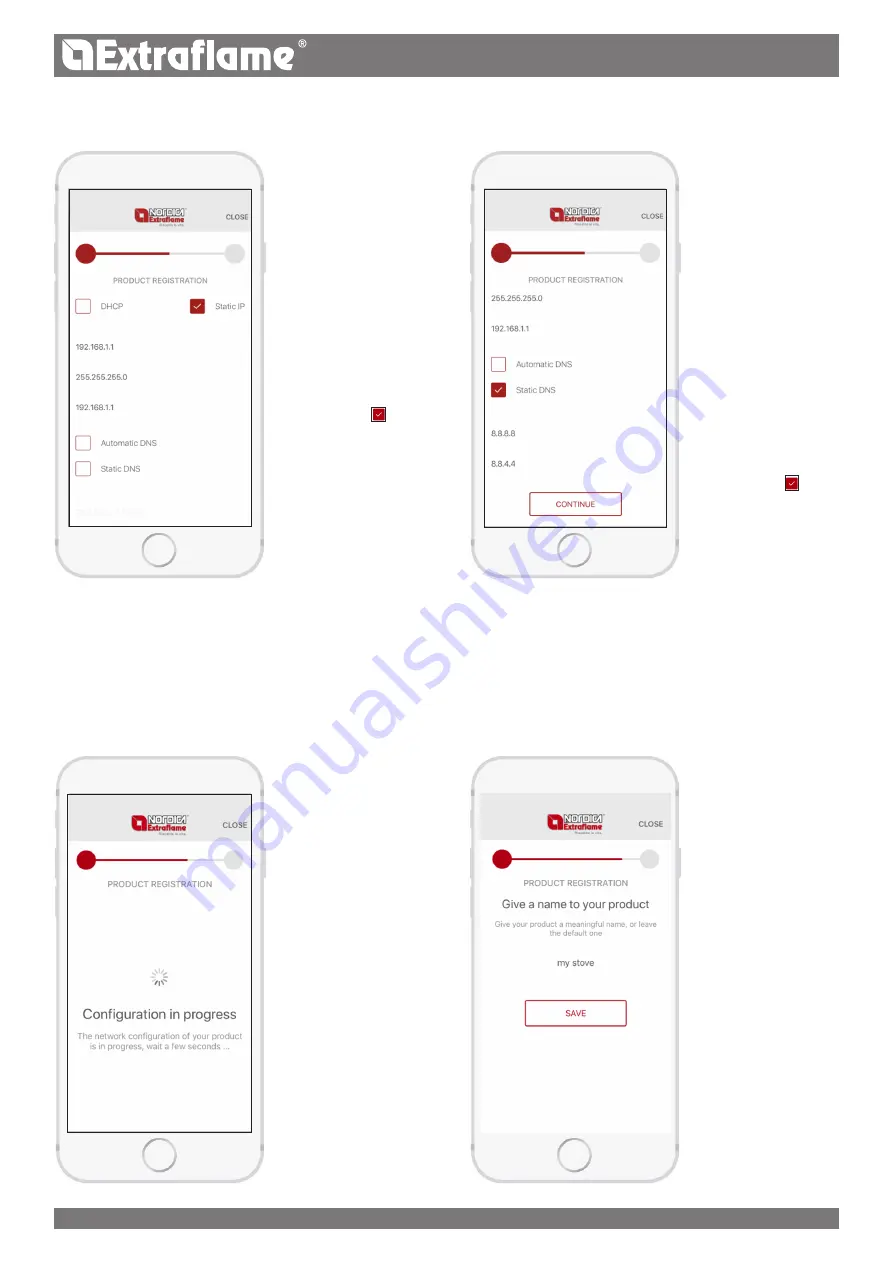
21
ENGLISH
For advanced use – Static IP
The default configuration provides for the use of the DHCP mode
for the dynamic acquisition
of the IP address.
However, it is possible
to set a static IP if there
are particular needs, for
example:
1. DHCP has been disabled
in your modem.
2. The Firewall has
customised rules.
To configure a static IP,
proceed as follows:
• Select the
Static IP
checkbox
• Set the IP of the stove, for
example 192.168.1.10
• Set the window, for
example 255.255.255.0
• Set the Gateway IP, for
example 192.168.1.1
For advanced use – Static DNS
The default configuration provides for the use of the DDNS
mode for the dynamic
acquisition of the DNS
addresses (Domain
Name System).
However, it is possible
to set static DNS if there
are particular needs, for
example:
1. Overcome blocks
imposed by your
provider.
2. Unsatisfactory
performance.
To configure static DNS,
proceed as follows:
• Select the
Static
DNS checkbox”
• Set DNS 1, for example
8.8.8.8
• Set DNS 2, for example
8.8.4.4
The app is sending the Wi-Fi network configuration to the stove.
If the configuration procedure is successful, the Wi-Fi network
generated by the product or accessory is turned off.
If the configuration procedure is not successful, an error message
is displayed.
Common causes can be:
- Did not enter network
name.
- You entered a too long
network name.
- Too long password
entered.
- The entered password is
not correct.
If the app does not go
to the next page, the Wi-
Fi connectivity with the
display/Wi-Fi module may
have been interrupted.
In this case:
- Blackmask display: check
that the Wi-Fi is active and
press RESET.
- WI-Fi module: press
RESET on the Module.
The app has correctly configured the product to connect to the
home network.
The name you wish to give to the newly configured product is
requested.
Press “
SAVE
”.
Note:
before continuing,
the Smartphone
must be connected
to the Internet. If the
Smartphone cannot
connect to the mobile
network, it is necessary
to wait for it to connect
to the home Wi-Fi
network. In this case,
the Smartphone will
wait for the connection
and, after the maximum
time has elapsed, a
message will invite the
user to try again.






















