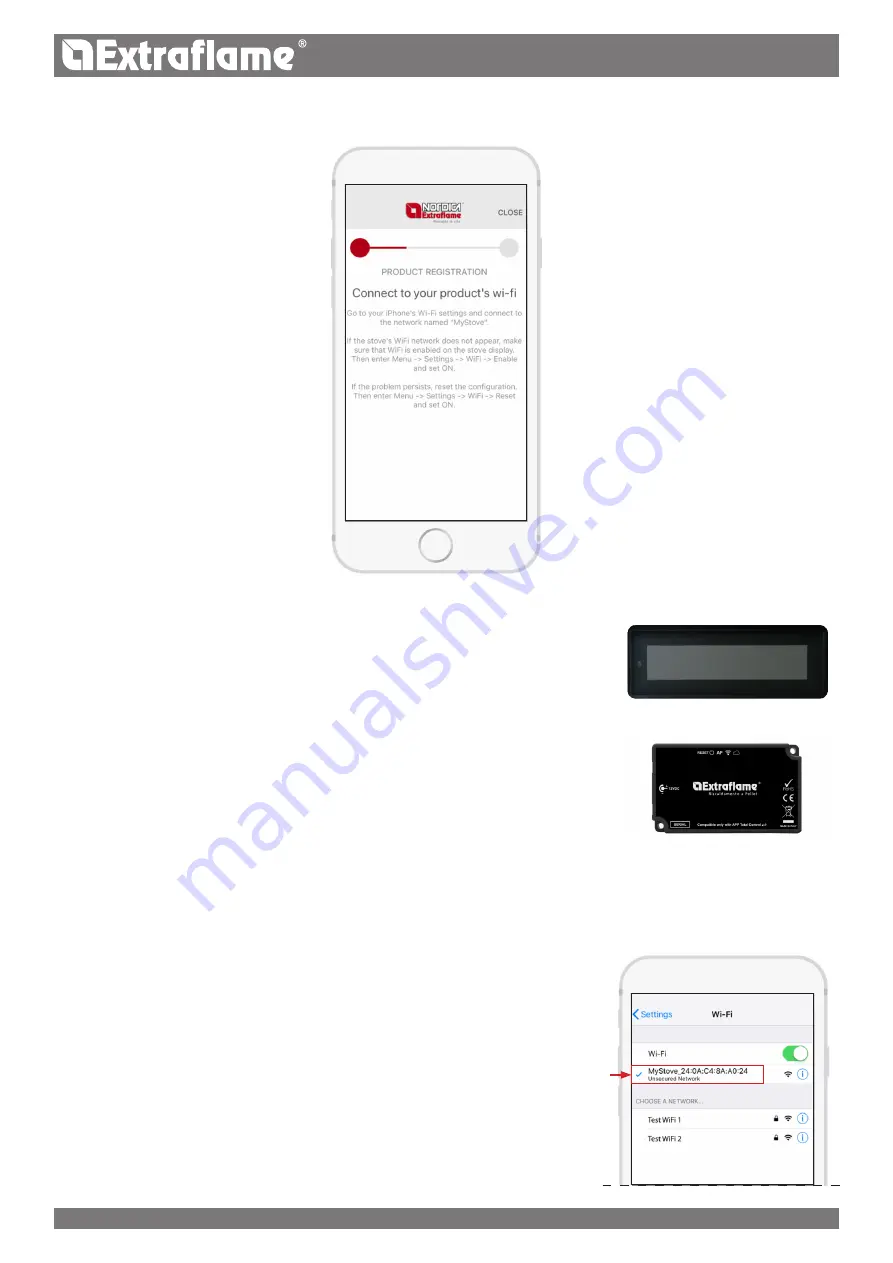
19
ENGLISH
The app requires you to connect to the stove's Wi-Fi network.
Then, for both configurations:
Without closing the Total Control 2.0 APP, enter the Smartphone's Wi-Fi settings and connect
to the stove’s Wi-Fi network; the network can be accessed freely and is only used to set the
module - once it has been configured, the network disappears.
The network can be identified by the word MyStove followed by the MACADDRESS, shown
on the QrCode2 label. For example: MyStove_24:0A:C4:8A:A0:24
N.B.: for devices with Android operating system, it is advisable to disable the Wi-Fi+
function if present.
Disable the following functions:
Turn on Wi-Fi automatically
Switch to data connection
Hotspot 2.0
After setting the network, go back to the previous page and wait a few seconds.
STOVE CONFIGURATION WITH WI-FI INTEGRATED IN THE DISPLAY
Make sure that the WI-Fi icon on the display flashes.
If the light does not turn on or does not flash, reset the Wi-Fi (from the menu:
settings
-> WiFi -> Reset and set ON, see the use and maintenance manual of the stove)
CONFIGURATION WITH EXTERNAL WI-FI MODULE
Make sure that the blue “Access Point” light is on.
If the light is off, reset the module by pressing the “
RESET
” key for 2 seconds.
























