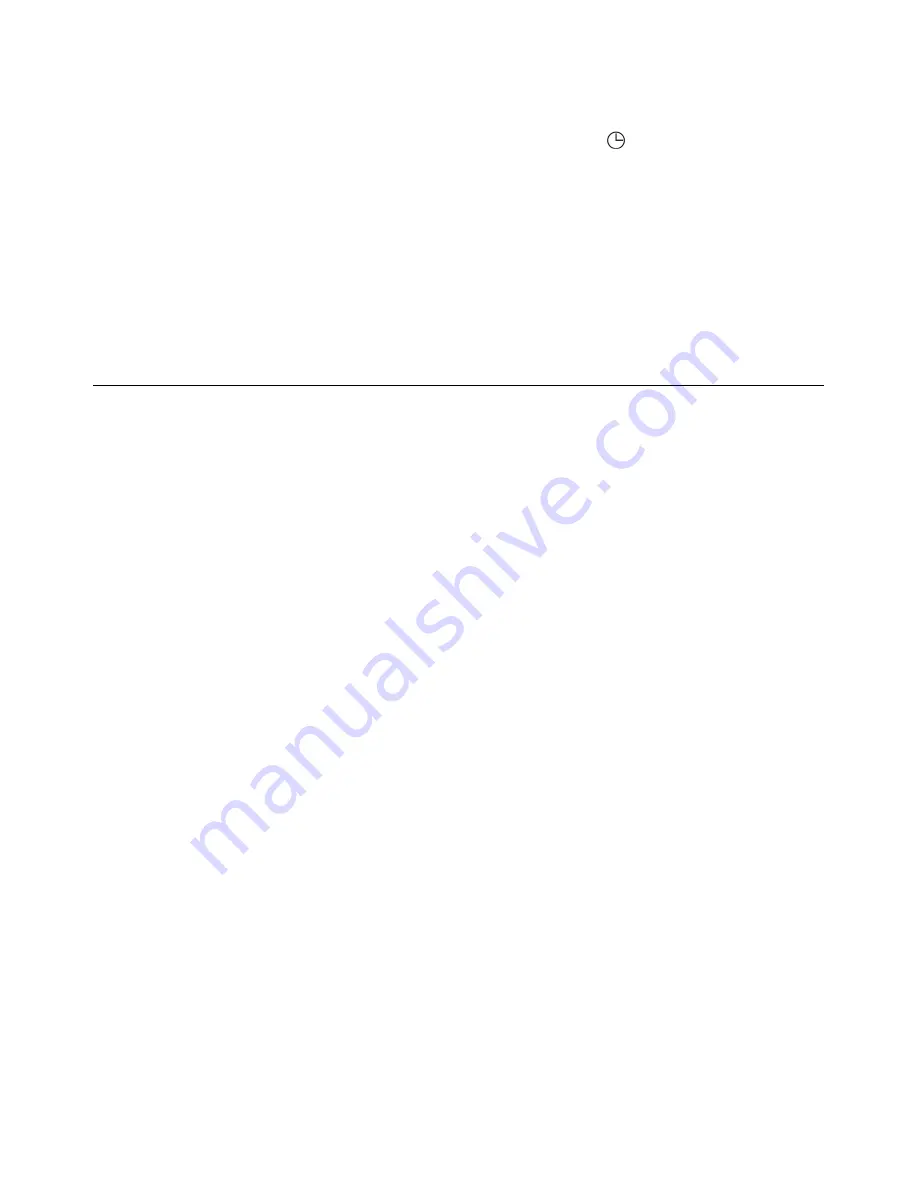
AN320-en-GB_V1.2 11/14
8
Timed
Average
Mode
1.
From
the
normal
operating
mode,
press
and
hold
the
U/mode
button
for
2
seconds
to
enter
the
Multi
‐
Point
Average
mode
first
and
then
press
U/mode
one
more
time
momentarily
to
enter
the
Timed
Average
Mode
(the
AVG
and
the
elapsed
timer
icons
will
switch
ON).
2.
Press
HOLD
to
begin
recording.
The
elapsed
timer
starts
(as
shown
on
the
upper
display
digits)
and
the
clock
icon
flashes
on
and
off.
3.
Press
U/mode
to
stop
the
clock
and
to
calculate
the
timed
average.
The
upper
LCD
will
display
the
elapsed
time
and
the
lower
LCD
will
show
the
averaged
readings.
The
LCD
will
flash
the
'AVG'
and
the
elapsed
timer
icons.
4.
Press
L/mode
to
view
the
average
for
other
available
measurements.
5.
Press
U/mode
to
return
to
the
normal
operating
mode.
Setup
Mode
Entering
Setup
Mode
Press
and
hold
the
POWER
SET
button
for
2
seconds
to
enter
Setup
mode.
Two
options
are
available:
P1.0:
Unit
and
P2.0:
AREA.
Use
the
up/down
buttons
to
toggle
between
P1.0
UNIT
and
P2.0
AREA
options.
P1.0:
Unit
Selection
1.
Once
in
setup
mode,
at
the
P1.0
UNIT
display,
momentarily
press
the
HOLD
button
to
enter
the
P1.0
UNIT
menu.
2.
Use
either
arrow
button
to
switch
between
metric
and
imperial
units.
The
available
units
are:
air
velocity
(m/s,
fpm),
temperature
(C,
F),
air
volume
(CMM,
CFM),
and
area
size
(cm²,
inch²).
3.
Press
HOLD
momentarily
to
return
to
the
P1.0
display.
4.
Press
either
arrow
button
to
move
to
the
P2.0
AREA
option
and
follow
the
steps
below.
P2.0:
Area
Size
Selection
(enter
square
inches
or
square
centimeters)
1.
In
setup
mode,
from
the
P2.0
AREA
display,
press
HOLD
to
enter
the
AREA
setting
menu.
The
LCD
will
show
‘99999’
in
the
lower
display
with
the
first
digit
flashing.
2.
Use
the
up
arrow
button
change
the
flashing
digit
(from
0
through
9).
3.
Use
the
down
arrow
button
to
move
to
the
next
digit.
Use
the
up
arrow
button
again
to
change
the
flashing
digit.
Continue
in
this
way
until
the
desired
AREA
value
is
displayed.
4.
Press
the
Hold
button
again
momentarily
to
store
the
value
and
to
return
to
the
P2.0
display.
5.
Press
either
arrow
button
to
move
to
the
P3.0
RH
OFFSET
option
and
follow
the
steps
below.
P3.0:
Relative
Humidity
(RH)
Offset
Selection
1.
When
in
setup
mode
P3.0
press
HOLD
to
enter
the
RH
offset
setting.
The
LCD
will
show
0.0
RH
in
the
upper
display.
2.
Press
U/mode
to
increase
offset
value
and
L/mode
to
decrease
offset.
3.
Pres
HOLD
once
more
to
return
to
P3.0.
4.
Press
and
hold
the
POWER
SET
button
for
2
seconds
to
return
to
the
normal
operating
mode.














