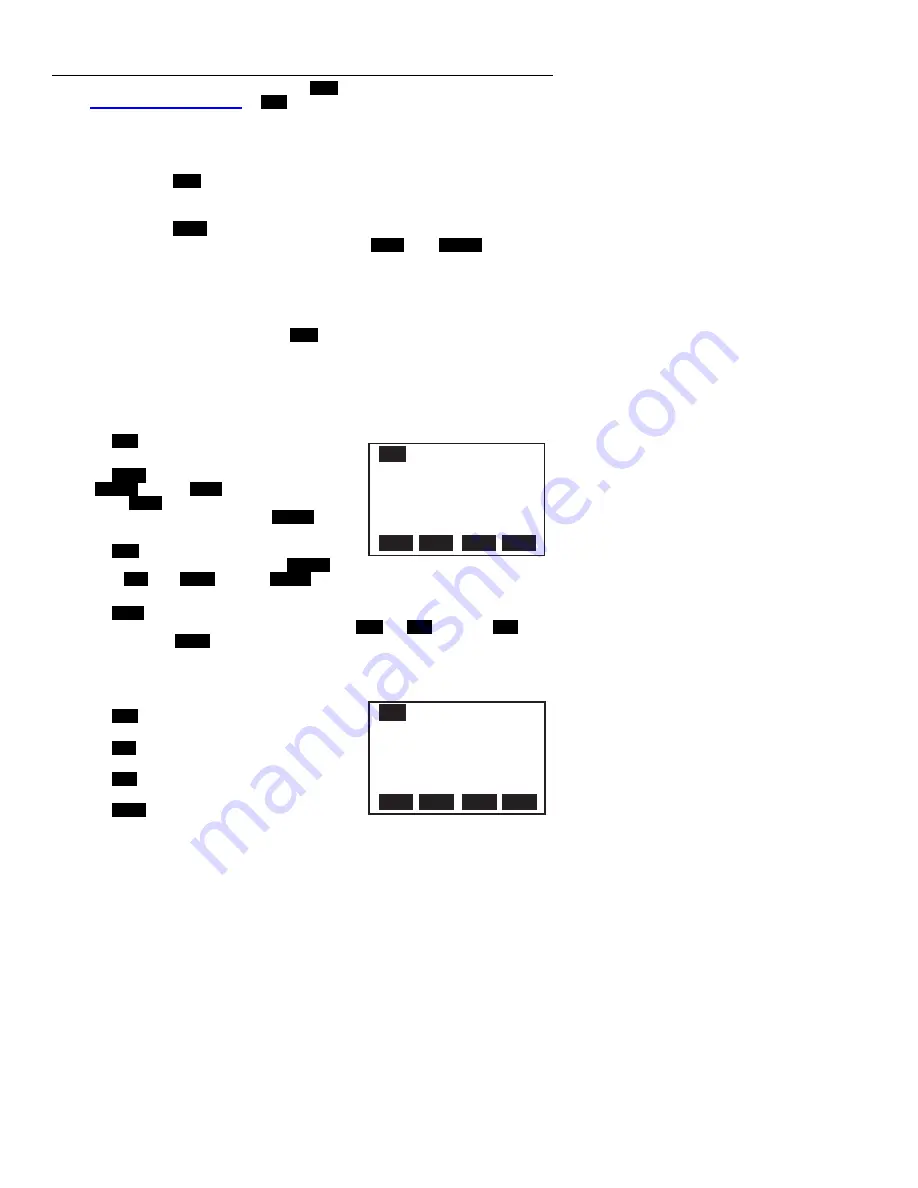
Model 451181 Version 3.0 07/06
7
Manual Datalogging Mode
The Model 451181 has two datalogging modes,
MEM
Manual Datalogging (99 records
maximum) and Automatic Datalogging
LOG
(2400 records maximum). This section covers
Manual Mode and the following section covers Automatic Mode.
Manual Datalogging basics
To take a reading and store it in memory:
1. Press
F2
MEM
from the WELCOME screen.
2.
Use the arrow buttons to select a memory location (1 through 99) shown in the
upper left hand corner of the LCD.
3. Press
F2
MEAS
and then take a measurement.
4.
At any time during the measurement, press
F4
SAVE
or
F1
ABORT
.
Manual Datalogging Display screens 1 and 2
Manual mode uses two display screens as shown below. Each screen has its own
softkeys. Other than the softkey differences, the screens are identical, showing the
measurement results.
To get to the 1
st
memory screen press
F2
MEM
from the WELCOME screen. The first
Memory display screen will appear with the memory location number (1 through 99) shown
in the upper left hand corner.
Softkeys for Memory Screen 1
•
F1
EXIT
: Press to return to the WELCOME
screen
•
F2
MEAS
: Press to take a measurement.
ABORT
(
F1
) and
SAVE
(
F4
) keys will be active.
Press
SAVE
to store the current reading in the
selected memory location. Press
ABORT
to
return to the previous screen.
•
F3
EDIT
: Press to begin customizing the header
in the current memory location. The
ABORT
(
F1
),
CLR
(
F2
),
BACK
(
F3
), and
ENTER
(
F4
)
softkeys will be active. Customizing a header is explained in detail in the next section.
•
F4
NEXT
: Press to access the second Memory display screen. Memory screen two is
identical to screen 1 except that screen 2 has
F1
EXIT
,
F2
CLR
(clear),
F3
PRN
(Print), and
F4
BACK
softkeys described below.
Softkeys for Memory Screen 2
•
F1
EXIT
: Press to return to the WELCOME
screen
•
F2
CLR
: Press to clear the header for the
selected memory location.
•
F3
PRN
: Press to print the data in the current
memory location.
•
F4
BACK
: Press to return to memory screen 1.
01:
07-06
05:42:50
V:
98.0FPM
T:
82.0loF
RH:
62.7%
WBT:
72.2oF
VOL:
0.0CFM
EXIT
NEXT
MEAS
MEMORY (MEM) SCREEN 1
EDIT
01:
07-06
05:42:50
V:
98.0FPM
T:
82.0loF
RH:
62.7%
WBT:
72.2oF
VOL:
0.0CFM
EXIT
BACK
CLR
MEMORY (MEM) SCREEN 2
PRN













