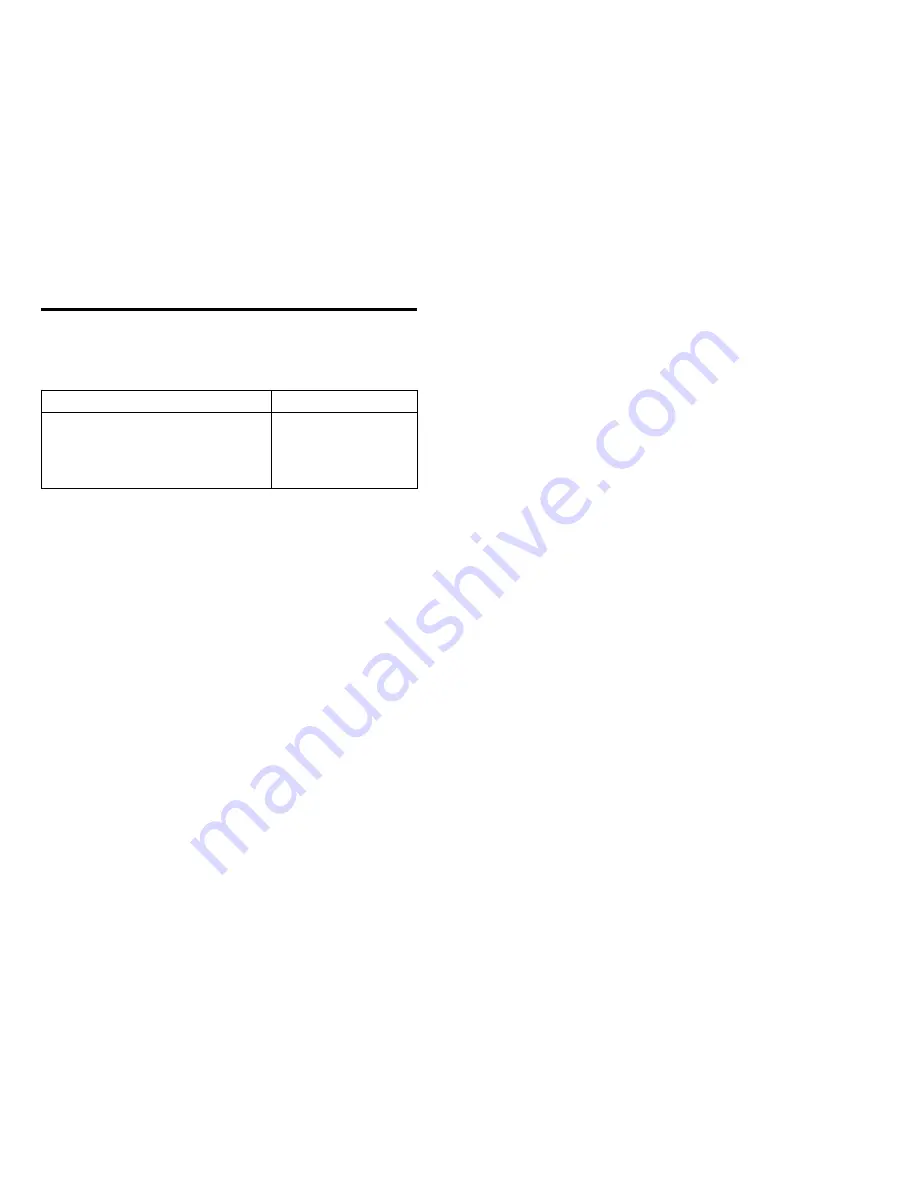
INSTALLATION
INSTALLATION
- 5 -
DEVICE=C:\DOS\EMM386.EXE NOEMS X=D000-DFFF
C
Depending on the network environment, you need to choose whether you want to use ODI, NDIS2 or NDIS3 drivers. (These files are included with your installation diskette.) Use the following table as a
guide:
Network Environment
Driver selection
Netware from DOS
Netware from DOS and/or Windows 3.1x
MS Windows Network from windows 3.1 x
Netware and MS Windows Network Windows 3.1 x
Lan Manager
Windows 95
ODI
ODI
NDIS (ODI also possible)
ODI
NDIS2
NDIS3 Miniport
C
Insert the diskette into the floppy drive, at the DOS prompt type in
>
A:\install
=
, or from File Manager double click on
>
install.exe
=
. At the greeting screen press
>
Enter
=
to continue. A selection menu will display
as the following:
EXP ThinCom PCMCIA Modem/Net card - Installation Program
[ X ] Full installation
[ ] Enabler ( No Card Service )
[ ] ODI
[ ] NDIS
[Space] to toggle. [F2] or [Enter] to continue. [Esc] to quit.
Full installation:
This option install modem and Ethernet card device driver including Novell ODI and Microsoft NDIS network driver.
Enabler:
ODI:
Choose this option to install the Novell
=
s network device
driver only.
NDIS:
Choose this option to install the Microsoft
=
s network device
driver only.
Use the Up/Down Arrow key to move the cursor and the Space key to select the drivers to be installed. When ready to install, press Enter key to continue.
C
The next screen prompt you to enter the location to install the device driver, please enter the target directory name, or press Enter key to accept the default directory.
C
After the device drivers are copied in to the directory, screen will prompt to change the AUTOEXEC.BAT and CONFIG.SYS so the driver can take effect on the next system boot up. Please select Yes so
the program can modify those files.
C
The README.TXT file contain any recent change of the device driver, press the Enter key after the modification to the AUTOEXEC.BAT and CONFIG.SYS files. Or you may press the Esc key to exit the
installation.
NOTE: Remember to reboot the system so the newly installed device driver will take effect.
INSTALLATION VERIFICATION
MODEM
Содержание ThinCom PCMCIA
Страница 1: ...i ThinCom PCMCIA Ethernet Modem Adapter User s Manual...
Страница 45: ...APPENDIX B 41...
Страница 46: ......
Страница 51: ......
Страница 52: ......
Страница 53: ......
























