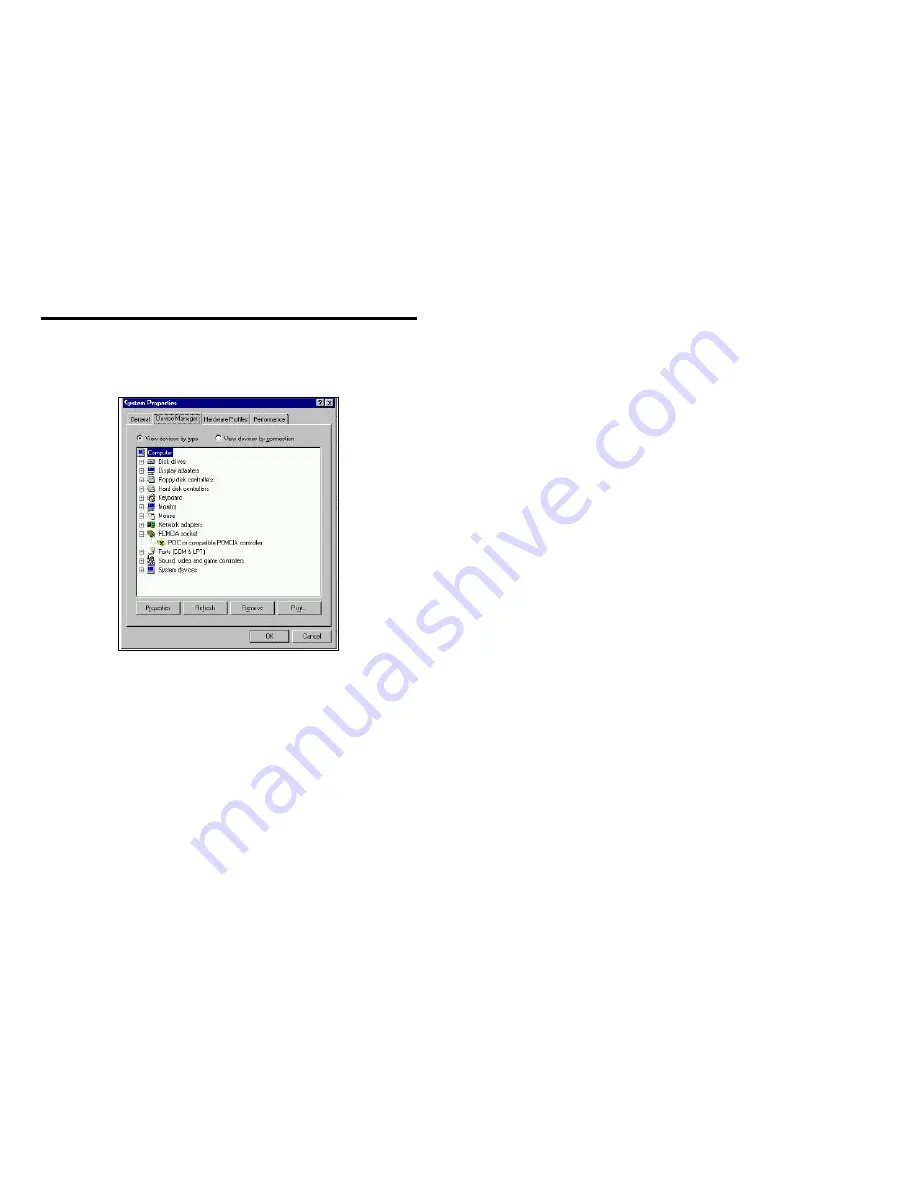
INSTALLATION
INSTALLATION
- 9 -
ENABLING 32-BIT CARD SUPPORT IN WINDOWS 95
To check whether your computer is PCMCIA Socket supported, first, double-click on the
A
System
@
icon from
A
Control Panel
@
folder (you can select the
A
Control Panel
@
under
A
Settings
@
from the
A
Start
@
menu
to open the
A
Control Panel
@
folder).
Click on the Device Manager Tab. If
A
PCMCIA Socket
@
has a cross (X) sign next to the PCMCIA Controller as show above, it means the PCMCIA device driver is not using 32-Bit Card Support. The socket(s)
is not enabled at this time and there should be only one such a line displayed. In this case, double click on the PCMCIA Controller, and a dialog box will be displayed as below. Please place a check mark next
to the current configuration of Device usage box, then select OK.
After the PCMCIA 32-Bit Card support is installed, Windows will ask you to reboot your computer. Then you should repeat the install procedures.
If the PCMCIA Socket is not found, then you must add a PCMCIA socket to your system. Please click on the
A
Add New Hardware
@
icon in the Control Panel folder and select
A
PCMCIA socket
@
. Select the
appropriate type of PCMCIA Controller that matches with yours system and follow the on-screen instructions.
Содержание ThinCom PCMCIA
Страница 1: ...i ThinCom PCMCIA Ethernet Modem Adapter User s Manual...
Страница 45: ...APPENDIX B 41...
Страница 46: ......
Страница 51: ......
Страница 52: ......
Страница 53: ......




























